Using formulas, To set up record selection using a formula, Further information about formulas – HP Intelligent Management Center Standard Software Platform User Manual
Page 195
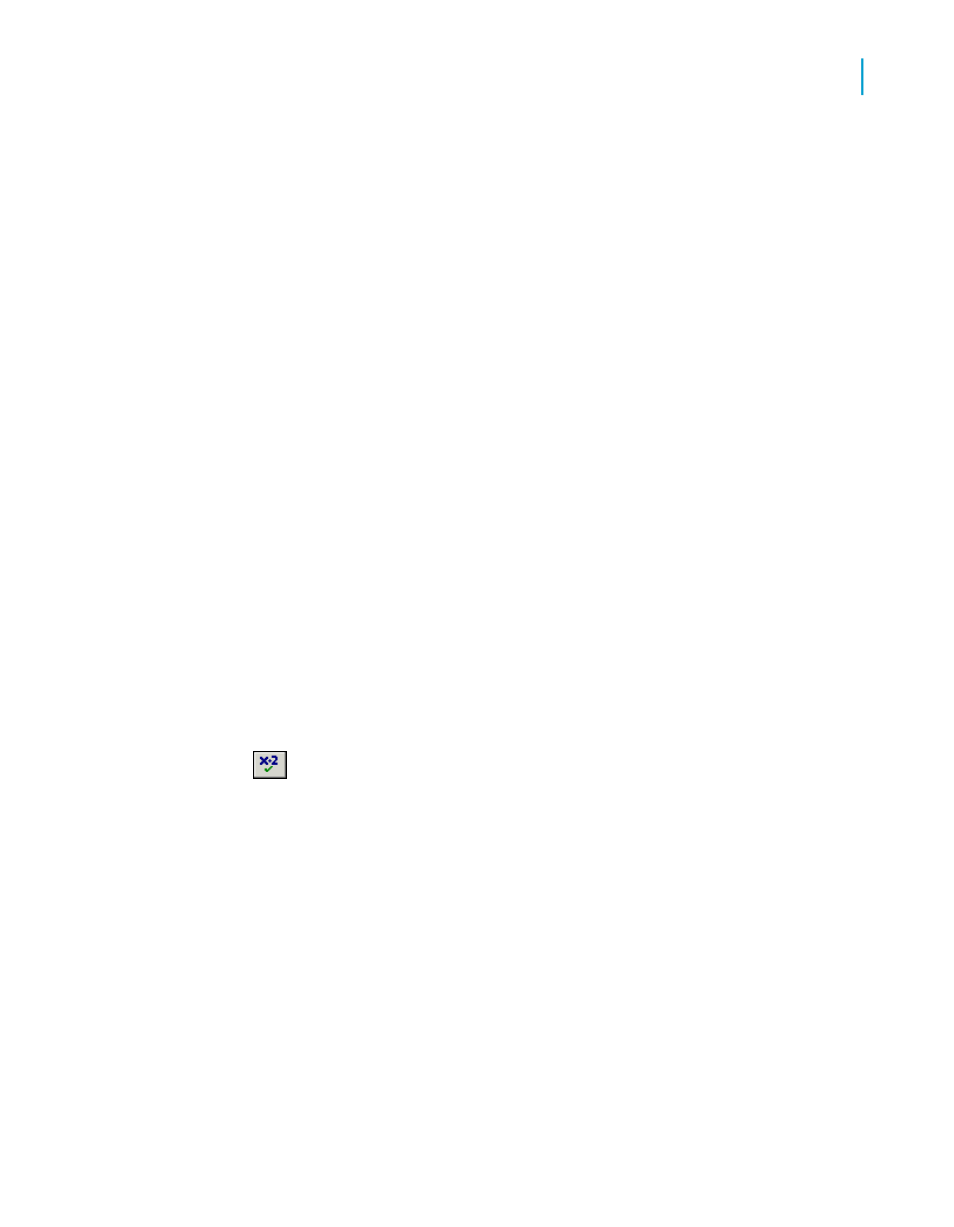
Tip:
To base record selection on more than one field, click the New tab. Select
the next field from the Choose Field dialog box.
A selection formula is generated based on your specifications, limiting
the report to the records you indicated.
Note:
To view the selection formula, click the Show Formula button. The Select
Expert expands to show the formula. You can modify the formula in the
area that appears, or you can click the Formula Editor button to modify
it in the Formula Editor.
Using formulas
To set up record selection using a formula
1.
On the Report menu, point to Selection Formulas and click Record.
2.
In the Record Selection Formula Editor, enter the formula by typing in the
components or selecting them from the component trees.
Note:
The resulting formula must be Boolean; that is, it must return either a
True or False value.
3.
Click Check to identify any errors in the formula.
4.
Fix any syntax errors the Formula Checker identifies.
5.
When the formula has the correct syntax, click Save.
Further information about formulas
•
For sample record and group selection templates, see
•
For complete instructions on creating formulas, see
.
•
For advanced record selection strategies and performance tips, see
enhanced record selection formulas
Crystal Reports 2008 SP3 User's Guide
195
9
Record Selection
Selecting records
