To apply a template to an existing report, Removing an applied template, To remove an applied template – HP Intelligent Management Center Standard Software Platform User Manual
Page 296
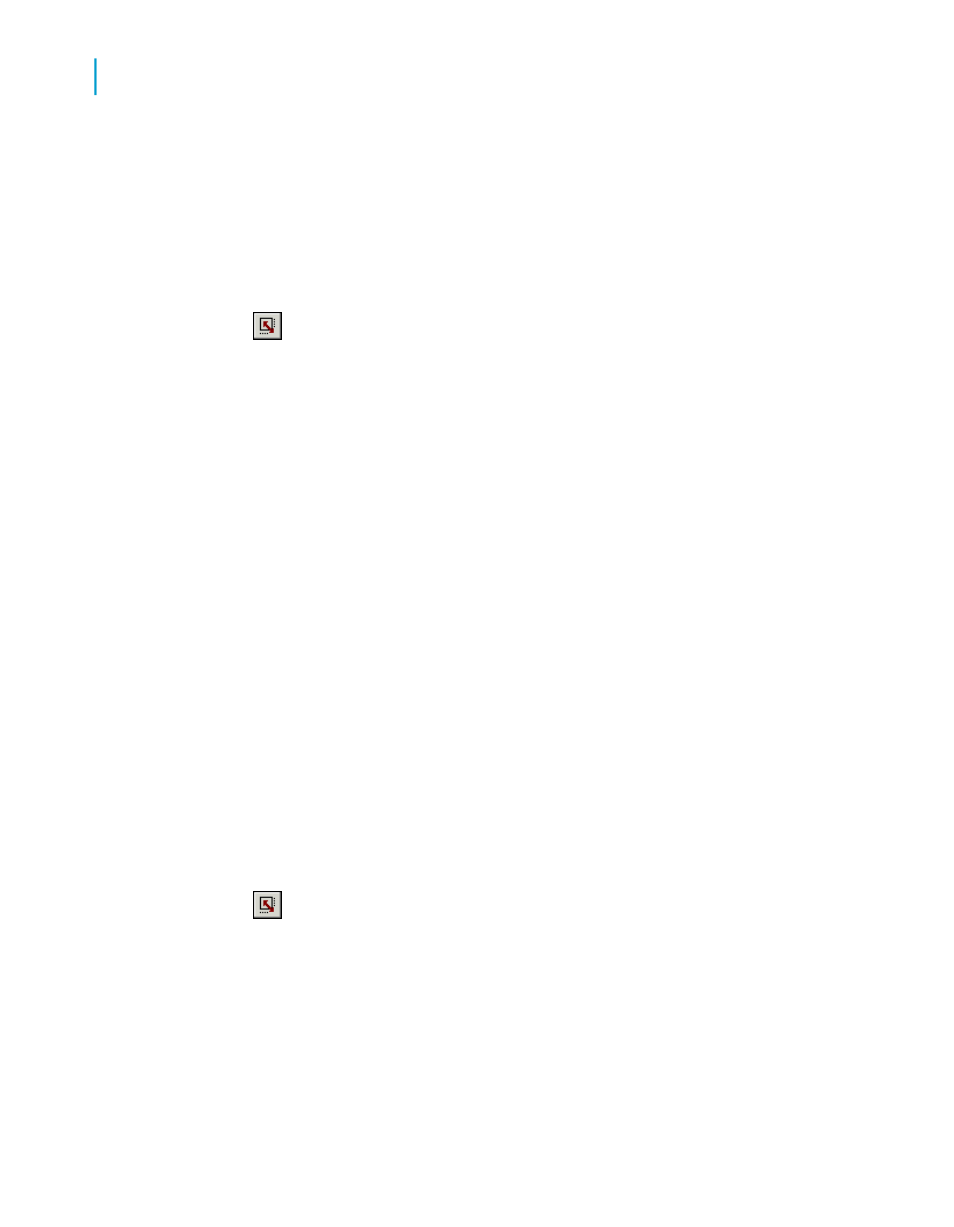
To apply a template to an existing report
1.
On the Report menu, click Template Expert.
The Template Expert appears.
Tip:
Another way to do this is to click the Template Expert button on the
Expert Tools toolbar.
As was the case with the Template screen, you can choose from a number
of predefined templates, or you can click the Browse button to search for
an existing report to use as a template.
2.
Choose a template and click OK.
Note:
Any drill-down tabs, alerts, or analyzer views that are open will be closed
before the template is applied.
Removing an applied template
Perhaps, after applying a template, you don't like the changes made to your
report. As long as you haven't exited Crystal Reports since you applied the
template, you can remove it from your report.
To remove an applied template
1.
On the Report menu, click Template Expert.
Tip:
Another way to do this is to click the Template Expert button on the
Expert Tools toolbar.
2.
Choose Undo the current template and click OK.
The chosen template's features are removed and your report reverts back
to the formatting it had when you first opened it.
296
Crystal Reports 2008 SP3 User's Guide
Formatting
13
Using a template
