HP Intelligent Management Center Standard Software Platform User Manual
Page 357
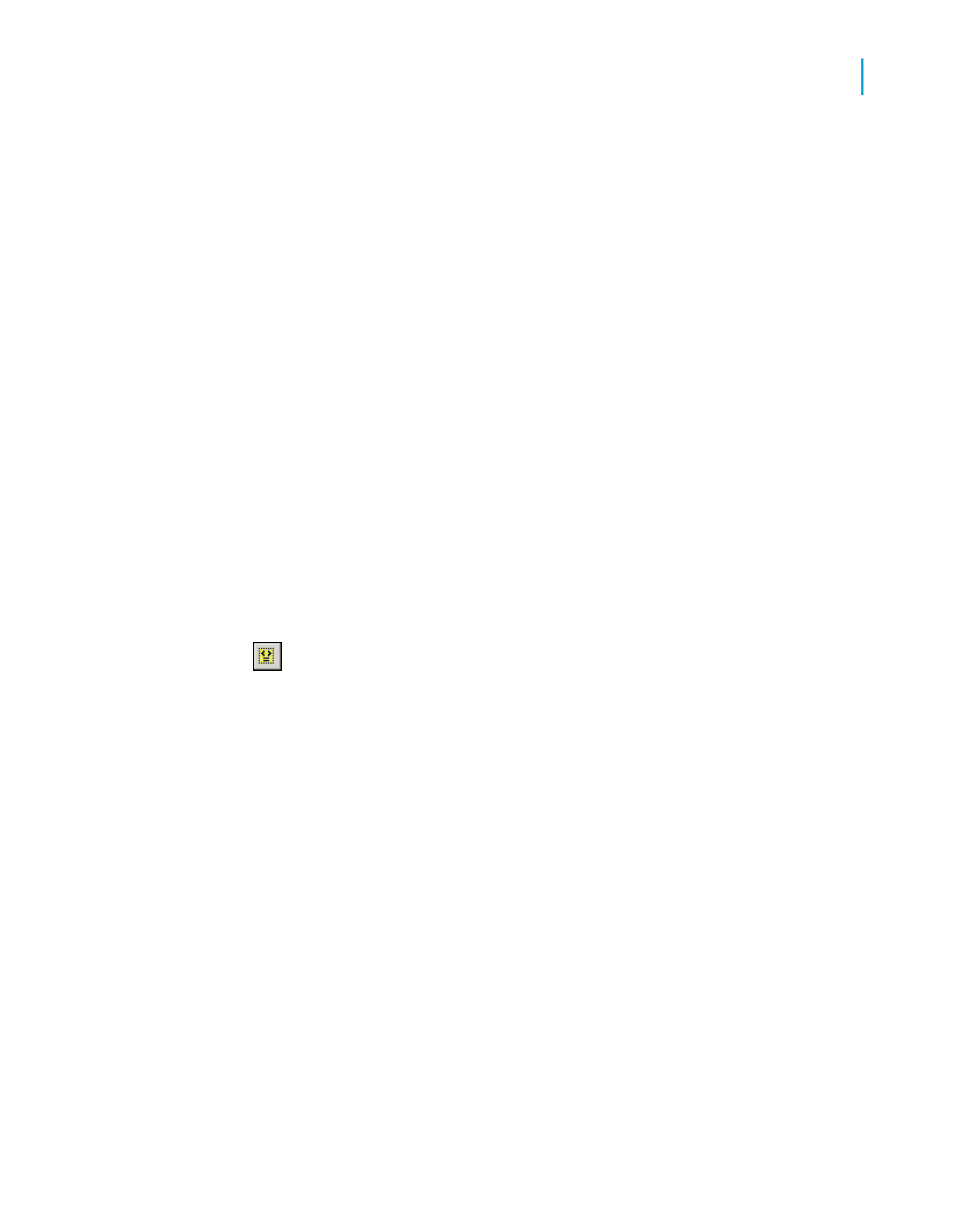
create your own conditional formatting formulas with the Formula Workshop
(accessible through the Format Editor dialog box). For complete details, see
.
Conditionally formatting fields using the Highlighting Expert
The Highlighting Expert is a quick alternative to the Formula Workshop; it
allows you to conditionally format any of your report fields. The Highlighting
Expert essentially enables you create the following formula: If the value of
field X meets condition A, then apply the specified formatting to the field
selected on the report.
The dialog box is divided into two areas: the Item list area displays the
formula; the Item editor area allows you to specify the formula. The Item
editor area includes a Sample field that displays the formatting specifications
being applied.
To conditionally format fields using the Highlighting Expert
1.
To open the Highlighting Expert, right-click the field you want to format
and select Highlighting Expert from the shortcut menu.
Tip:
You can also start the expert by clicking the Highlighting button on
the Expert Tools toolbar, or by clicking Highlighting Expert on the Format
menu.
When opened, the expert is set to format the field that is currently selected
on the report.
2.
In the Highlighting Expert, click New to create a new conditional formula
with default settings.
Crystal Reports 2008 SP3 User's Guide
357
13
Formatting
Working with conditional formatting
