Live headers, To create a live header by group name only – HP Intelligent Management Center Standard Software Platform User Manual
Page 254
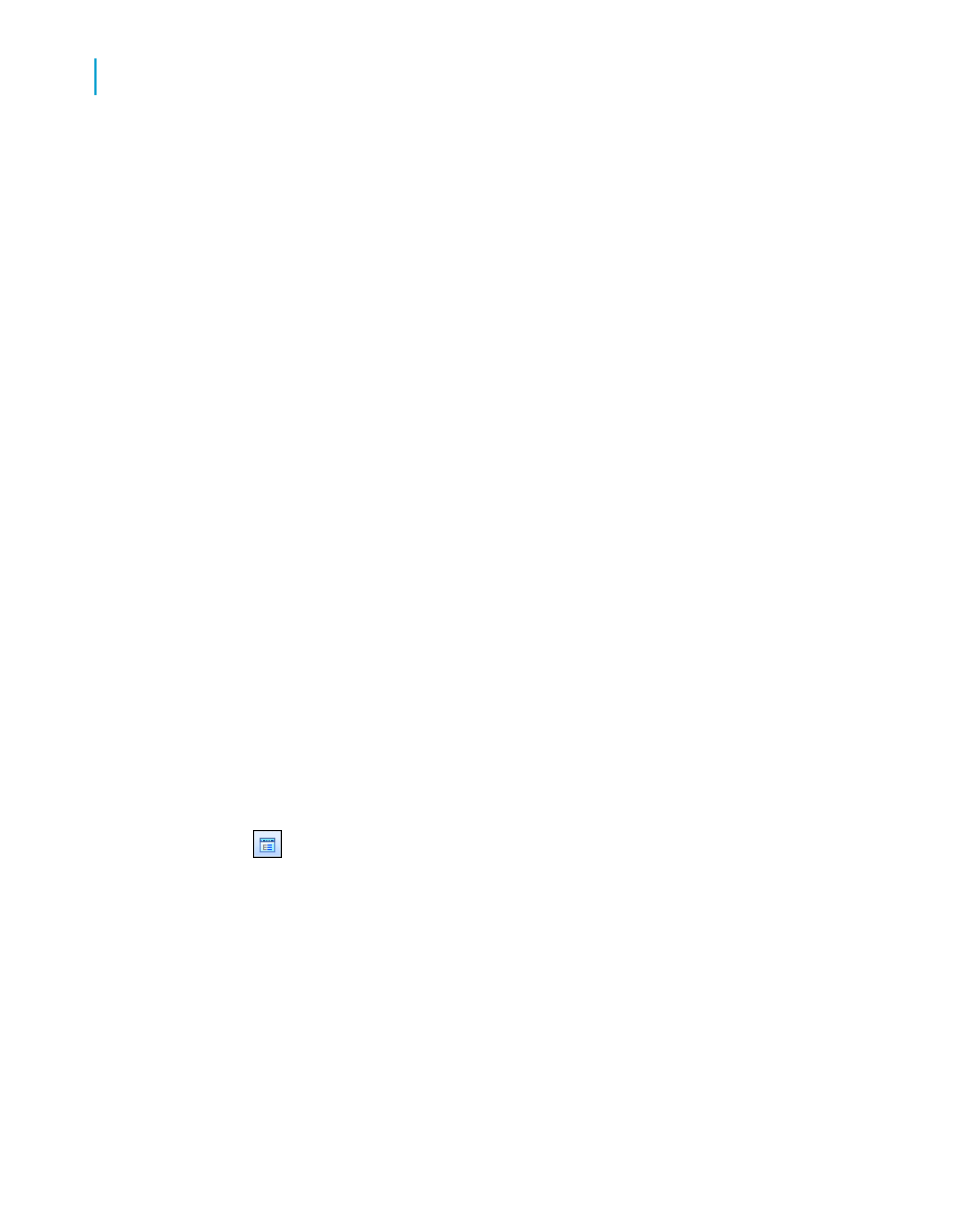
2.
When the object pointer appears, move the object frame into the Group
Header section.
3.
Enter the text you want to use for the header.
4.
Click outside the frame when finished to complete the process. Now when
you run the report, the same header will appear at the beginning of each
group.
Live headers
A live header is a header that changes based on the content of the group.
If the data is subtotaled by region, for example, a live header would typically
identify the region detailed in each group. Thus, the Arizona group would
have a header identifying the group as Arizona data, the California group
would have a header identifying the group as California data, and so on.
Note:
When creating a group, the program automatically inserts a group name field
in the Group Header section unless you have toggled the option off using
the Options command on the File menu. The information that follows details
how to manually insert such a section (if you do not have the program insert
one automatically) and how to create different kinds of live headers for
different needs.
Group name only
The easiest live header to create is one based on identifying the value of the
group field.
To create a live header by group name only
1.
On the View menu, click Field Explorer.
2.
In the Field Explorer dialog box, expand the Group Name Fields folder.
3.
Select the Group Name field that matches the group you are working with
and drag it into the Group Header section for that group.
When you run the report, the group field value identifier will appear as
the group header for each region group.
254
Crystal Reports 2008 SP3 User's Guide
Sorting, Grouping, and Totaling
10
Group headers
