To create a hyperlink field – HP Intelligent Management Center Standard Software Platform User Manual
Page 129
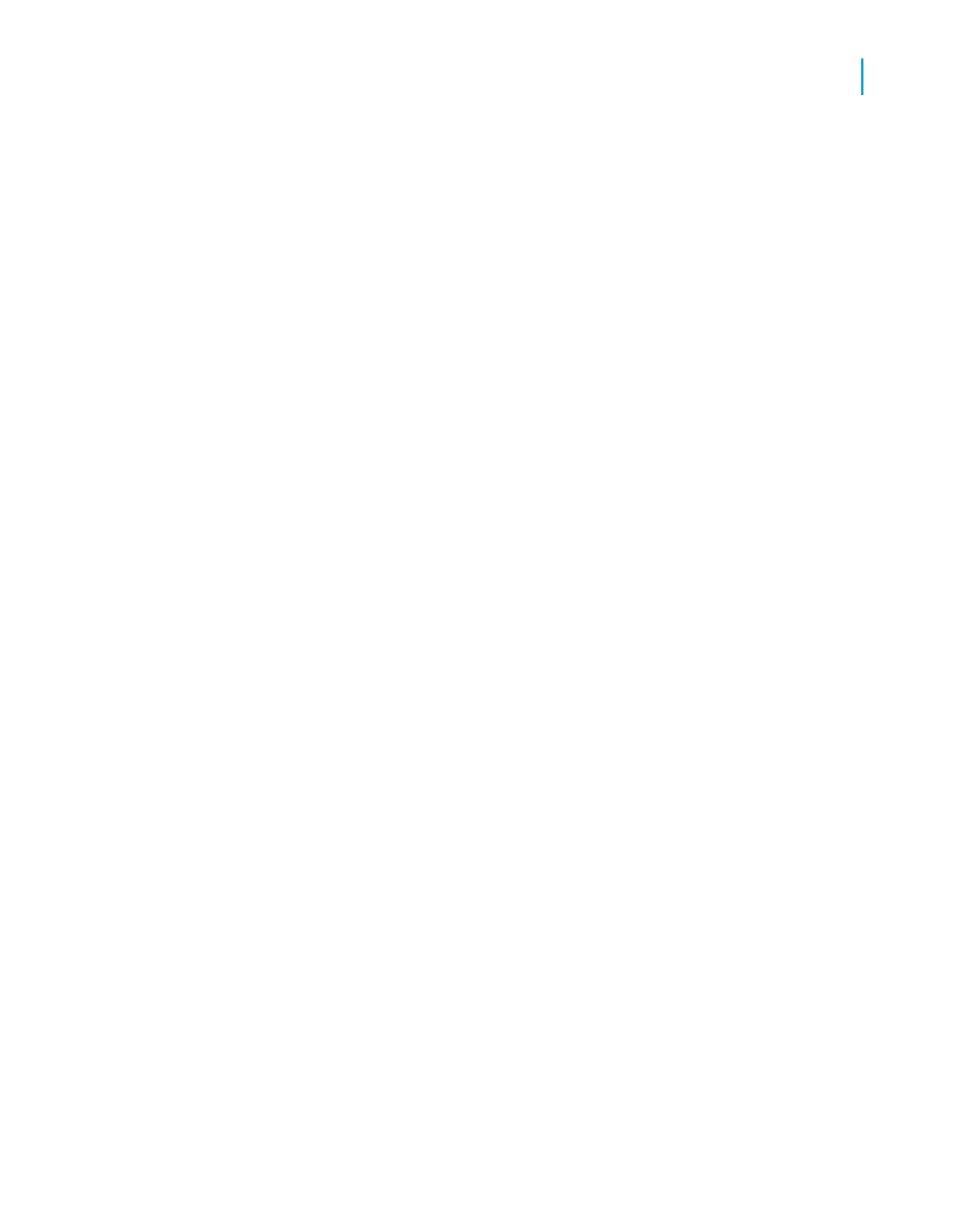
To create a hyperlink field
1.
Select a report object on the Design or Preview tab.
2.
On the Format menu, click Hyperlink.
The Format Editor dialog box appears with the Hyperlink tab active.
3.
Click the type of hyperlink you want to create.
The available types in the upper area are:
•
No Hyperlink
This is the default option. There is no hyperlink associated with the
selected report object.
•
A Website on the Internet
Select this option if you want your report object to be linked to a static
web address. Use the formula button to create a URL based on a field
value. For example, you might enter the following formula if your
Customer Name field contained information that would create a series
of meaningful URLs:
"http://www." + {Customer.Customer Name} + ".com"
Note:
You can also use this option to connect to Business Objects, Web
Intelligence, and OLAP Intelligence documents (this is also known as
report linking). Click Create enterprise Hyperlink to create these
hyperlinks in Crystal Reports.
Tip:
Alternatively, you can use the openDocument function in the "Formula
Workshop" to create hyperlinks.
•
Current Website Field Value
Select this option if you want the program to create a hyperlink out of
the field you selected. The field must be stored as a proper hyperlink
in your data source.
•
An E-mail Address
Select this option if you want to create a "mailto" address from the
field you selected. Use the formula button to create an address based
on a field value.
Crystal Reports 2008 SP3 User's Guide
129
6
Introduction to Reporting
Creating a new report
