Defining the structure of the cross-tab – HP Intelligent Management Center Standard Software Platform User Manual
Page 443
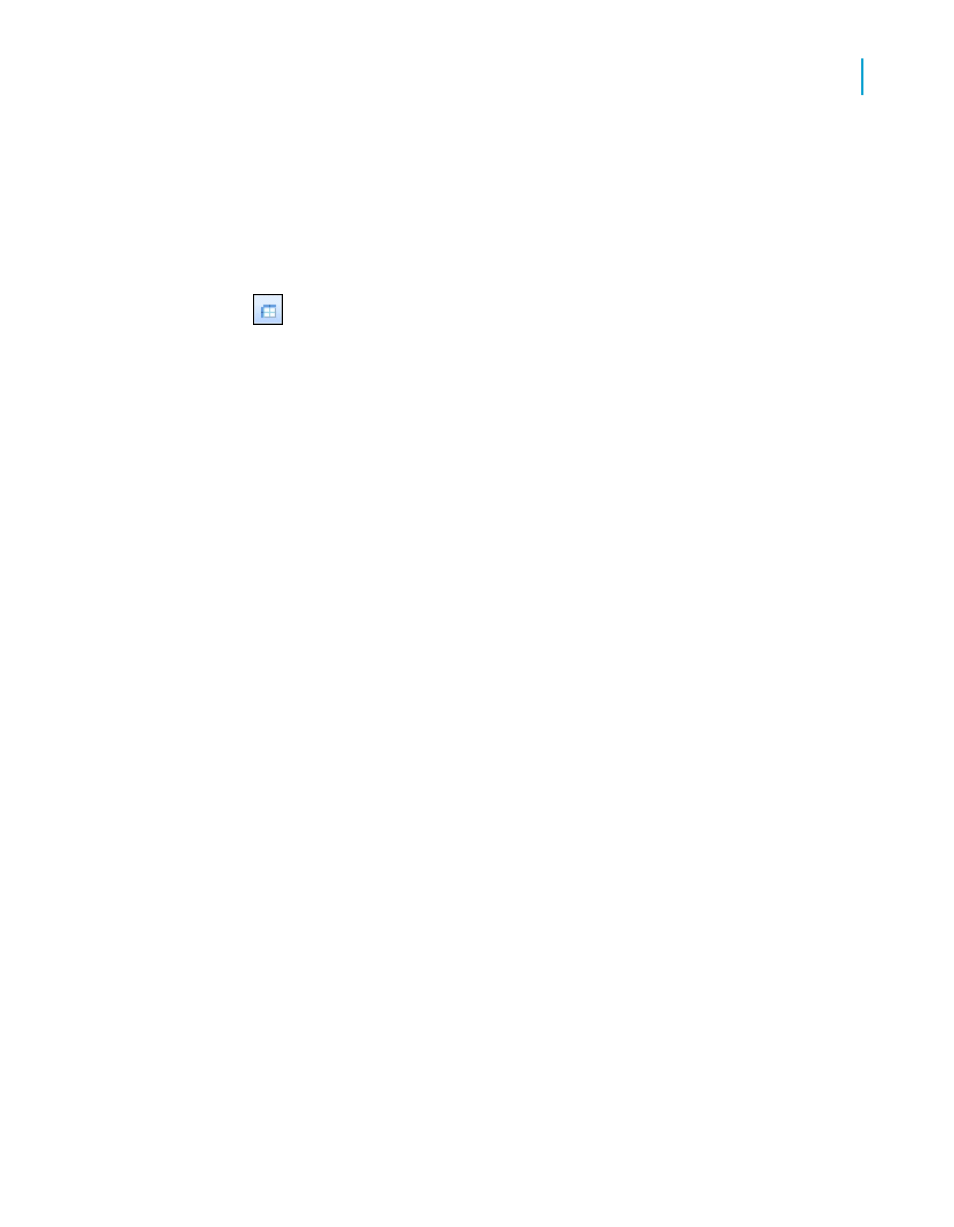
This example uses the Group By Intervals.rpt included in the Feature
Examples directory.
2.
Click the Design tab.
3.
On the Insert menu, click Cross-Tab.
Tip:
Another way to do this is to click the Insert Cross-Tab button on the
Insert Tools toolbar.
An object frame appears with the Arrow cursor as you drag the Cross-Tab
object into the report.
4.
Place the object frame in an empty area in the Report Header and click
to release it.
An empty Cross-Tab object appears in your report.
5.
Right-click the Cross-Tab and select Cross-Tab Expert from the shortcut
menu.
The Cross-Tab Expert appears. This dialog box is made up of three tabs:
Cross-Tab, Style, and Customize Style.
Defining the structure of the Cross-Tab
Add fields to the Rows, Columns, and Summarized Fields areas.
1.
From the Available Fields list, select Country; then click the > arrow
next to the Rows area.
The Country field is added to the Rows area.
Tip:
You can also add a field to the different Cross-Tab areas by selecting it
and dragging it to the Columns, Rows, or Summarized Fields areas.
2.
From the Available Fields list, select Last Year's Sales; then click the
> arrow next to the Summarized Fields area.
The Last Year's Sales field is added to the Summarized Fields area.
3.
Apply additional structure:
•
Click Country in the Rows area.
Crystal Reports 2008 SP3 User's Guide
443
17
Cross-Tab Objects
Creating a Cross-Tab report
