HP Matrix Operating Environment Software User Manual
Hp capacity advisor 7.0 user guide
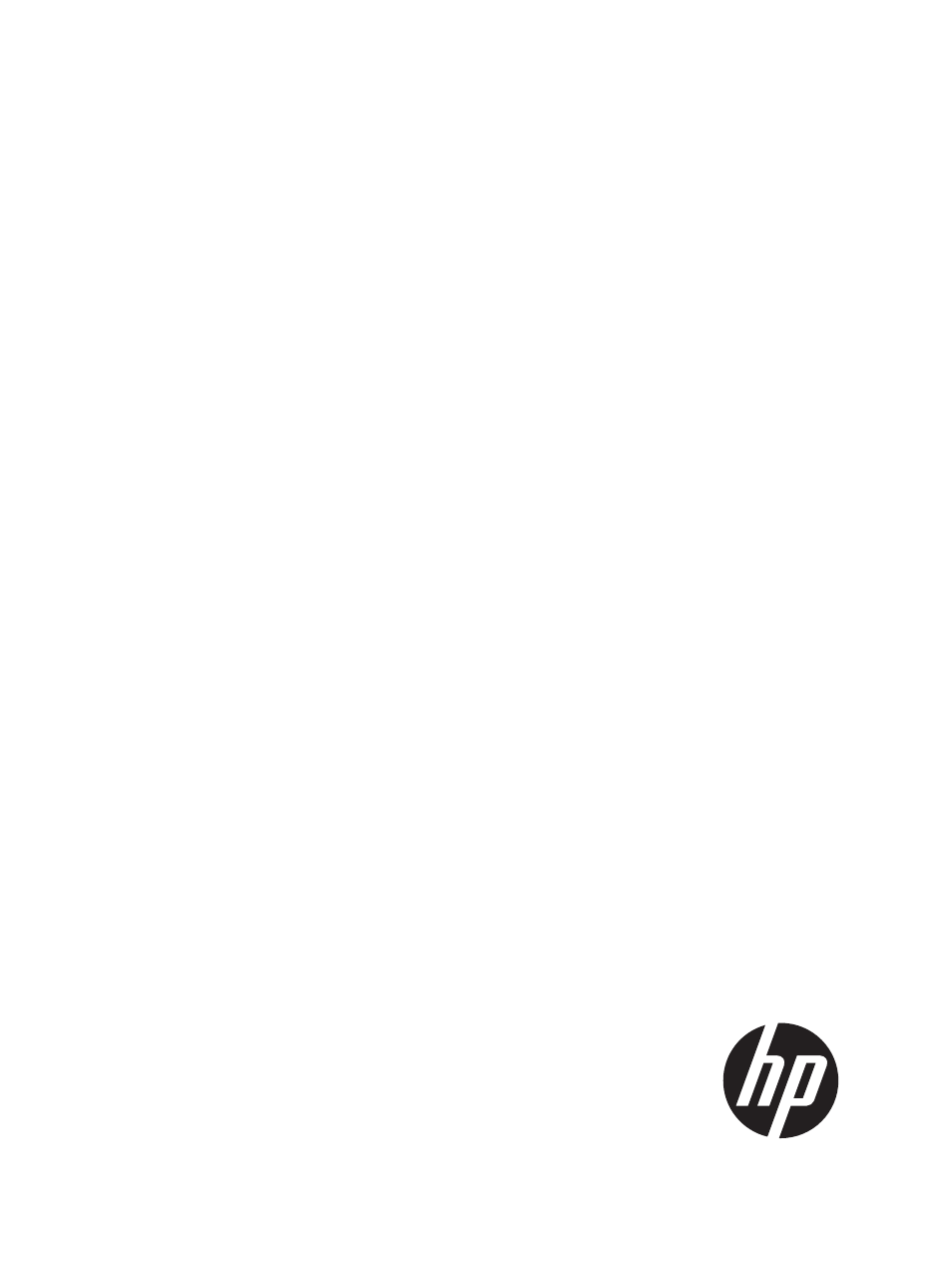
HP Capacity Advisor 7.0 User Guide
Abstract
This document describes how to use Capacity Advisor to plan for changes in resource usage in a virtualized server environment.
Checklists and examples help you with common planning tasks. This document is for technical professionals working in data
center operations, administration, and planning. Some understanding of system administration is assumed.
HP Part Number: T8670-90030
Published: February 2012
Edition: 1
Table of contents
Document Outline
- HP Capacity Advisor 7.0 User Guide
- Contents
- 1 Introduction
- 2 Features
- 3 Key Capacity Advisor concepts
- Capacity planning goals
- Utilization monitor, calculator, and simulator
- Resources for which Capacity Advisor collects data
- Measuring and analyzing resource utilization
- Adjusting power
- Automating solution generation: HP Smart Solver
- Determining trends in Capacity Advisor
- Forecasting growth
- 4 Planning with Capacity Advisor
- Getting ready
- Task: Understand current resource usage
- Task: Plan server consolidation
- Task: Estimating the effect of adding or moving processors
- Task: Determining where to put a workload using automated solution finding
- Task: Estimating potential power savings across a range of server models
- Example: Estimating potential power savings
- Collect data for a period of time that fully reflects your business cycle(s).
- Check power calibration on existing servers
- Create a planning scenario
- Create a “what-if” representation of a new HP server
- Run a utilization report that includes power selections
- Move workloads from the older servers to the newer server
- Run a utilization report that includes power selections
- Example: Estimating potential power savings
- 5 Procedures
- Accessing Capacity Advisor
- Gathering data for Capacity Advisor
- Impact of data collection on managed system performance
- Data collection options
- About the HP Capacity Advisor Data Collection Service
- Configuring data metrics to better reflect your environment
- Collecting data without using an agent
- Data collection and the HP Capacity Advisor Consolidation software
- Importing data for use in Capacity Advisor
- Possible sources of discrepancies in collected data
- Producing graphs and reports
- Using the Profile Viewer
- Using the report wizard
- The report wizard
- Creating an historic utilization report
- Creating a scenario utilization report
- Using the report wizard to create a scenario comparison
- Creating a consolidation candidates report
- Creating a cost allocation report
- Creating a peak summary report
- Creating a population report
- Creating a trend report
- Creating a power report
- Setting utilization limits
- Forecasting utilization
- Defining forecast models
- Generating forecasts
- Working with scenarios
- Working with systems
- Working with workloads
- Working with power
- Automating time-consuming simulations
- Automated solution finding: System consolidation to VMs
- Automated solution finding: Load balance of servers or VM hosts
- Automated solution finding: Workload stacking
- Getting more detail
- 6 Using Capacity Advisor with HP Serviceguard
- 7 Support and other resources
- A Calculation assistance
- B Command reference
- C Units and terminology
- D Snapshots of Capacity Advisor reports
- E Graphed data in Capacity Advisor reports
- F Example of the Undo/Edit/View Applied What-If Actions screen
- G Troubleshooting in Capacity Advisor
- When there is no connection
- Data is not being collected
- Data may appear to be old when it is not
- Data seems to be incorrect or lost
- Data cannot be imported
- Out-of-memory errors in the Java heap
- When working with reports
- When working in the scenario editor
- When working with power
- Workload and system relationships may not match when comparing Capacity Advisor and Matrix OE visualization information
- Miscellaneous user interface issues
- H Capacity Advisor messages
- I Known problems in Capacity Advisor documentation
- Glossary
- Index
