Adding items to the repository, Adding a text object or bitmap image – HP Intelligent Management Center Standard Software Platform User Manual
Page 151
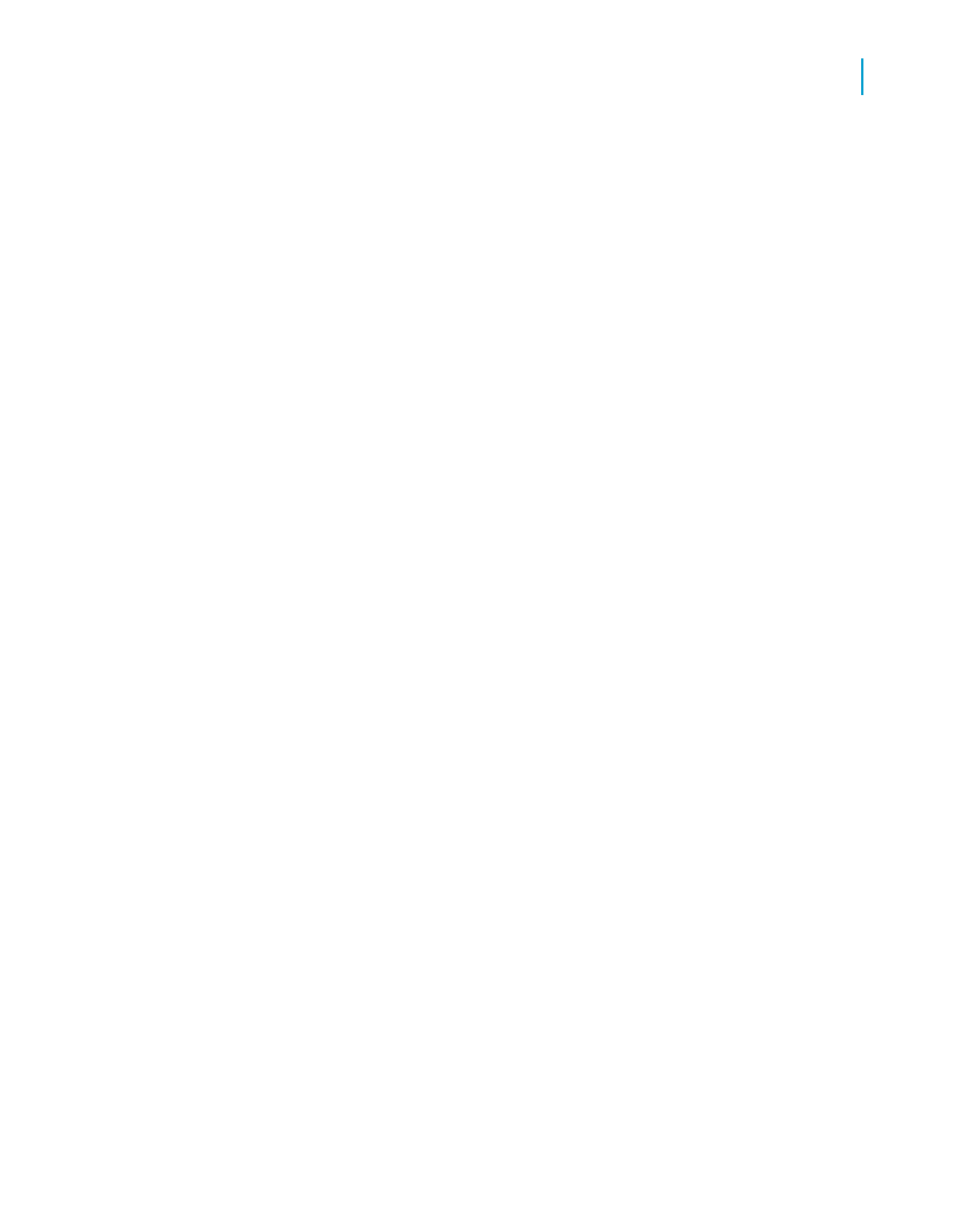
Tip:
The insert button changes automatically from folder to category depending
on the type of object that you select.
A new subfolder or subcategory is added to the repository tree. (If your
repository items are not sorted, the new subfolder or subcategory is added
to the bottom of the selected node. If your repository items are sorted by
type, the new subfolder or subcategory is added alphabetically with the
default name New Folder.)
2.
Name your new subfolder or subcategory and hit the Enter key.
Adding items to the repository
You can add text objects and bitmap images to the repository by dragging
them from your report to the appropriate repository folder. A dialog box
appears so you can add identifying information about the object.
Custom functions are added to the repository through the Formula Workshop
and commands are added through the Database Expert.
Once report items are in the repository, they can be shared between many
reports. Each person who uses Crystal Reports can connect to the repository
and choose items to add to a report.
When you add an object to the repository, that object becomes "connected"
to the repository. As long as an object remains connected, you can update
any report that uses that object with the latest version in the repository.
Adding a text object or bitmap image
1.
Select a text object or bitmap image in your report and drag it to the
appropriate folder in the Repository Explorer.
2.
In the Name field of the Object Information dialog box, create a name for
your object or image.
Note:
You cannot use these characters in your object's name: # " { } ; /
3.
Enter an author and description if you want, and then click OK.
Crystal Reports 2008 SP3 User's Guide
151
7
BusinessObjects Enterprise Repository
Adding items to the repository
