To hide details in a summary report, Using subreports carefully, Taking advantage of on-demand subreports – HP Intelligent Management Center Standard Software Platform User Manual
Page 170
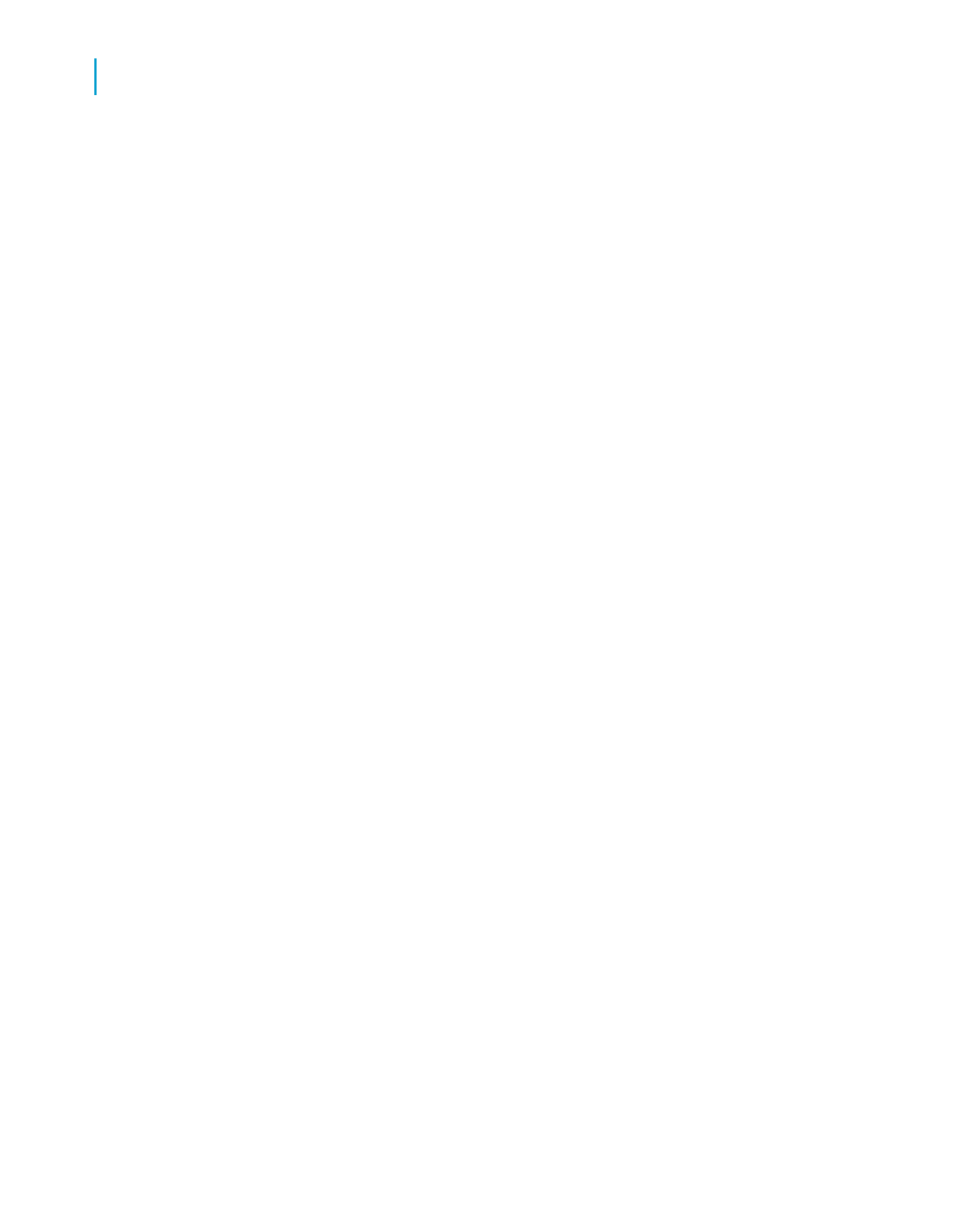
Note:
For details on minimizing data transfer with summary reports, see
To hide details in a summary report
1.
Open your report in Crystal Reports.
If you haven't yet created a grouped and summarized report, open
Group.rpt from the Feature Examples samples folder.
2.
On the Report menu, click Section Expert to open the Section Expert.
3.
In the Sections list, click Details.
4.
On the Section Expert's Common tab, select the Hide (Drill-Down OK)
check box.
5.
Click OK.
You'll notice the details are now hidden. To view the details, navigate through
the report using the Group tree, and then drill down on the appropriate area
of the report.
Note:
For details on minimizing data transfer with summary reports, see
Using subreports carefully
A subreport is an excellent way to include additional data in a main report.
Performance issues relating to subreports vary depending on the type of
subreport used.
For general information on subreporting, see
Taking advantage of on-demand subreports
If your report has a section that handles a large number of records, you can
put that section into an on-demand subreport. An on-demand subreport
appears as a hyperlink in the primary report. When you open the primary
170
Crystal Reports 2008 SP3 User's Guide
Designing Optimized Web Reports
8
Making the right design choices
