Specifying single or ranges of values, To specify single or range values – HP Intelligent Management Center Standard Software Platform User Manual
Page 628
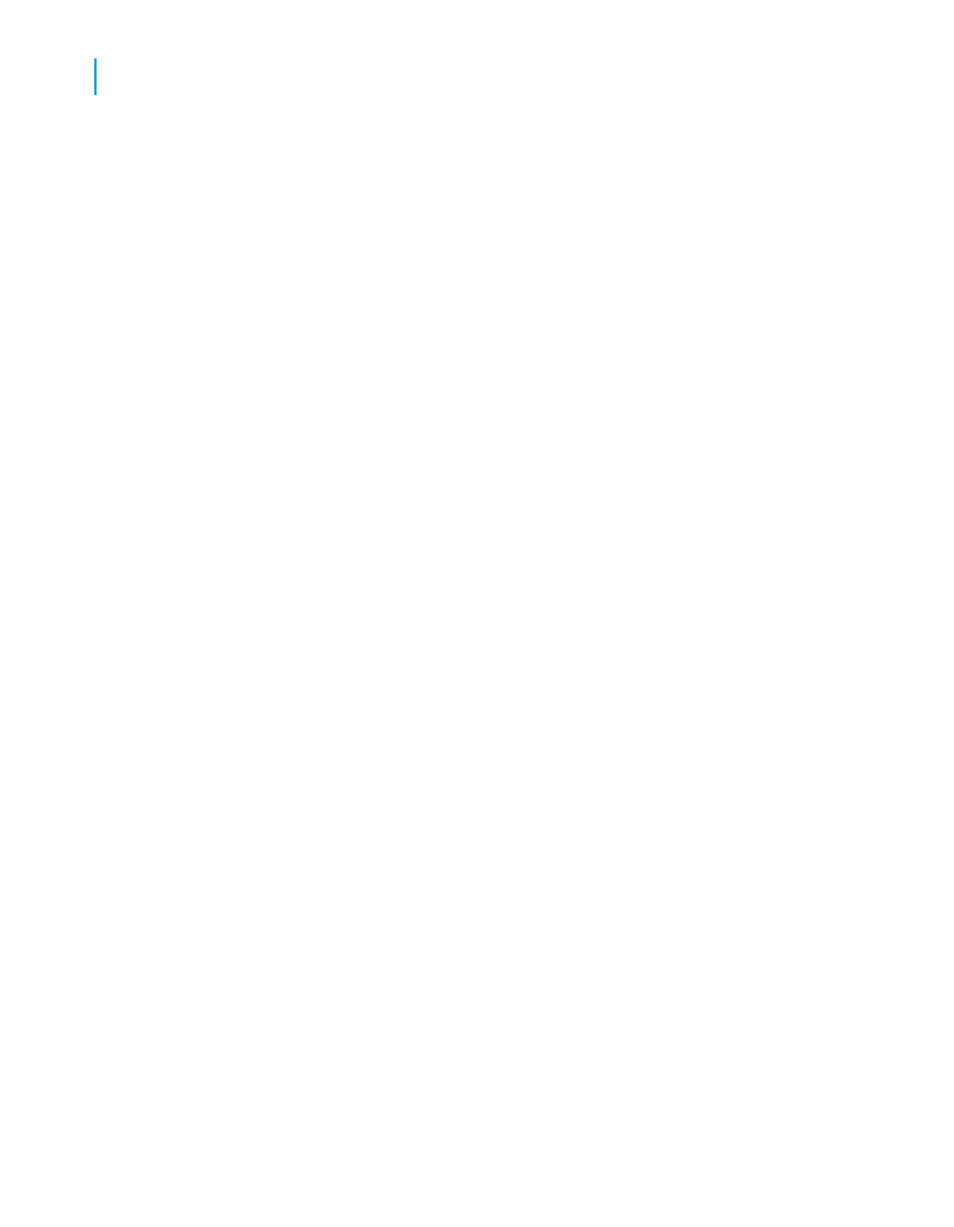
The Create New Parameter dialog box appears.
3.
Type a name for the parameter field in the Name field.
4.
Select String from the Type list.
5.
To specify a default title, click Click here to add item in the Value area
and type the desired text.
Continue adding titles as required.
6.
Click OK.
7.
Return to the Field Explorer, and then place the parameter field in the
Page Header section of the report to have the title appear on every page,
or in the Report Header section if you want the title to appear on only the
first page of the report.
Now, when you refresh the data, the program will prompt you for a report
title. If you wish, you can change the title each time you run the report.
Specifying single or ranges of values
You can create parameters that require users to enter a single (discrete)
value, or a range of values. If you then include these parameters in your
report's record selection, you can help users find specific information. For
example, in the case of a record selection parameter than uses a discrete
value, a user might enter a single country name to see sales figures for only
that country. In the case of a record selection parameter that uses a range
of values, a user might enter a range of countries (for example, Canada and
France) to see sales figures for all the countries in the range (in this case,
Chili, China, Denmark, England, and so on).
To specify single or range values
1.
Select the Allow discrete values option or the Allow range values
option to specify whether the parameter field will accept a range of values.
•
If you select "Allow discrete values," the parameter field will accept
single values (rather than ranges of values).
•
If you select "Allow range values," then when you are prompted for
parameter values, you can enter a start value and an end value. For
example, if you enter the values "5" and "10", the range is 5-10, and
628
Crystal Reports 2008 SP3 User's Guide
Parameter Fields and Prompts
23
Advanced parameter features
