Linking unindexed tables, To link unindexed tables, Creating an on-demand subreport – HP Intelligent Management Center Standard Software Platform User Manual
Page 653
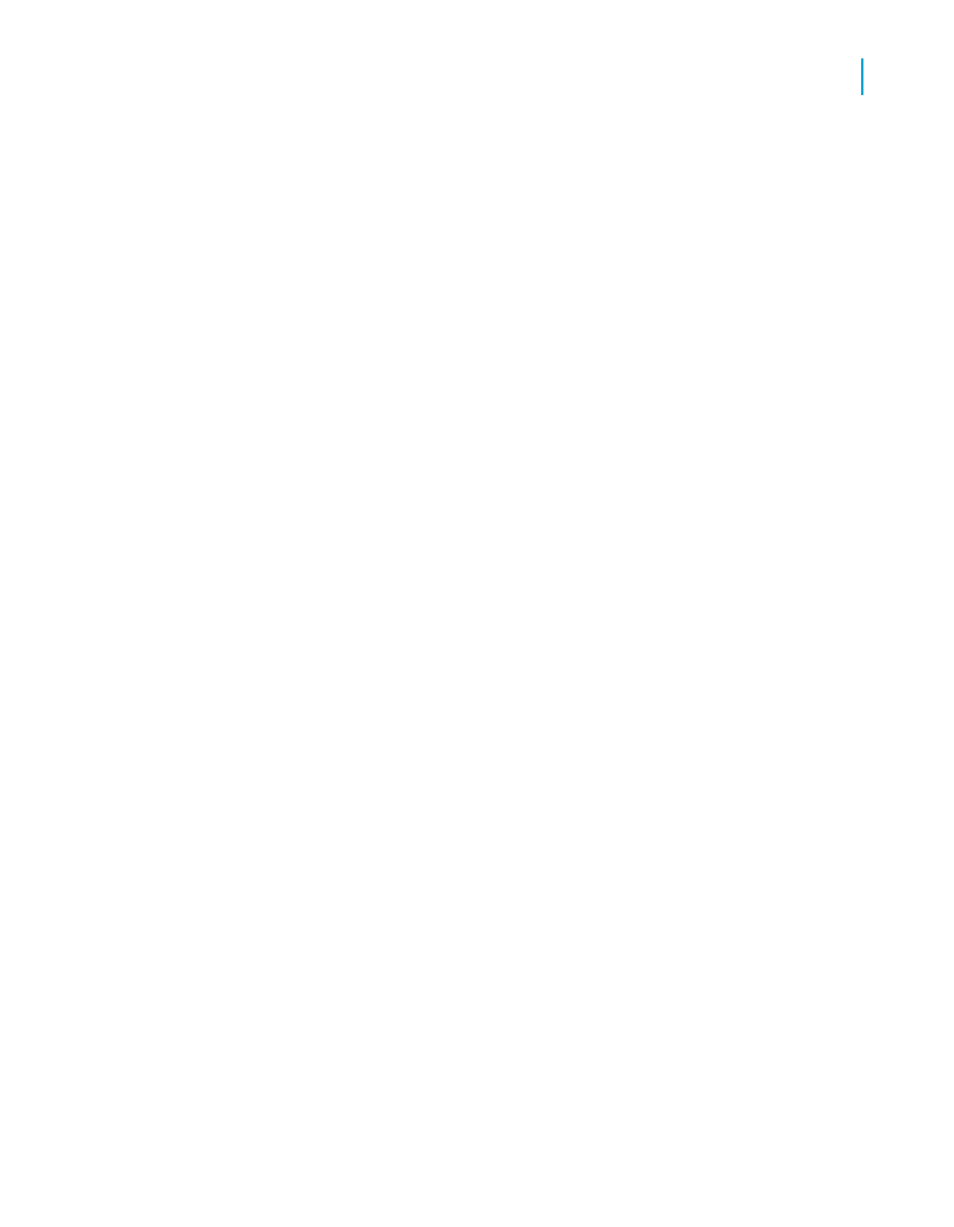
Linking unindexed tables
When using PC (not SQL or ODBC) databases, the link field in the lookup
database needs to be indexed in order to create a valid link. You cannot link
the tables in a single report when two tables contain related data yet neither
is indexed on the field which you want to use as a link field, or when the
primary table is indexed but the lookup table is not. You must use subreports
if you want to coordinate the data in both tables.
Note:
It is important to note that linking unindexed tables or linking from an indexed
primary table to an unindexed lookup table may cause inefficient reporting.
If your data set is large, this kind of report will take considerable time to run.
Use this technique only if you do not have other options.
To link unindexed tables
1.
Create the primary report.
2.
Create (or import) the subreport and insert it into the primary report.
See
3.
Use the unindexed fields (or the indexed field in the primary table and
the unindexed field in the lookup table) to link the subreport to the primary
report. See
Linking a subreport to the data in the primary report
.
Creating an on-demand subreport
On-demand subreports can be especially useful when you want to create a
report that contains multiple subreports. In this case, you can choose to have
these subreports appear only as hyperlinks.
The actual data is not read from the database until the user drills down on
the hyperlink. This way only data for on-demand subreports that are actually
viewed will be retrieved from the database. This makes the subreports much
more manageable.
Note:
Data for an on-demand subreport is not saved unless the subreport is actually
open in a preview window.
Crystal Reports 2008 SP3 User's Guide
653
24
Subreports
Creating an on-demand subreport
