Debugging evaluation time errors, Example of an evaluation time error, Debugging tutorial – HP Intelligent Management Center Standard Software Platform User Manual
Page 580
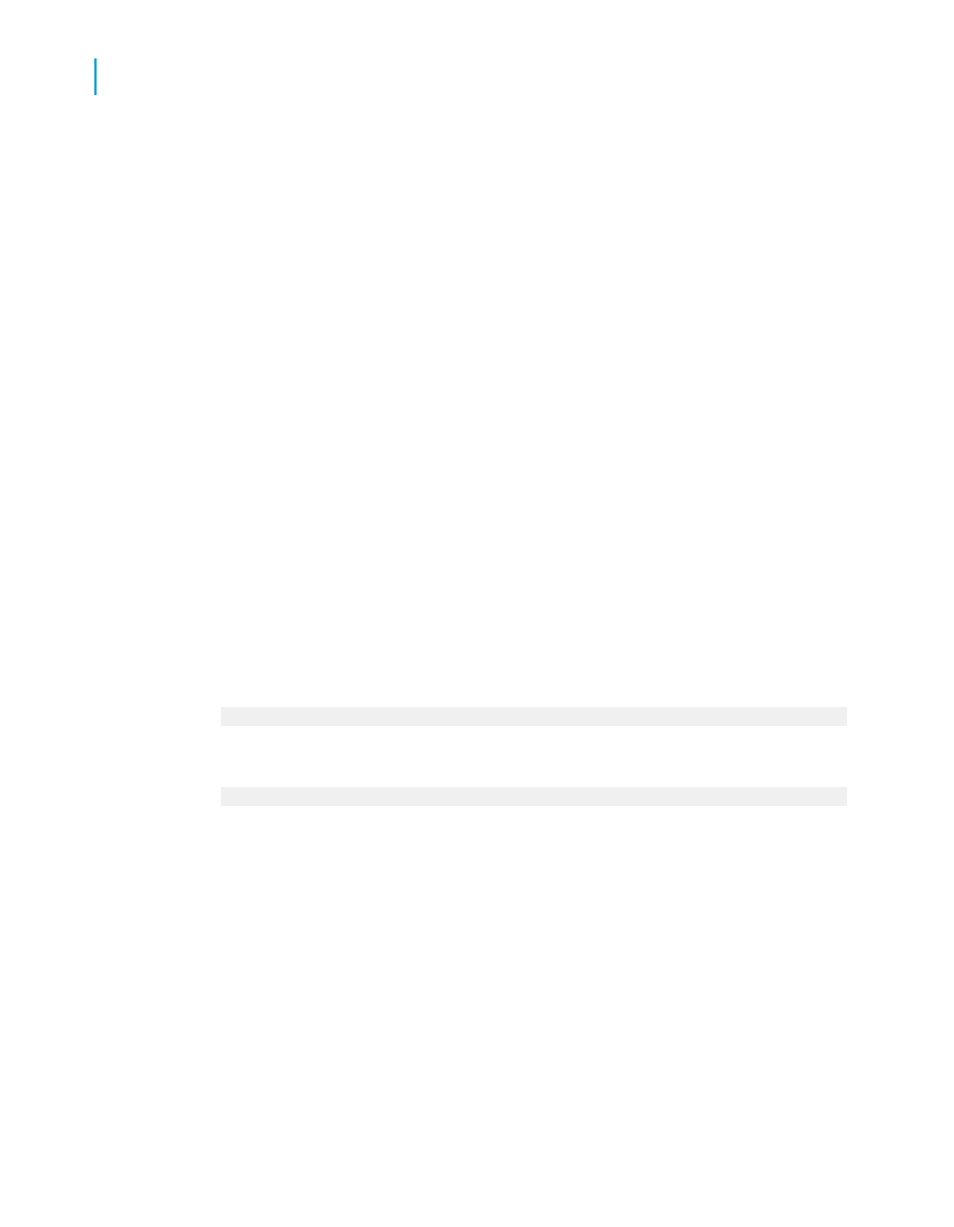
Debugging evaluation time errors
When the Formula Workshop is being displayed as a result of an evaluation
time error, the Workshop Tree will contain a call stack. The root of the tree
provides a description of the error which occurred. The nodes in the tree
provide the names of the custom functions and/or formulas which were being
evaluated when the error occurred. The custom function/formula at the top
of the call stack is where the error was detected. The custom function/formula
next in the stack has invoked the custom function/formula above it in the
stack. If you select a custom function/formula node in the tree, the text of
the custom function/formula will be displayed in the editor window and the
text of the expression being evaluated when the error occurred will be
highlighted. If you expand a custom function/formula node in the tree, the
variables being used in the custom function/formula will be shown along with
the value they had at the time the error occurred.
Example of an evaluation time error
Using the sample report "Custom Functions.rpt", create a new formula that
divides 1 by the result of the @Calendar Days Between function. The function
would look like this in Basic syntax:
formula = 1/{@Calendar Days Between}
It would look like this in Crystal syntax:
1/{@Calendar Days Between}
Insert this formula into the details section of the report and preview it. You'll
get a division by zero error and the formula editor will be invoked with the
call stack on the left hand side.
Debugging tutorial
Follow the example below to learn the necessary steps for debugging a
formula. After completing this exercise, use the same principles to debug
your own formulas.
580
Crystal Reports 2008 SP3 User's Guide
Using Formulas
22
Debugging formulas
