Adding a custom function to a report, Adding a command to a report – HP Intelligent Management Center Standard Software Platform User Manual
Page 155
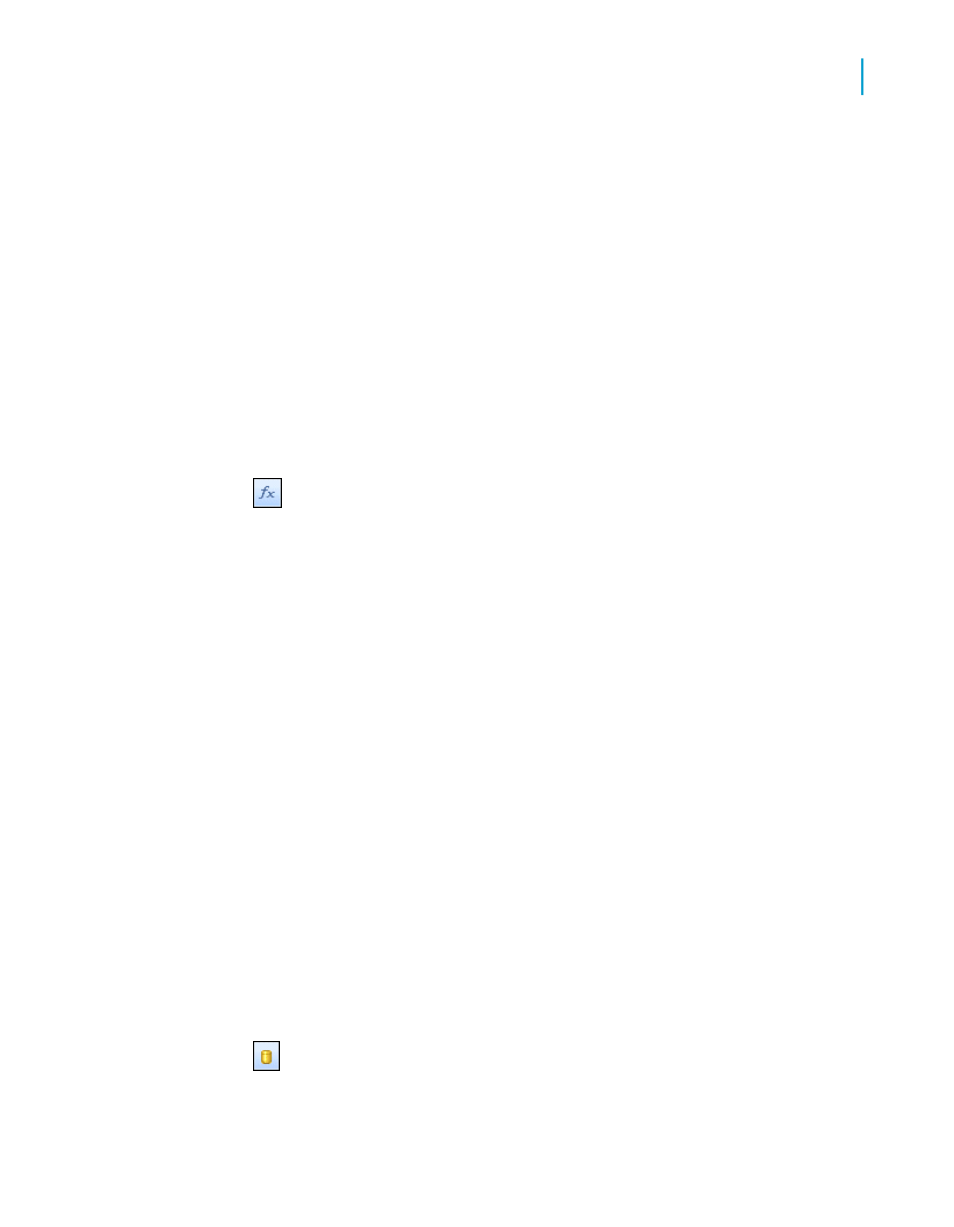
For information about how to log on to BusinessObjects Enterprise, see
Working with Enterprise folders
3.
Expand the appropriate folder in the Repository Explorer and drag a text
object or bitmap image to your report.
Note:
Folders in your BusinessObjects Enterprise Repository do not have to be
named to represent the objects they hold; you can use a name of your choice.
See
Adding subfolders and subcategories to the repository
for more
information.
Adding a custom function to a report
1.
Click the Formula Workshop button on the Expert Tools toolbar.
Tip:
Another way to do this is to click the Formula Workshop option under the
Report menu.
2.
In the Formula Workshop, expand the Repository Custom Functions
node until you find the custom function you want to add.
3.
Right-click the custom function and click Add to Report from its shortcut
menu.
If the custom function you are adding to your report requires other custom
functions from the repository, they can be added at the same time.
You'll see your custom function has been added to the Report Custom
Functions node of the Formula Workshop.
Note:
You can also add custom functions to a report while creating formulas in the
Formula Workshop. For more information about this method, see
a formula in the Formula Expert
.
Adding a command to a report
1.
Click the Database Expert button on the Expert Tools toolbar.
Crystal Reports 2008 SP3 User's Guide
155
7
BusinessObjects Enterprise Repository
Using repository objects in reports
