General ole considerations, Inserting ole objects into reports, Inserting – HP Intelligent Management Center Standard Software Platform User Manual
Page 416: Ole objects into reports
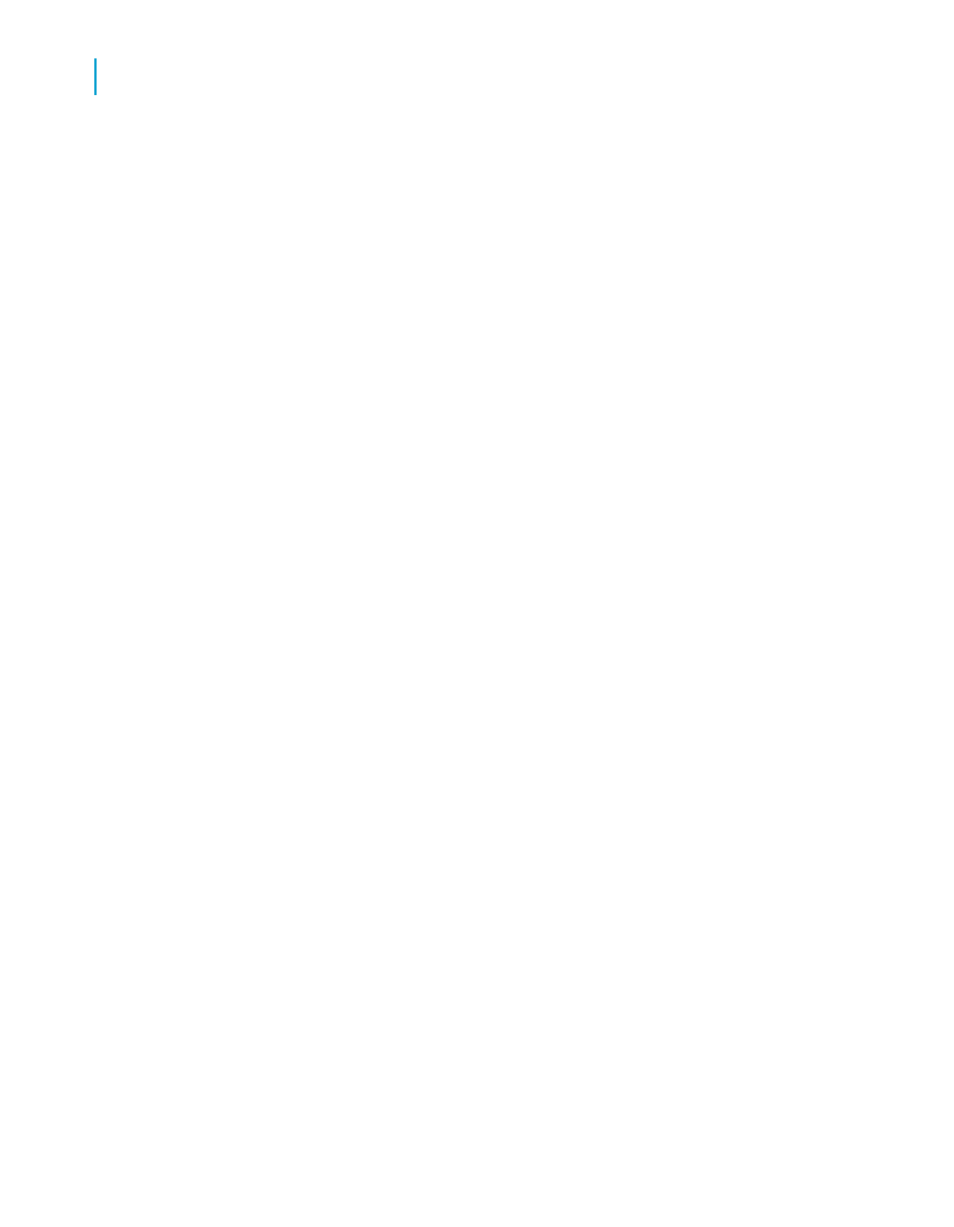
in the server document is changing and you want the object in your report
to be updated when you open the report.
General OLE considerations
There are several points to keep in mind when utilizing OLE functionality.
•
When you double-click an embedded OLE object, the object is activated
for editing and the Report Designer merges its menus and toolbars with
those of the object's server application. If the OLE server application does
not support this behavior, the object appears in a separate window. When
you are finished editing, click outside the object and the Report Designer
toolbars reappear.
•
When you double-click a linked OLE object, the program opens the
object's server application with the object displayed and ready for editing.
You cannot edit a linked object in place in Crystal Reports because you
are working on the original object. Since the object could be linked to
multiple documents, displaying the original in the server application limits
access to one editor at a time.
Inserting OLE objects into reports
There are several ways to insert OLE objects into an application.
•
The OLE Object choice on the Insert menu can be used to import an
existing object or create a new one. You can place either embedded or
linked objects using this method.
•
Paste Special on the Edit menu can be used to copy or cut the object
from an OLE server application and paste it in a report. If the object can
be pasted in multiple formats, you need to decide which format to use.
For example, when inserting text from a Microsoft Word document, you
can paste the text as Microsoft Word document text (which can be edited
in Word), or as a metafile, which is simply a non-editable picture of the
text. Use Paste Special to place either embedded or linked objects.
Note:
When inserting selected information (portions of larger files), it is best to use
Copy and Paste Special editing. When inserting entire files, click OLE Object
from the Insert menu.
416
Crystal Reports 2008 SP3 User's Guide
OLE
16
Inserting OLE objects into reports
