Text objects, To insert a text object – HP Intelligent Management Center Standard Software Platform User Manual
Page 126
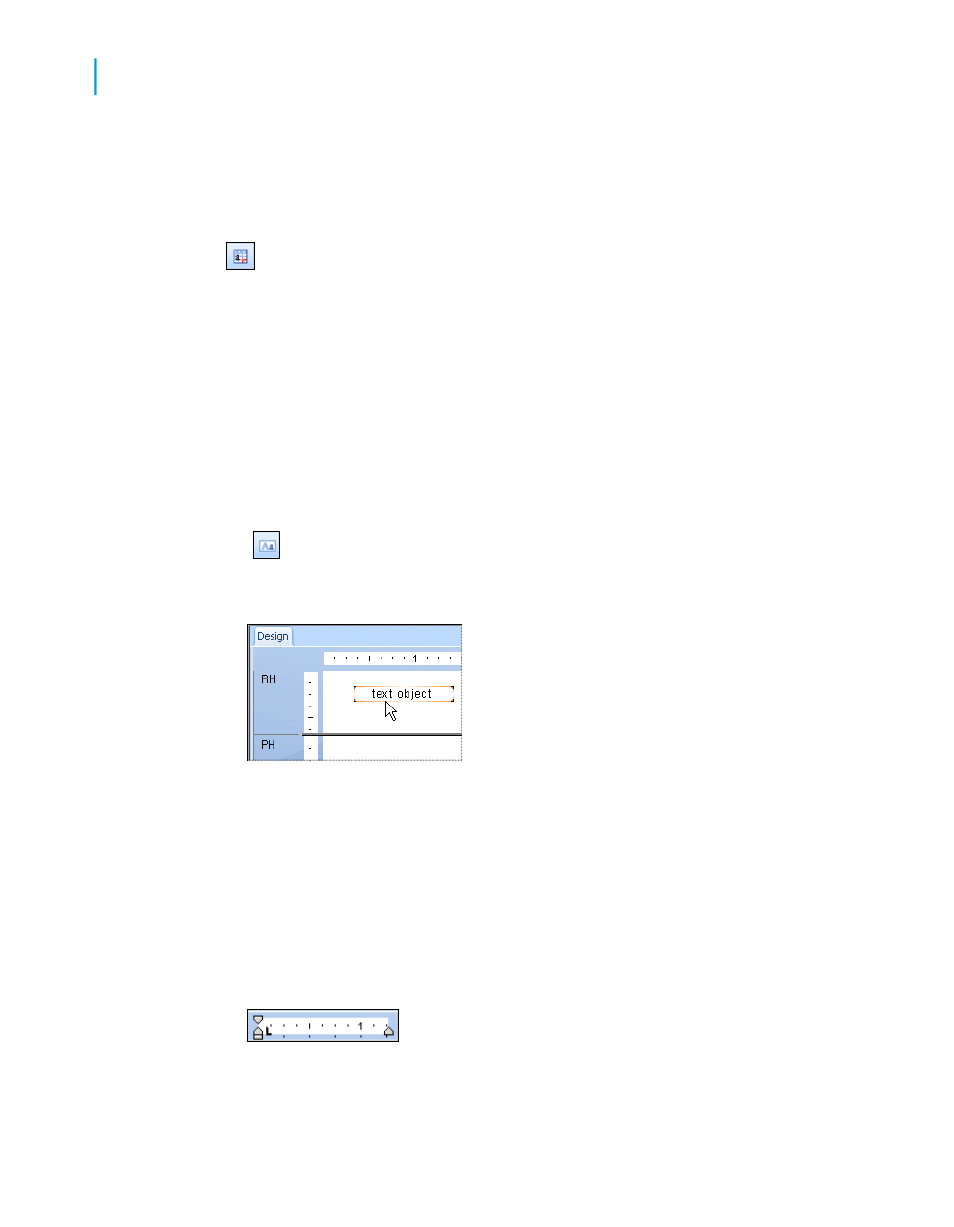
Each special field is inserted into the report as an object. An object frame
appears. You can now place it on the report.
Note:
To change the formatting of an inserted object, click the object to select
it and click Format on the Expert Tools toolbar. The Format Editor appears
where you can make the desired changes. See
Text objects
Text objects are used in reports for a multitude of purposes. They are a
powerful way of inserting titles; labeling summaries and other data on your
report; and of easily combining database fields.
To insert a text object
1.
On the Insert Tools toolbar, click Insert Text Object. A cursor
appears.
2.
Position the cursor where you want the text object to appear in the report.
Click once on the border of the text object to select it for resizing and
moving.
Double-click inside the text object to select it for editing. The Design tab
ruler changes to a text object ruler sized to the length of the selected
object. To the left, a tab indicator appears. By clicking the tab indicator,
you can cycle through the four tab options available. Once you have
chosen the desired tab, click the position on the ruler where you want to
insert it.
126
Crystal Reports 2008 SP3 User's Guide
Introduction to Reporting
6
Creating a new report
