HP Intelligent Management Center Standard Software Platform User Manual
Page 77
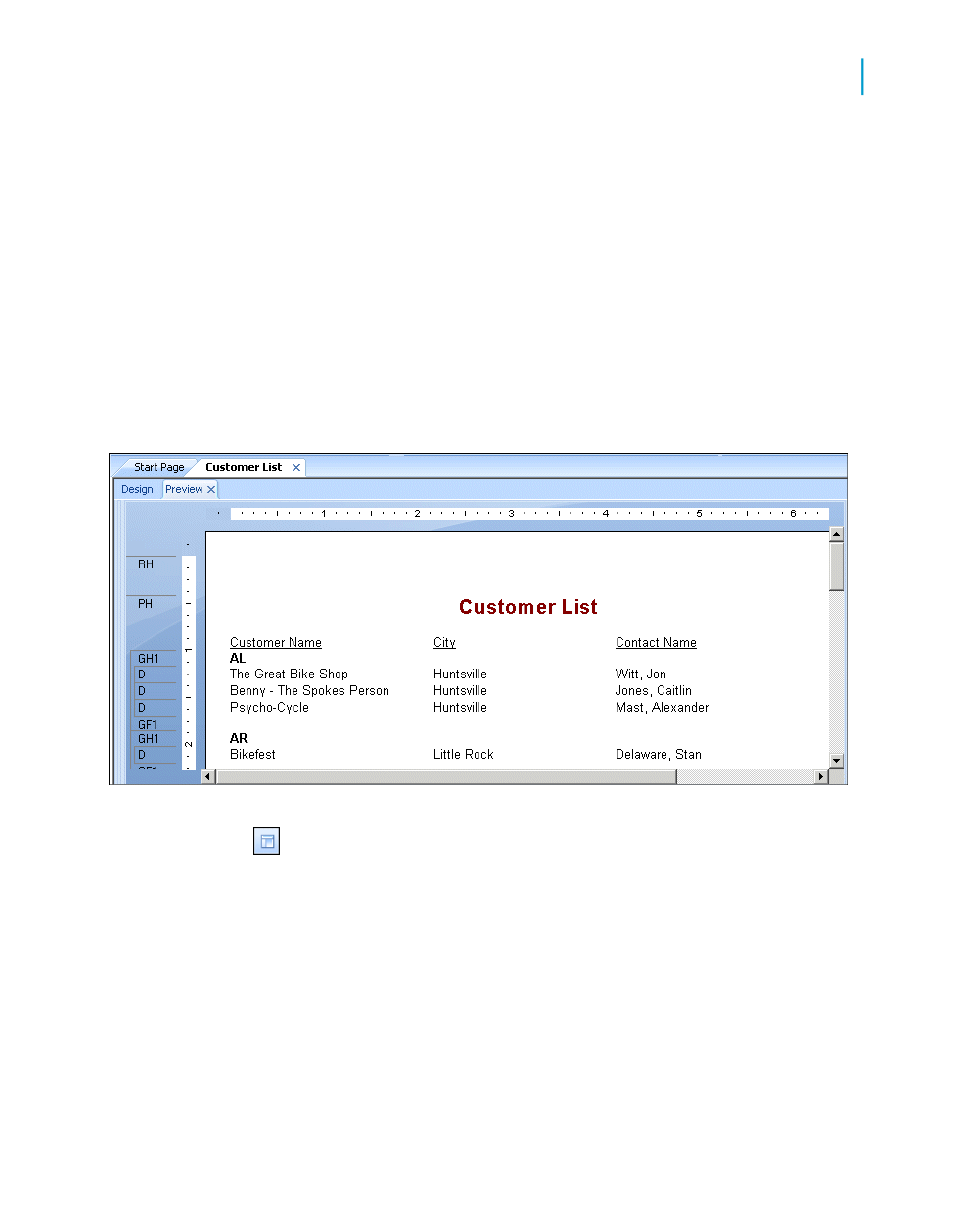
The program takes all records with the same value in the region field and
places them together in a group on the report.
3.
Select in ascending order from the second drop-down list.
The region grouping will be displayed on the report in alphabetic ascending
order.
4.
Click OK.
Notice that two new sections now appear in the Design tab: GH1 (Group
Header #1) and GF1 (Group Footer #1). This is how the program shows
that the report has been grouped.
5.
Click the Preview tab to see what the report looks like.
6.
If the group tree is not visible, select Toggle Group Tree on the
Standard toolbar to see the groups included in the report.
You can view the group of interest by clicking on the group name in the Group
Tree. For example, to see the Texas customer group, click TX in the Group
Tree. The program jumps to the Texas group, displaying that group in the
Preview tab. The Group Tree allows you to quickly jump to a specific group
of interest instead of scrolling through the report looking for the group. For
more information on the group tree, see
Crystal Reports 2008 SP3 User's Guide
77
4
Quick Start
Quick start for new users
