Defining the structure of the cross-tab – HP Intelligent Management Center Standard Software Platform User Manual
Page 441
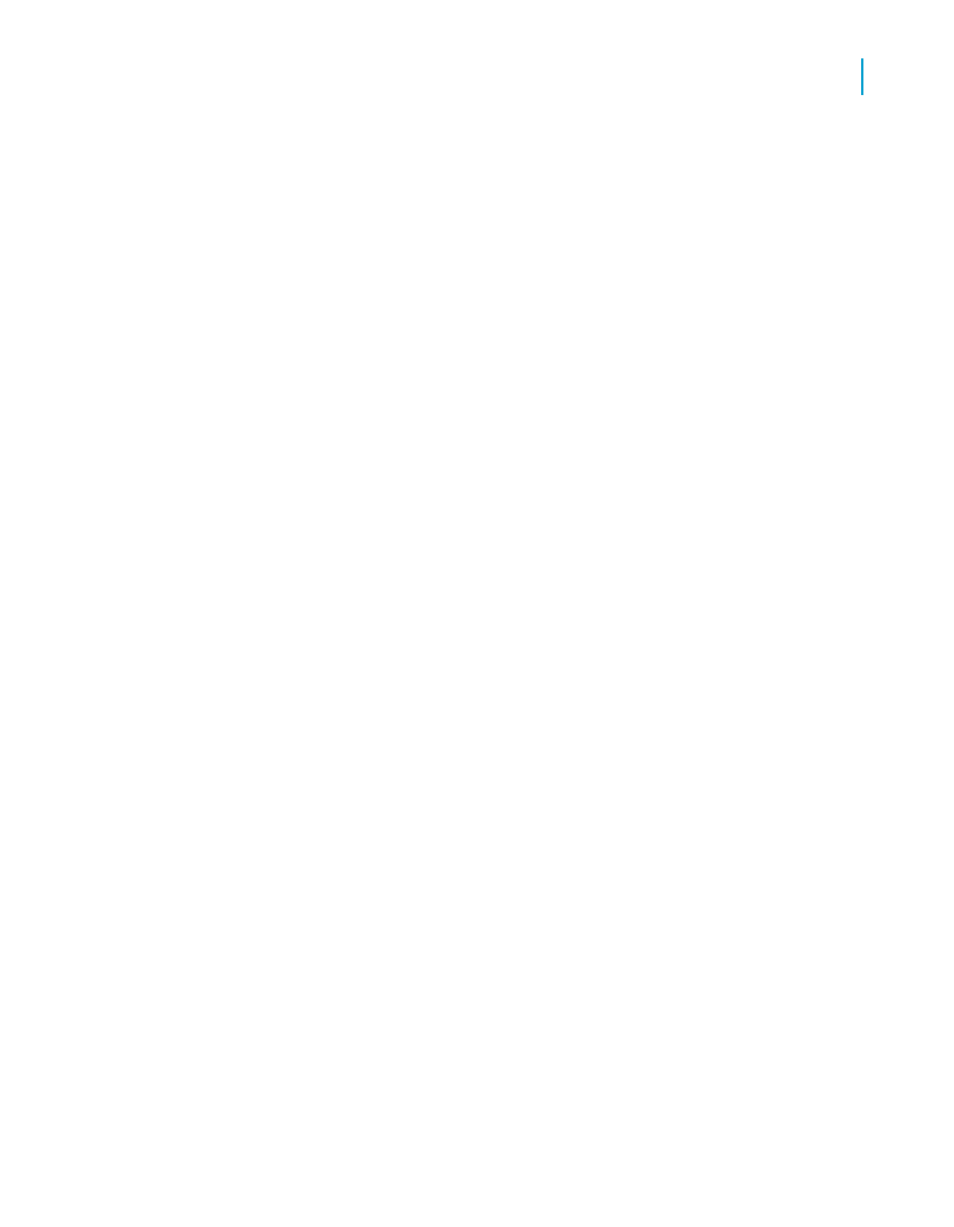
For this example choose Region.
2.
Click the > arrow.
The field is added to the Filter Fields area and the filter types list appears
below it.
3.
From the filter types list choose a filter method.
For this example, choose "is one of" as the filter method.
4.
In the filter values list that appears, select the value(s) you want to filter
on and click Add.
For this example, choose AZ, CA, and OR from the drop-down list.
The report will provide you with a breakdown and summary of accessory
and bicycle sales for Arizona, California, and Oregon.
5.
Click Next.
The Grid Style screen appears.
Defining the structure of the Cross-Tab
Add fields from the Available Fields area to the Rows, Columns, and Summary
Fields areas.
1.
From the Customer table, select Region; then click the > arrow next to
the Rows area.
The Region field is added to the Rows area.
Tip:
You can also add a field to the different Cross-Tab areas by selecting it
and dragging it to the Columns, Rows, or Summary Fields areas.
2.
From the Product table, select Product Class; then click the > arrow
next to the Columns area.
The Product Class field is added to the Columns area.
3.
From the Orders table, select Order Amount; then click the > arrow next
to the Summary Fields area.
The Orders Amount is added to the Summary Fields area.
Crystal Reports 2008 SP3 User's Guide
441
17
Cross-Tab Objects
Creating a Cross-Tab report
