To create a custom group, Sorting groups conditionally – HP Intelligent Management Center Standard Software Platform User Manual
Page 221
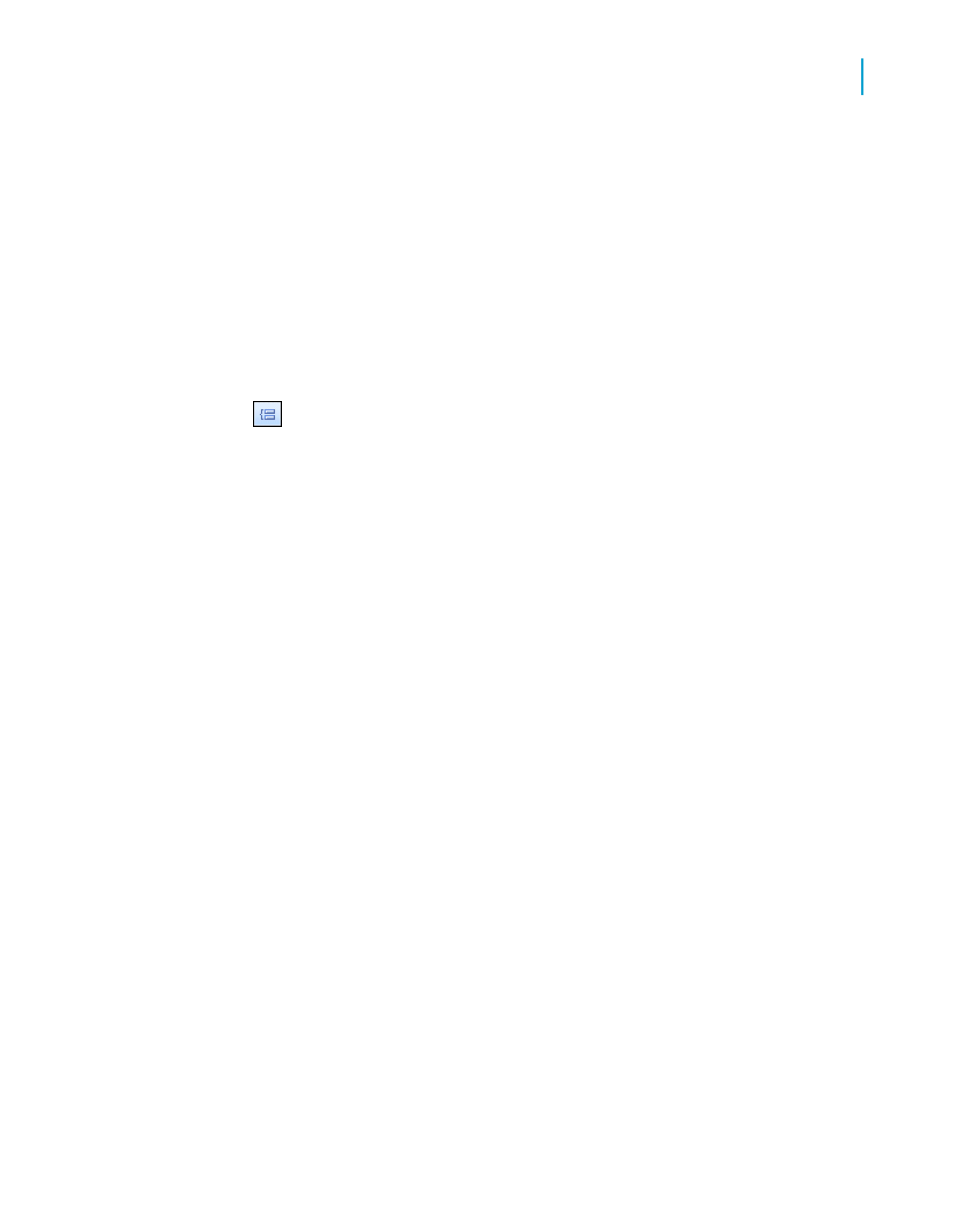
Specified order grouping provides a solution to these custom sorting and
grouping challenges. It enables you to create both the customized groups
that will appear on a report and the records that each group will contain. The
only limitation is that a record can be assigned to only one group.
To follow a tutorial where you create custom groups to rank customers by
the amount of business they did in the previous year, see
.
To create a custom group
1.
On the Insert menu, click Group.
The Insert Group dialog box appears.
2.
Select the field you want the data grouped by from the top drop-down list.
3.
Select in specified order as your sort option from the second drop-down
list.
4.
On the Specified Order tab, enter the name of the group in the Named
Group field.
5.
Click New.
6.
In the Define Named Group dialog box, use the drop-down lists to select
the data to be part of the group.
7.
Click the
if necessary.
8.
Click OK.
9.
Click New to create more custom groups as necessary.
10.
Click the Others tab to specify how you want to organize the data that is
not part of the group(s) you defined.
11.
Click OK.
Sorting groups conditionally
Although it is often sufficient to choose the sort order for a group in your
report when you create the group, there may be times when you want your
users to choose their own group sort order.
Crystal Reports 2008 SP3 User's Guide
221
10
Sorting, Grouping, and Totaling
Grouping data
