Inserting a section, Deleting a section – HP Intelligent Management Center Standard Software Platform User Manual
Page 275
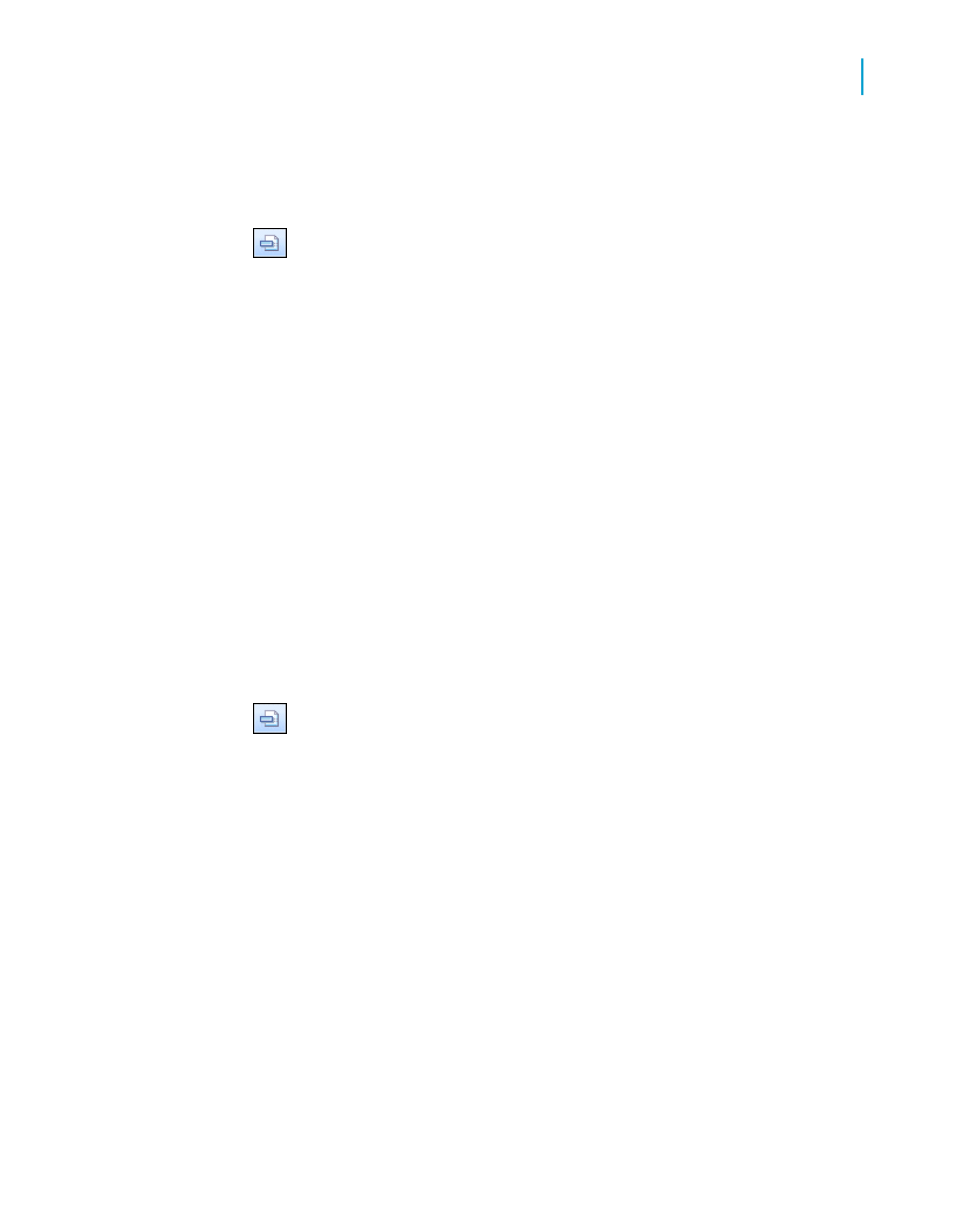
Inserting a section
1.
Click Section Expert on the Expert Tools toolbar.
The Section Expert appears with a list of all the sections in the report.
When there are more than one of any kind of section, the sections are
lettered A, B, C, and so on.
Note:
The program enables only those options (free form, new page before,
and so on) that apply to the highlighted section.
2.
Highlight the section you want to insert a section after.
For example, to add another Details section, highlight the existing Details
section.
3.
Click Insert.
A new section is inserted immediately below the highlighted section.
Deleting a section
1.
Click Section Expert on the Expert Tools toolbar.
The Section Expert appears with a list of all the sections in the report.
When there are more than one of any kind of section, the sections are
lettered A, B, C, and so on.
Note:
The program enables only those options (free form, new page before,
and so on) that apply to the highlighted section.
2.
Highlight the section you want to delete.
3.
Click Delete.
The program removes the highlighted section from the report.
Crystal Reports 2008 SP3 User's Guide
275
12
Multiple Section Reports
Working with sections
