Exporting to lotus domino mail – HP Intelligent Management Center Standard Software Platform User Manual
Page 517
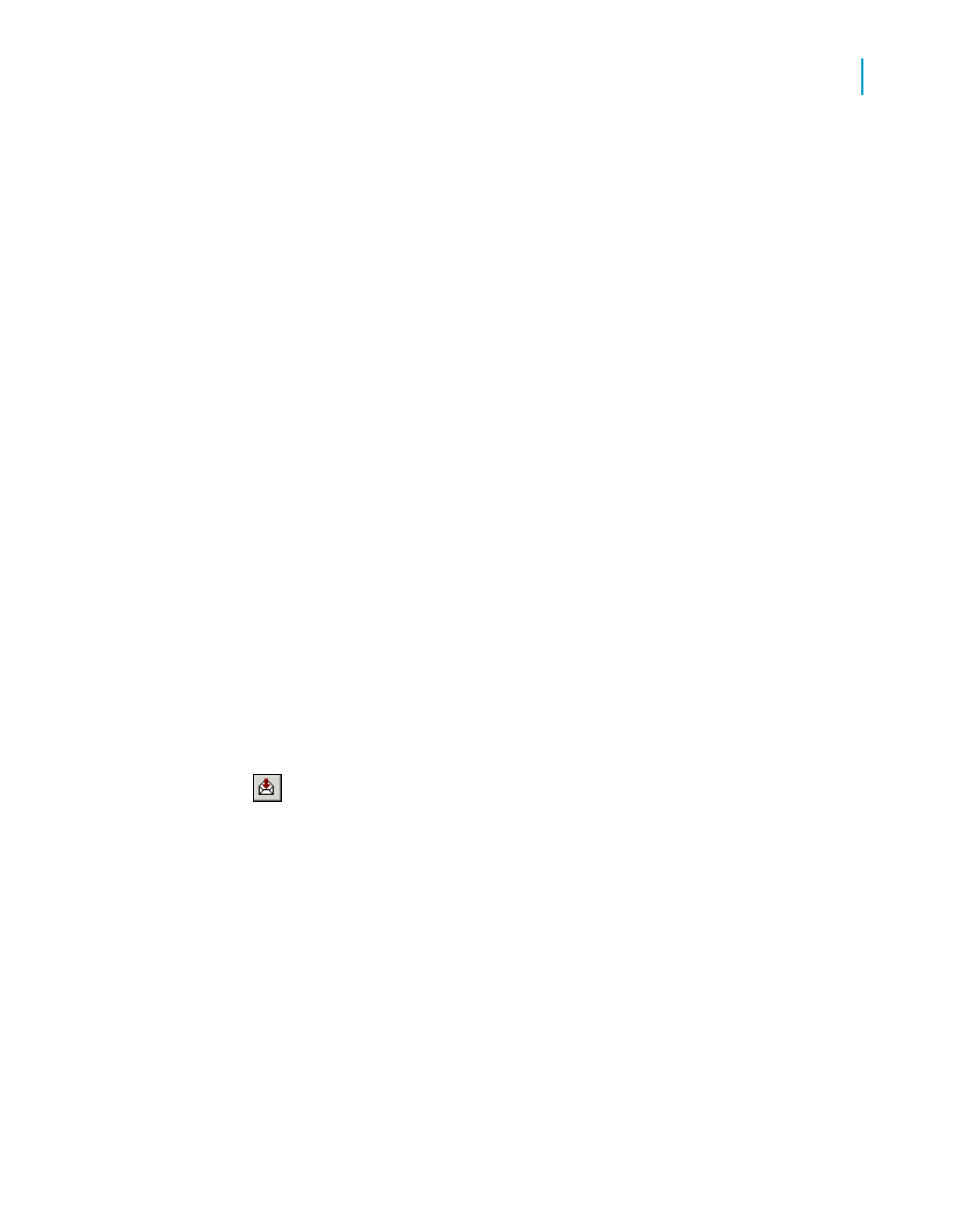
The Select Database dialog box appears.
8.
Double-click the Lotus Domino server you would like to export your report
to.
The file name defaults.
9.
Select the database you would like to export the report to.
10.
Click OK.
The Comments dialog box appears.
11.
Type in any comments that are to appear when another user selects your
report from the Lotus Domino Desktop.
12.
Click OK.
The export process begins.
The next time a user logs onto the Lotus Domino database you specified,
they will see the report in their desktop. The user can double-click the report
file name to display the comments you wrote and then double-click the report
icon to view the report.
Exporting to Lotus Domino Mail
1.
With the report you want exported active, go to the File menu, point to
Export, and then click Export Report.
Tip:
Another way to do this is to click the Export button on the Standard
toolbar.
The Export dialog box appears.
2.
Select the export format type from the Format drop-down list.
In this case, choose Separated Values (CSV).
3.
From the Destination drop-down list, select Lotus Domino Mail.
4.
Click OK.
The Character-Separated Values dialog box appears.
5.
Change the default Separator and Delimiter as required, then click OK.
Crystal Reports 2008 SP3 User's Guide
517
20
Printing, Exporting, and Viewing Reports
Distributing reports
