Manually updating subreport data – HP Intelligent Management Center Standard Software Platform User Manual
Page 647
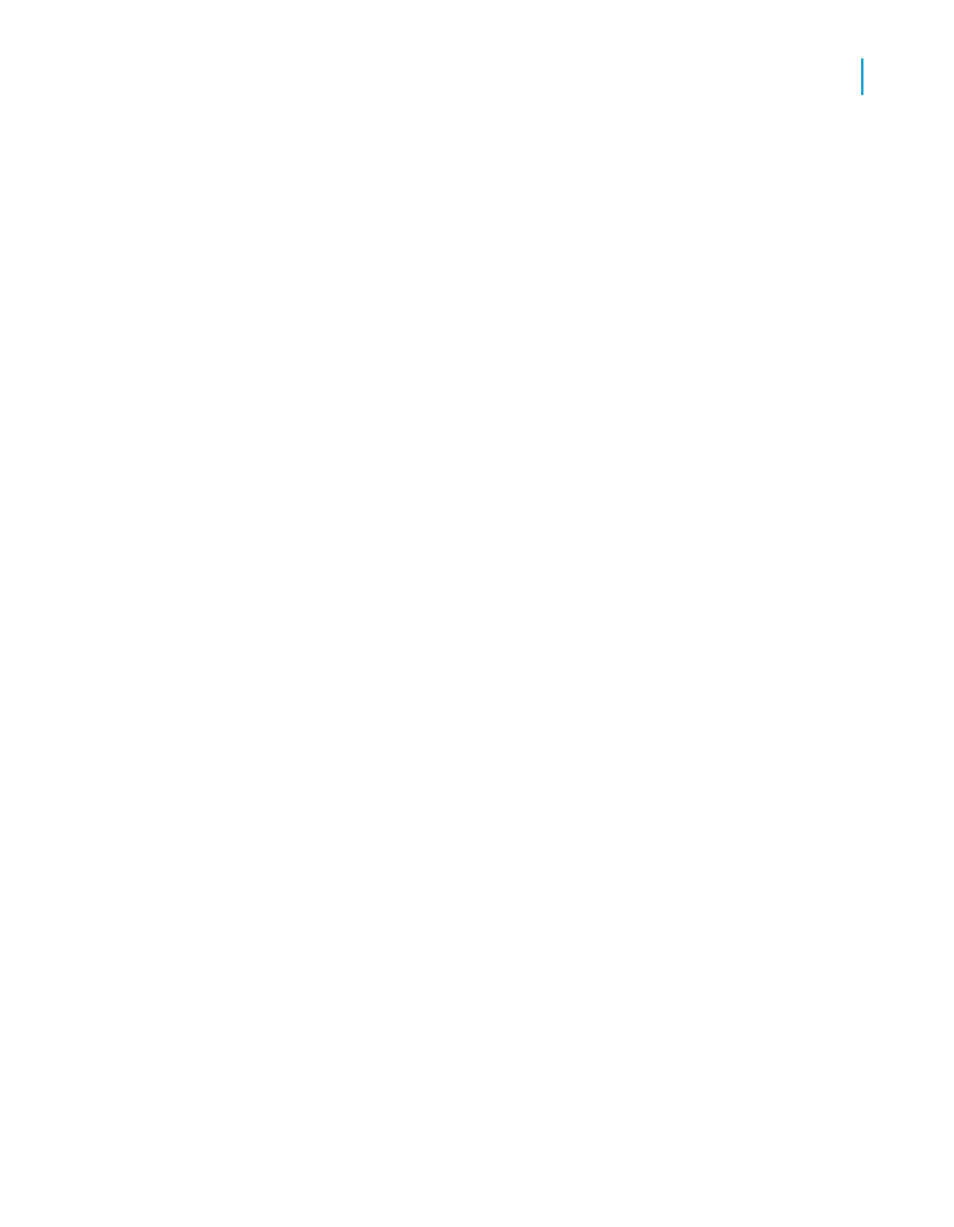
To update a specific subreport when opening a main report
1.
From the Format menu, click Format Subreport.
2.
In the Format Editor dialog box, click the Subreport tab.
3.
Click Re-import When Opening.
The current subreport will be updated when the main report is opened
and refreshed.
Manually updating subreport data
You can update your subreport data at any time.
1.
On the Design tab, right-click the subreport.
2.
Click Re-import subreport from the shortcut menu.
3.
Click Yes to update the subreport data.
Linking a subreport to the data in the
primary report
Frequently, the data in a subreport supplements the data in the primary
report. You might, for example, have customer data in a primary report and
then use subreports to show the orders for each customer.
In such cases, you will need to coordinate the data in the primary report with
the data in the subreport so that the orders in each subreport match up with
the correct customer.
To do this, you need to specify a field that is common to both the subreport
and the primary report. With the Subreport Links dialog box, you create a
link between the two common fields. Crystal Reports uses the link to match
up records from the primary report to those in the subreport. The link makes
certain that the "orders" data in the subreport sits on the same row as the
corresponding "customer" data in the primary report.
Crystal Reports 2008 SP3 User's Guide
647
24
Subreports
Linking a subreport to the data in the primary report
