Converting unmanaged reports to managed reports – HP Intelligent Management Center Standard Software Platform User Manual
Page 620
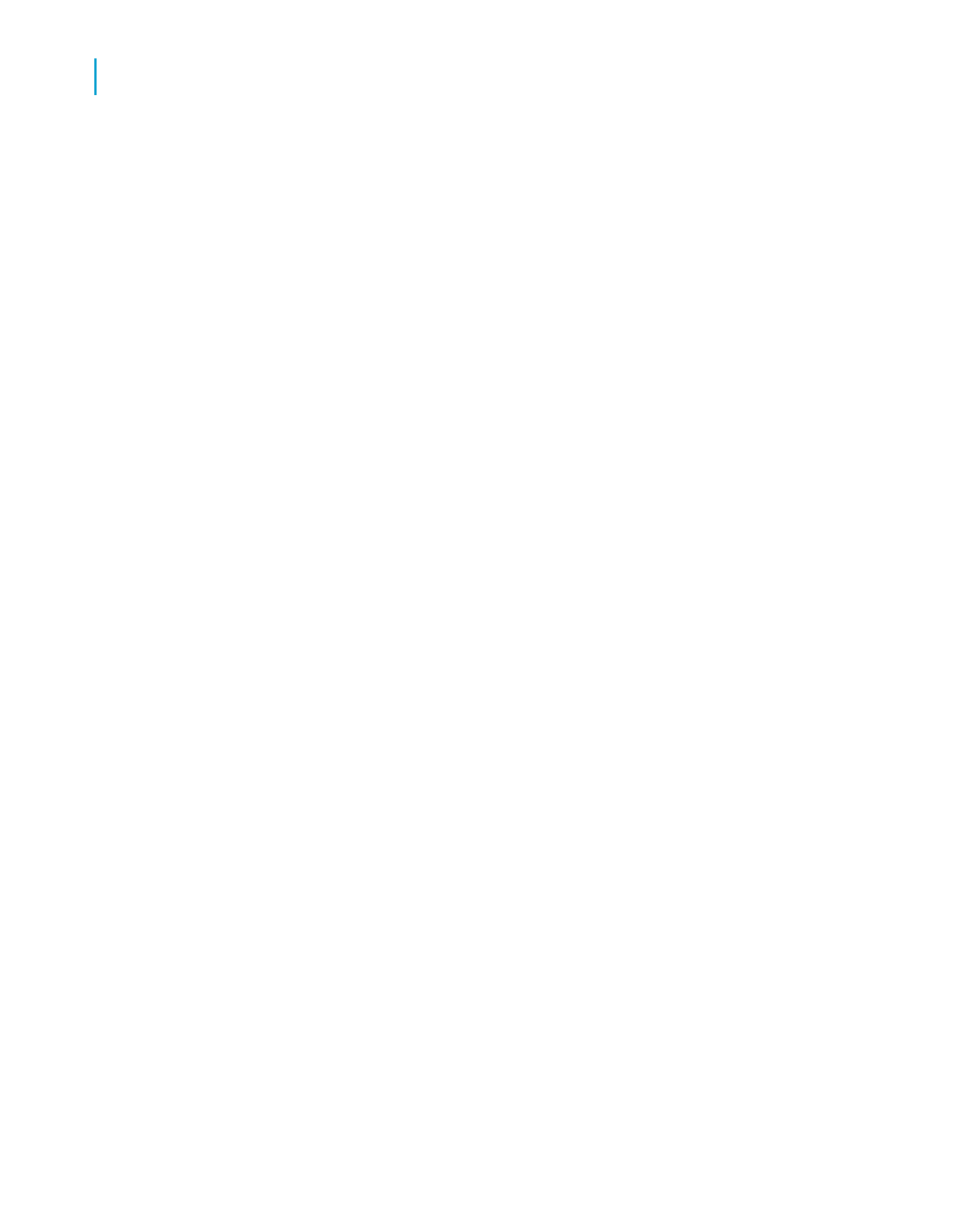
To maximize performance and manageability of your managed reports, the
following practices are recommended:
•
Define your list-of-values objects in Business View Manager, not Crystal
Reports.
•
Build a separate Business View to provide lists of values for all of your
reports. The only fields that you need in this Business View are those
that you use for prompting. See the Business Views Administrator's Guide
for information about how to create a Business View.
•
Create managed list-of-values objects for each dynamic prompt that you
intend to use in your report. These objects are visible to Crystal Reports
users when they design parameters and prompts. If you need a list of
values for a Country > Region > City hierarchy, and a Country pick list,
you can satisfy both needs with a single list-of-values object.
Defining your list-of-values objects in Business View Manager has the
following benefits:
•
You have control over the metadata that is used to define the prompting
list of values.
•
You can apply row-level security (if desired) to the Business View that is
used for prompting.
•
You can separate metadata design from report design. A metadata
designer can be responsible for authoring the list-of-values definitions,
and the report designer can be responsible for authoring the report.
•
This method minimizes the number of metadata objects you need to
create to support prompting.
Converting unmanaged reports to managed reports
You can convert an unmanaged report to a managed report in the following
ways:
•
Publish one or more reports with the Publishing Wizard.
•
Save the report to BusinessObjects Enterprise using the Crystal Reports
Save As command.
•
Create a new report object from within the InfoView portal.
620
Crystal Reports 2008 SP3 User's Guide
Parameter Fields and Prompts
23
Best practices for prompting
