To edit a calculation formula, Header formulas, To edit a header formula – HP Intelligent Management Center Standard Software Platform User Manual
Page 456
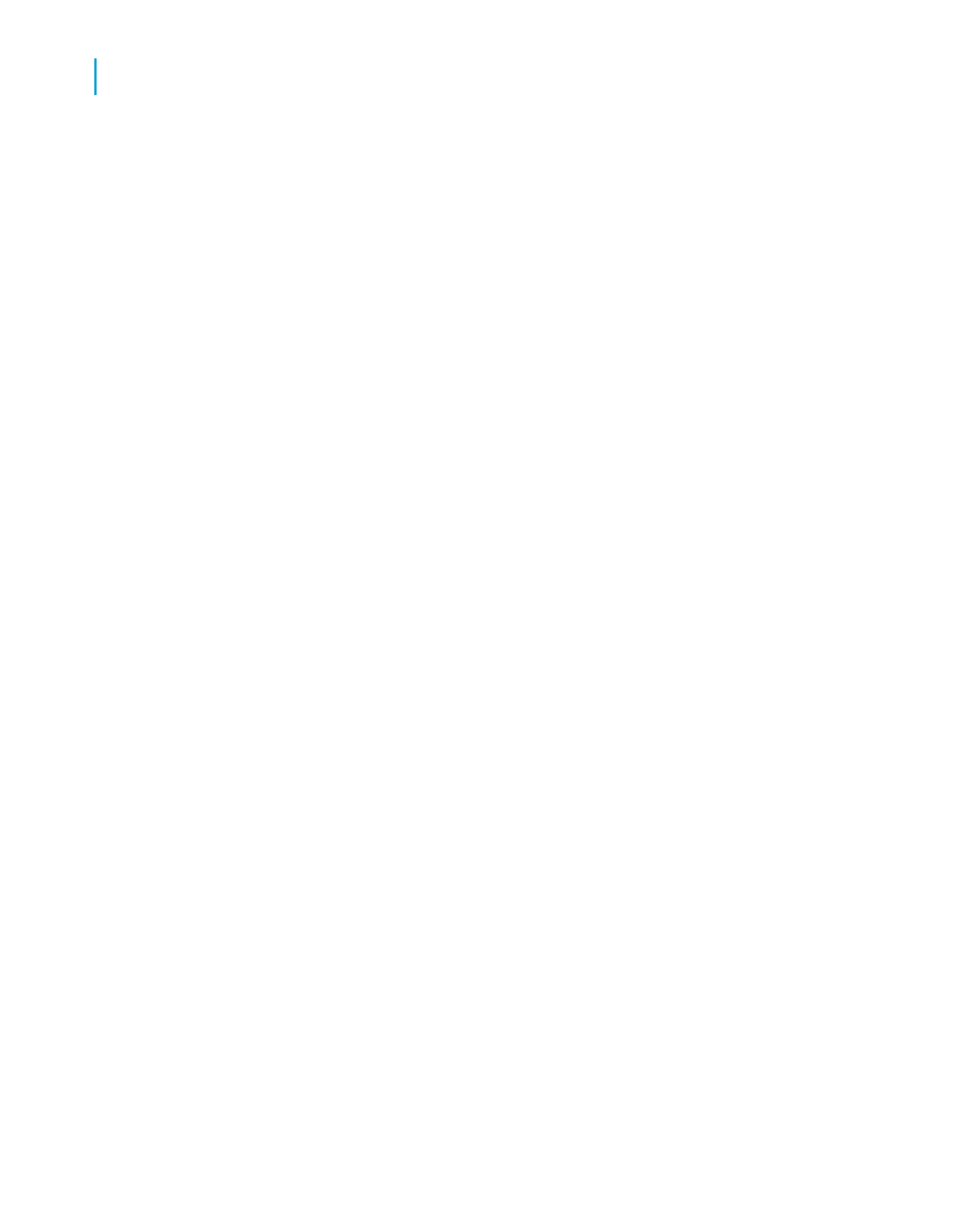
The pre-defined formulas are as follows:
•
Sum of
•
Difference of
•
Product of
•
Quotient of
Crystal Reports is equipped with a variety of functions to help you design
your own formulas.
To edit a Calculation Formula
1.
In the Calculated Member you would like to edit, right-click any cell
except for the header.
2.
On the shortcut menu, point to Calculated Member, and click Edit
Calculation Formula.
The Formula Workshop appears.
3.
In the Formula Workshop, enter the desired Calculation Formula.
4.
Click Save and close to return to your report.
The Calculated Member displays the results of the new Calculation
Formula.
Header Formulas
Header Formulas determine the visible row or column header for a
Calculated Member.
To edit a Header Formula
1.
Right-click the header of the Calculated Member you would like to edit.
2.
On the shortcut menu, point to Calculated Member, and click Edit Header
Formula.
The Formula Workshop appears.
3.
In the Formula Workshop, enter your desired header name in quotations.
Note:
You can also control your header formulaically. A Header Formula must
return a string.
4.
Click Save and close to return to your report.
The Calculated Member header displays the result of the Header Formula.
456
Crystal Reports 2008 SP3 User's Guide
Cross-Tab Objects
17
Advanced Cross-Tab features
