For more information – HP Intelligent Management Center Standard Software Platform User Manual
Page 81
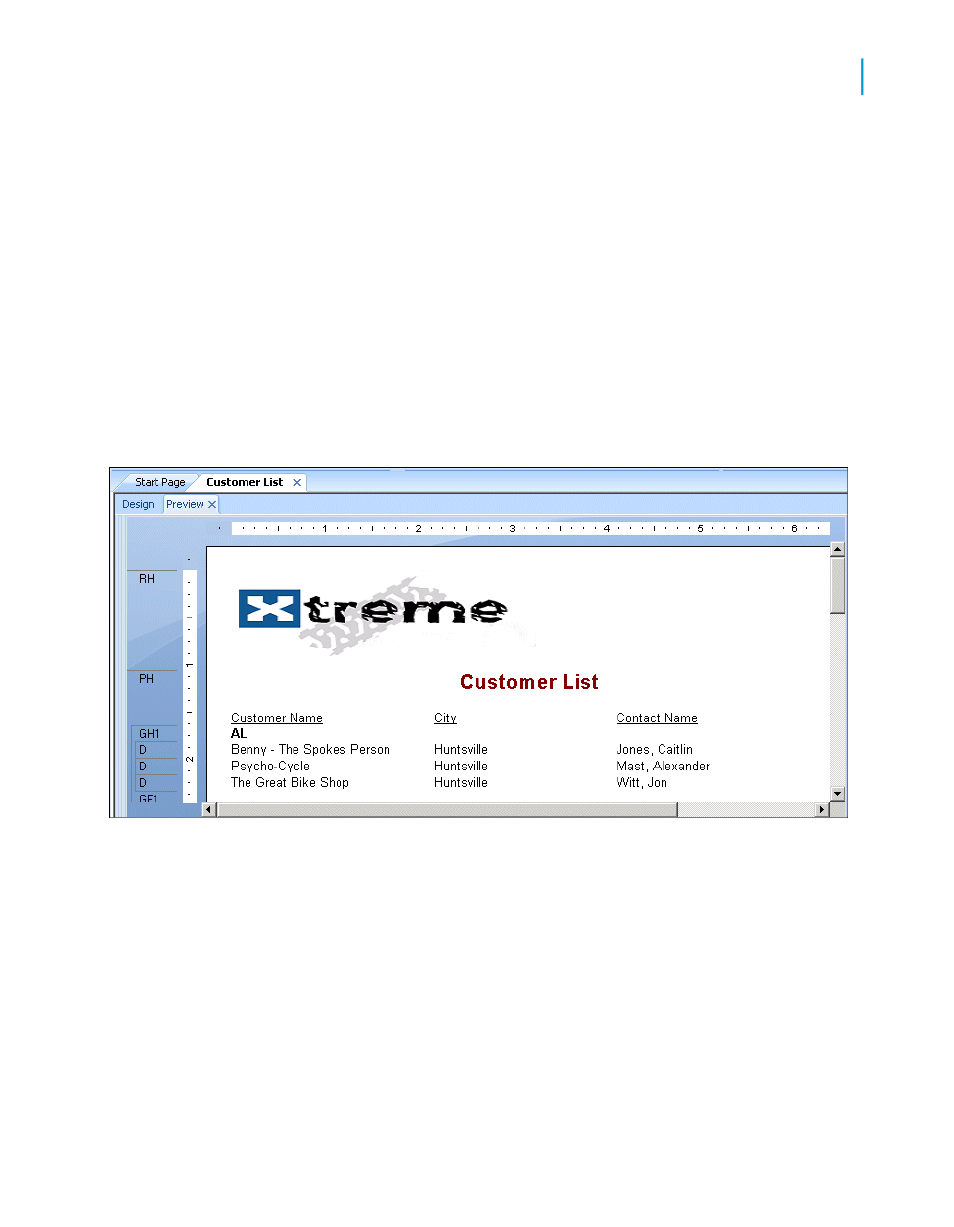
3.
Position the object frame in the upper left-hand corner of the Report
Header (RH) section of the report and click once to place it.
Placing the logo in the Report Header (RH) section ensures that the logo
is printed only on the first page of the report.
Note:
Although there does not appear to be enough room in the Report Header
(RH) section when you place the graphic, the section will automatically
expand to accommodate the picture.
4.
Click the Preview tab to view the report.
The final report should look something like this (with the logo that you
chose in step 2):
5.
Save the report by clicking Save on the Standard toolbar.
You have just completed your first report.
For more information
•
For information about distributing reports (printing, exporting, and so on)
see the printing topics in
and
Printing, Exporting, and Viewing
Crystal Reports 2008 SP3 User's Guide
81
4
Quick Start
Quick start for new users
