To suppress an accessible section, Accessibility and subreports – HP Intelligent Management Center Standard Software Platform User Manual
Page 776
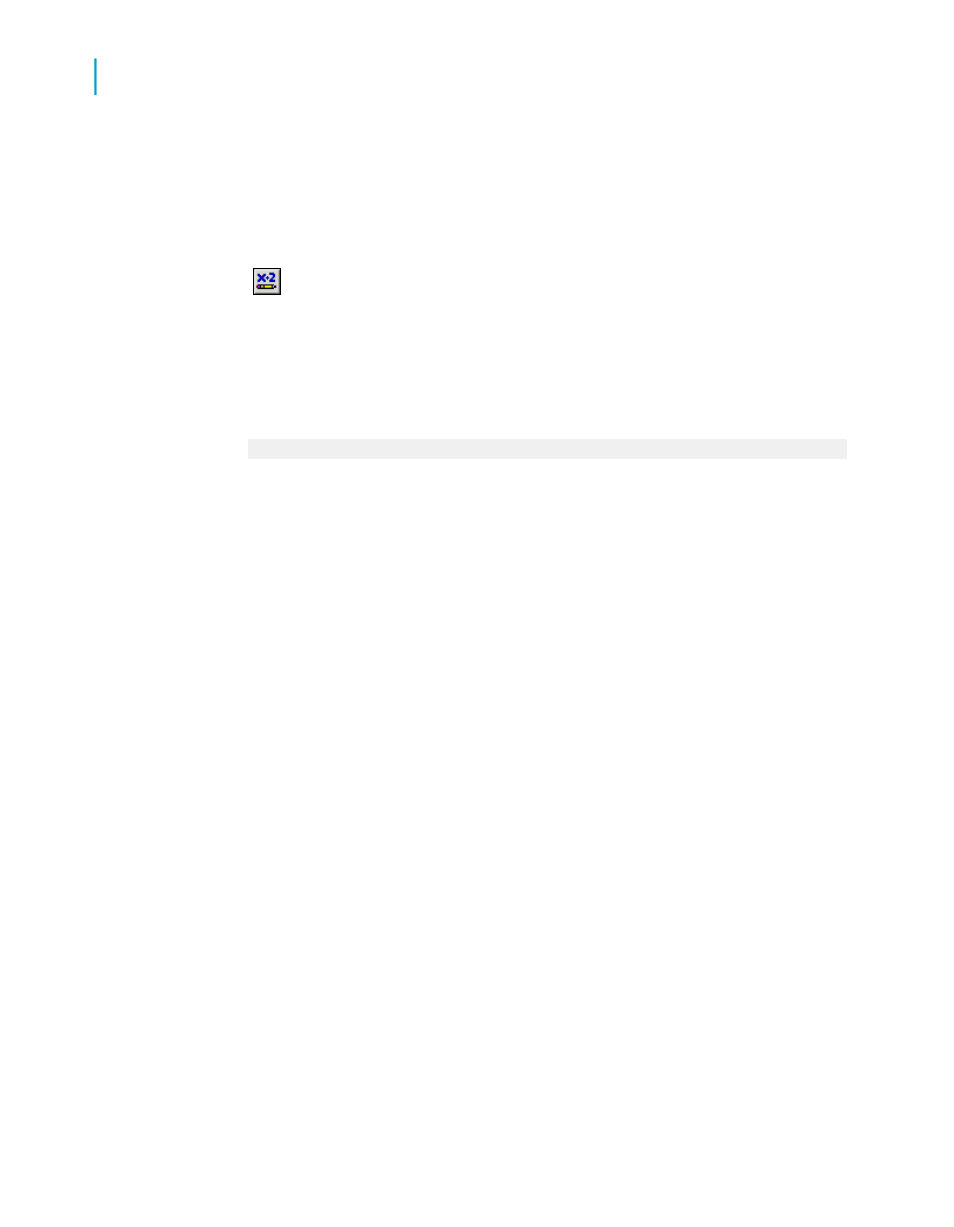
To suppress an accessible section
1.
Right-click the left boundary of the section you want to suppress
conditionally, and click Section Expert.
2.
In the Section Expert, click the Formula button that corresponds to
the Suppress (No Drill-Down) setting.
The Format Formula Editor opens a new formula named Suppress (No
Drill-Down).
3.
In the Formula text window, type this formula (which uses Crystal Syntax):
if {?Access} = "No" then True
This formula selects the Suppress option if the user chooses not to view
accessible report content.
4.
Click Save and close.
5.
Click OK in the Section Expert.
Accessibility and subreports
Accessible report design may become too cumbersome using conditionally
formatted objects and suppressed sections. Two situations in particular may
be problematic:
•
To make the report accessible, you may need to change the overall
organization of the report sections, or you may need to provide different
objects.
•
If the report contains a large number of objects or sections, it may take
too much time to create conditional formulas for all of them.
For example, if a report contains many non-text objects displayed in a
complex series of groups and sections, you may want to provide a text-only
version that uses different objects and a simplified group structure to meet
accessibility guidelines. The easiest way to address this problem is to create
a subreport that displays the accessible version of the report and place the
subreport at the beginning of the main report. For details on creating a
text-only accessible subreport, see
Providing text-only alternatives
.
776
Crystal Reports 2008 SP3 User's Guide
Creating Accessible Reports
C
Designing for flexibility
