HP Intelligent Management Center Standard Software Platform User Manual
Page 214
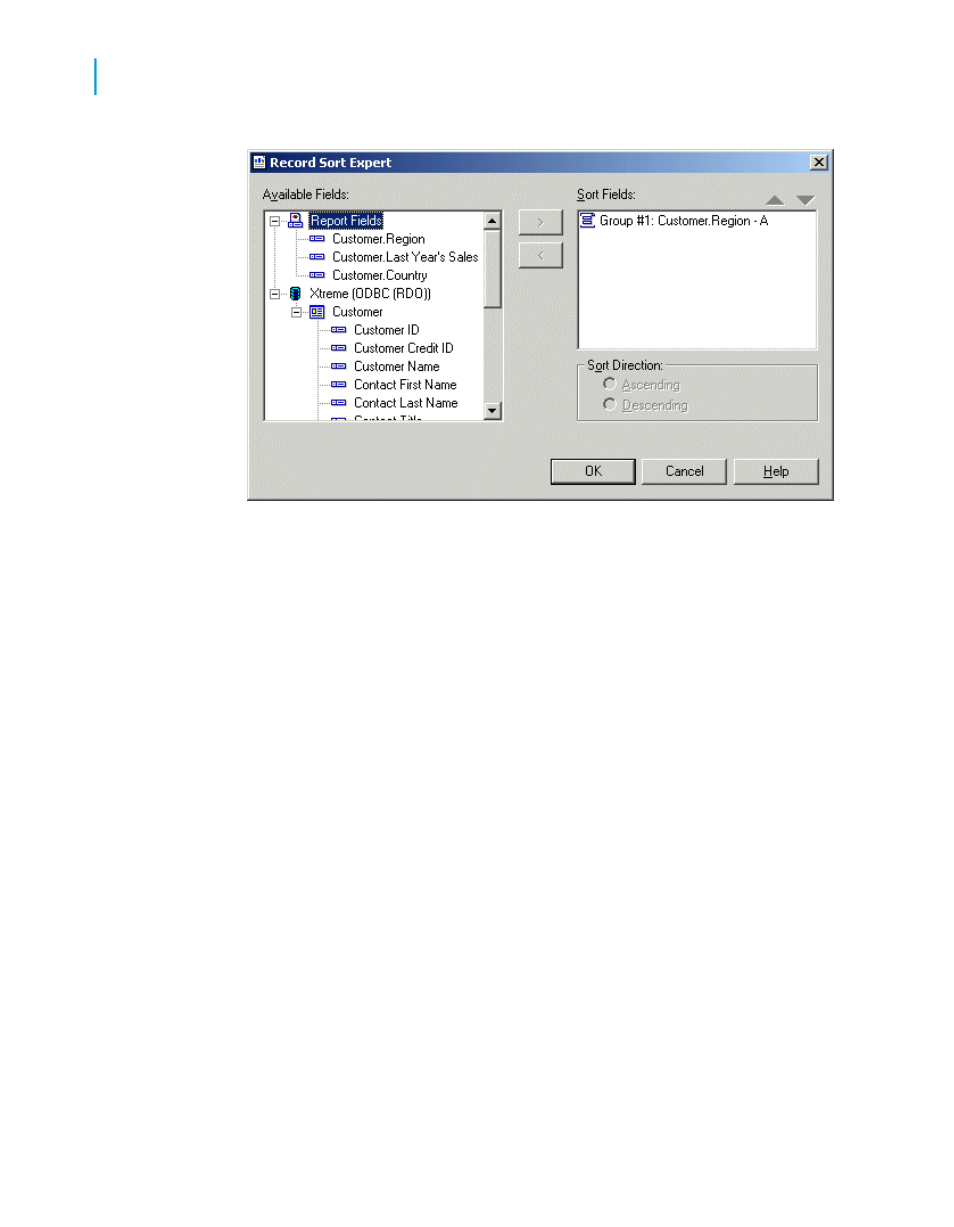
2.
Highlight the field to be sorted from the Available Fields area.
3.
Click the > arrow.
The selected field is added to the Sort Fields list.
4.
Specify the sort direction.
5.
If sorting by more than one field, highlight the second field you want the
data to be sorted by and add it to the Sort Fields list.
6.
If you want to change the order of fields in the Sort Fields list, highlight
the field you want to move and click the arrow buttons to move it up or
down.
Tip:
The order of the fields listed in the Sort fields box is the order by which
data will be sorted.
7.
As you add each field to the Sort Fields list, specify the sort direction.
8.
Click OK when finished.
Records are sorted based on the values in the Sort Fields list.
214
Crystal Reports 2008 SP3 User's Guide
Sorting, Grouping, and Totaling
10
Sorting data
