Formula3 – HP Intelligent Management Center Standard Software Platform User Manual
Page 583
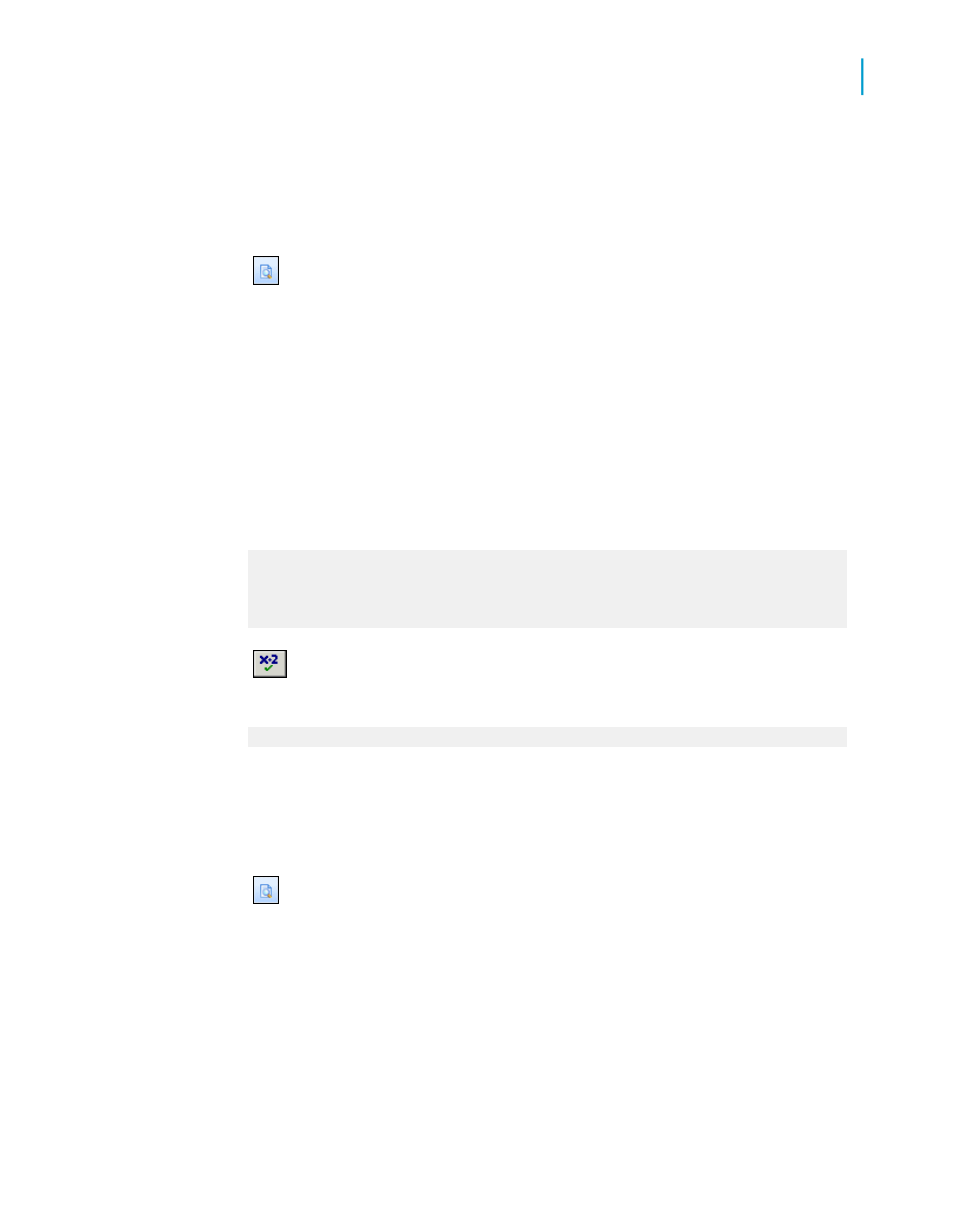
4.
Correct the formula by replacing the comma (,) in the field name with a
period (.).
5.
Click Check again. The formula should now be error-free.
6.
Place the formula to the right of the @Formula1 field.
7.
Click Print Preview on the Standard toolbar to check the values in
the report and compare the fields to see if the field values returned by
@Formula2 are correct.
You should see "TRUE" next to all customer numbers that begin with 6 and
"FALSE" next to all customer numbers that do not begin with 6.
Formula3
1.
Create a new formula called Formula3.
2.
Type the following in the Formula text box of the Formula Editor:
If {customer.CUSTOMER NAME} [1 to 2] = 'Ro" Then
"TRUE"
Else
"FALSE"
3.
Click Check to test for errors. You will receive the following error
message:
The matching ' for this string is missing.
4.
Correct the formula by changing the single quote (') before Ro to a double
quote (").
5.
Click Check again. The formula should now be error-free.
6.
Place the formula to the right of the @Formula2 field.
7.
Click Print Preview on the Standard toolbar to see the values in the
report and compare the fields to check if the field values returned by
@Formula3 are correct.
You should see "TRUE" next to all Customer names that begin with "Ro"
and "FALSE" next to all Customer names that do not begin with "Ro".
Crystal Reports 2008 SP3 User's Guide
583
22
Using Formulas
Debugging formulas
