Refreshing report data – HP Intelligent Management Center Standard Software Platform User Manual
Page 624
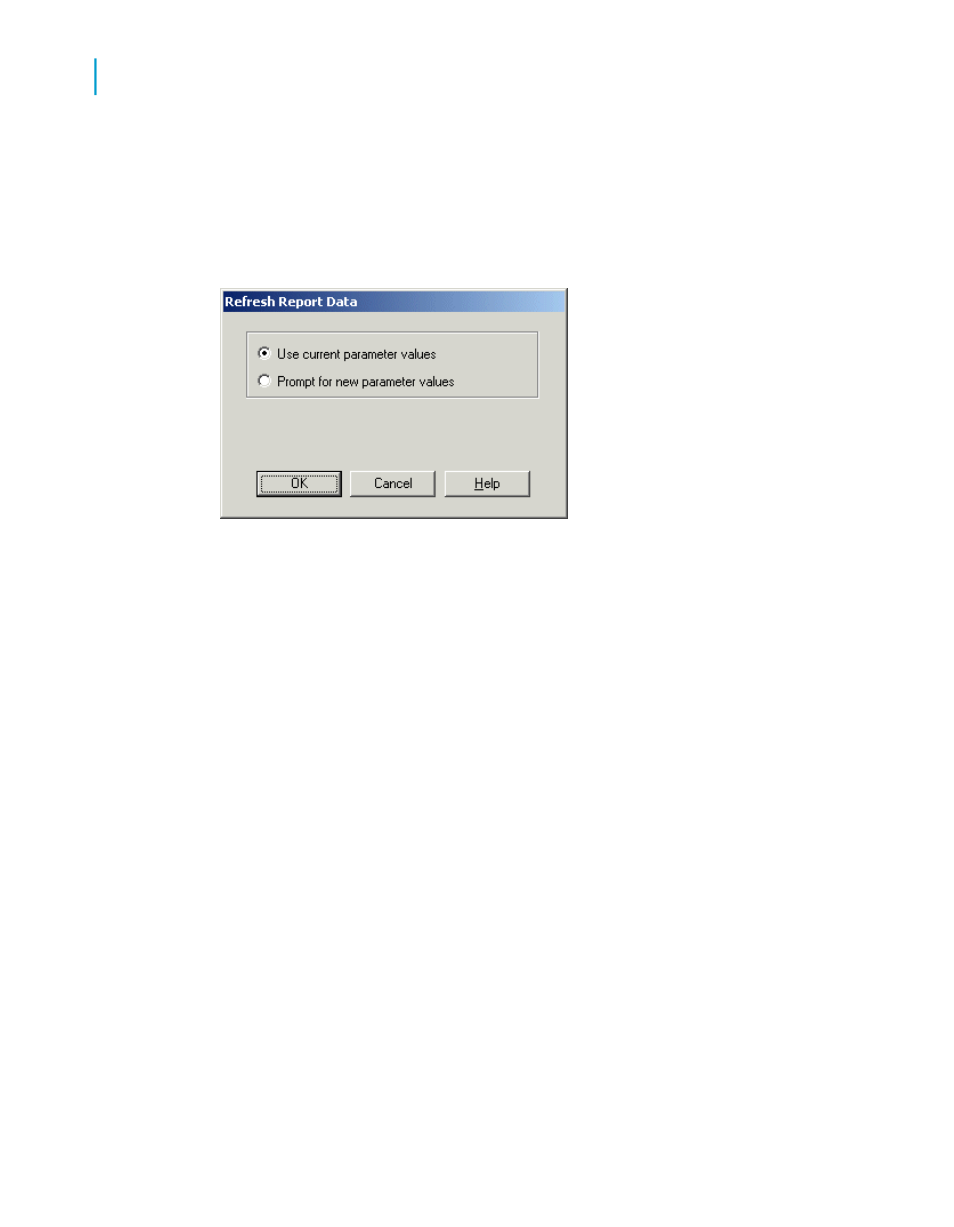
Refreshing report data
When you refresh data from the Preview tab, the Refresh Report Data dialog
box appears.
Select the "Use current parameter values" option to use the current parameter
value.
Select the "Prompt for new parameter values" option to enter a new parameter
value. When you select this option and click OK, the Enter Prompt Values
dialog box appears.
•
Enter String values exactly as they will appear in the field. If the parameter
field allows multiple values, you can enter additional parameter values
using the Add button.
•
Enter Boolean values using the following format: TRUE or FALSE.
•
Enter Number values exactly as they will appear in the field.
•
Enter Currency values exactly as they will appear in the field.
•
Enter Date values to match the format used on-screen. If the format is
unspecified, enter as Date (Year, Month, Day). For example, Date (1997,
5, 21). To access the calendar, click the drop-down arrow beside the
date.
•
Enter Time values to match the format used on-screen. If the format is
unspecified, enter as Time (Hour, Minutes, Seconds AM/PM). For
example, Time (4:32:12 PM). You can also select the unit of time and
then use the up and down arrows to scroll through the numbers.
624
Crystal Reports 2008 SP3 User's Guide
Parameter Fields and Prompts
23
Responding to parameter field prompts
