Overflow field representation, To allow for overflow field representation – HP Intelligent Management Center Standard Software Platform User Manual
Page 322
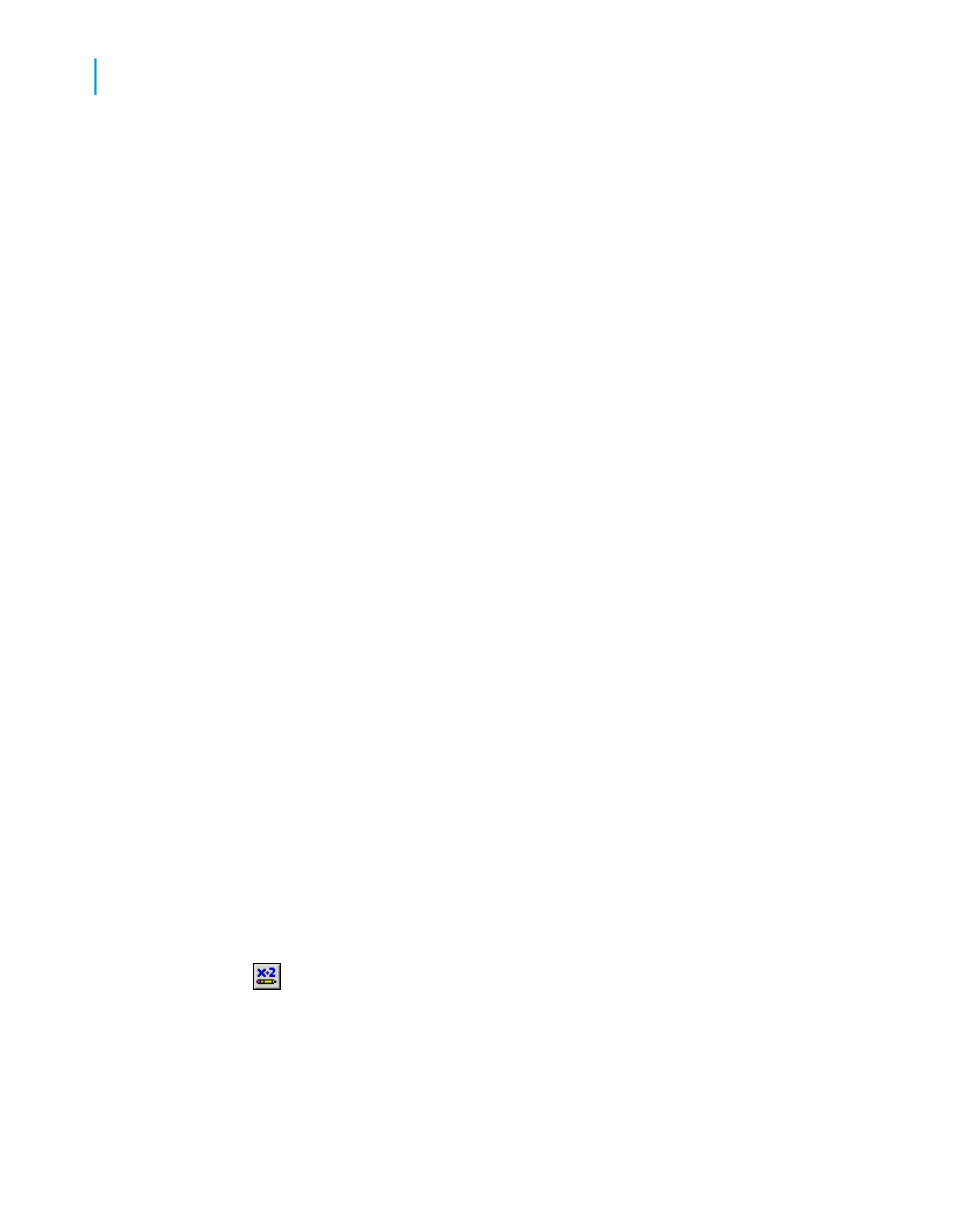
•
When you select the "Right to Left" reading order, indents are
measured from the opposite side of the object. That is, a left indentation
is measured from the right side of the object.
5.
Click OK to save your changes.
Overflow Field Representation
Crystal Reports uses Overflow Field Representation to assist users when
working with numeric or currency values in report cells. Normally, if a numeric
or currency value is larger than the field containing it, that value is truncated,
or "clipped." For example, values like 100,000,000 might appear on the report
as 1,000, or as 000 (depending on the properties you have set). This could
potentially cause confusion when the report is read.
When the Allow Field Clipping formatting option is cleared, numeric/currency
field values that exceed the field size will be represented by number signs
(######) in the Preview tab, letting you know immediately when the field is
too small.
To allow for overflow field representation
1.
Right-click the currency field or number field you want to format to bring
up the shortcut menu.
2.
On the shortcut menu, click Format Field.
The Format Editor dialog box appears with the Number tab open.
3.
Click the Customize button.
The Custom Style dialog box appears with the Number tab open.
4.
To allow overflow field representation, clear the Allow Field Clipping
check box.
Note:
You also have the option to click the Conditional Formatting button
to enter a formula in the Format Editor. In the Format Formula Workshop,
you can specify that field clipping will be disabled only when certain
conditions are met.
5.
Click OK to save your changes.
322
Crystal Reports 2008 SP3 User's Guide
Formatting
13
Using the Report Design Environment
