Balancing field spacing, To balance field spacing – HP Intelligent Management Center Standard Software Platform User Manual
Page 75
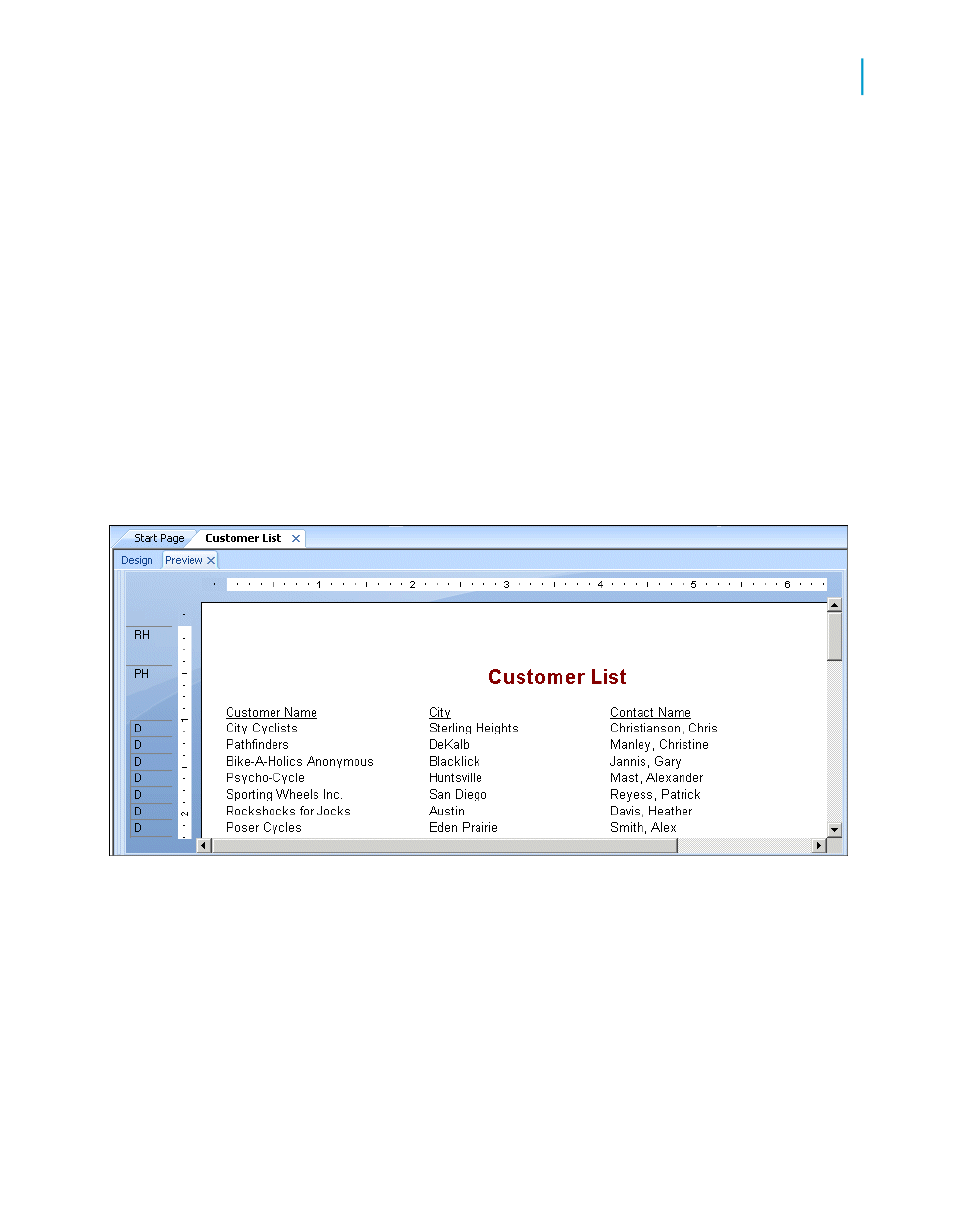
Balancing field spacing
Now that the Country field has been deleted, there is a large amount of white
space between the City and Contact Name fields. You might be satisfied
with the spacing as it stands, but it might be more readable if the columns
were better balanced across the page.
To balance field spacing
1.
Return to the Design tab. Select the Contact Name field and its field
heading by using the Ctrl-click combination.
2.
Place the cursor over one of the two highlighted text objects and drag
them to the left, closer to the City field.
3.
Click the Preview tab and review your work again.
The report should look similar to this:
The spacing between the fields is much better, but it looks as if the report
title is off-center.
4.
Click the report title object to select it.
5.
Position the cursor on the right handle of the object until the cursor turns
into a Resizing cursor. Drag the right edge of the object frame until it is
even with the right edge of the data in the Contact Name field object.
The report title automatically centers itself based on the size of the object.
Crystal Reports 2008 SP3 User's Guide
75
4
Quick Start
Quick start for new users
