Value formulas, To edit a group value formula, Insertion formulas – HP Intelligent Management Center Standard Software Platform User Manual
Page 457: To edit an insertion formula
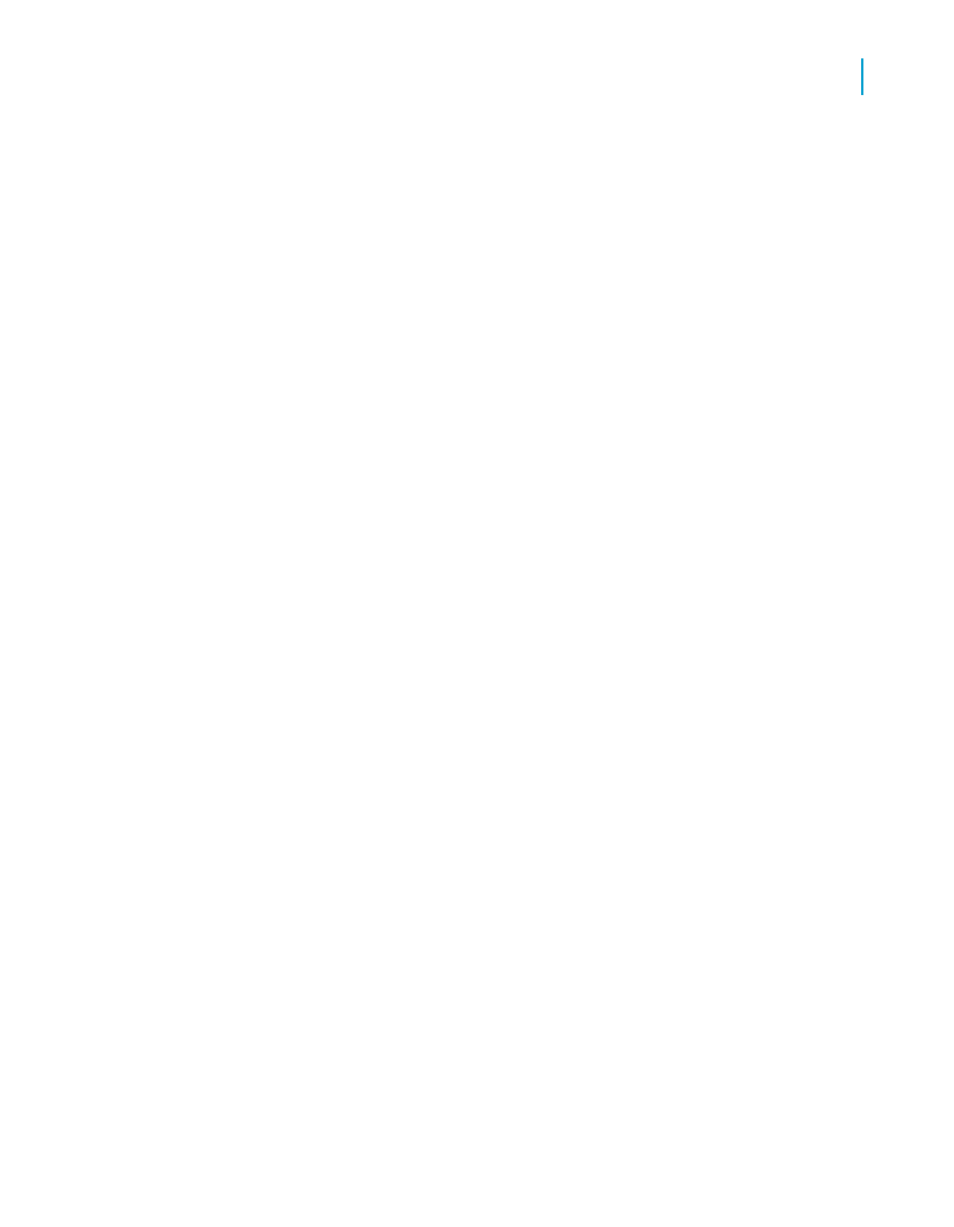
Value Formulas
If you want to reference a Calculated Member in a formula, you must assign
a value to it. Value Formulas assign values to Calculated Members for this
purpose.
To edit a Group Value Formula
1.
Right-click the header of the Calculated Member you would like to edit.
2.
On the shortcut menu, point to Calculated Member, and depending on
whether you have clicked a row or a column, click Edit Row Value
Formula or Edit Column Value Formula.
The Formula Workshop appears.
3.
In the Formula Workshop, enter your desired value.
Note:
You can also control your value formulaically. A Value Formula must be
of the same type as the row/column grouping field that it is inserted into.
4.
Click Save and close to return to your report.
The Calculated Member retains the result of your Value Formula.
Note:
If you have not edited the Header Formula for a Calculated Member, the
visible header displays the result of the Value Formula. When you edit the
Header Formula, it overrides the Value Formula as the visible header.
Insertion Formulas
Insertion formulas determine where a Calculated Member appears in a
Cross-Tab. In most cases, a Calculated Member appears only once.
However, you can set it to appear in multiple locations or in a repeating
pattern.
To edit an Insertion Formula
1.
Right-click the header of the Calculated Member you would like to edit.
2.
On the shortcut menu, point to Calculated Member, and click Edit
Insertion Formula.
The Formula Workshop appears.
Crystal Reports 2008 SP3 User's Guide
457
17
Cross-Tab Objects
Advanced Cross-Tab features
