HP Intelligent Management Center Standard Software Platform User Manual
Page 355
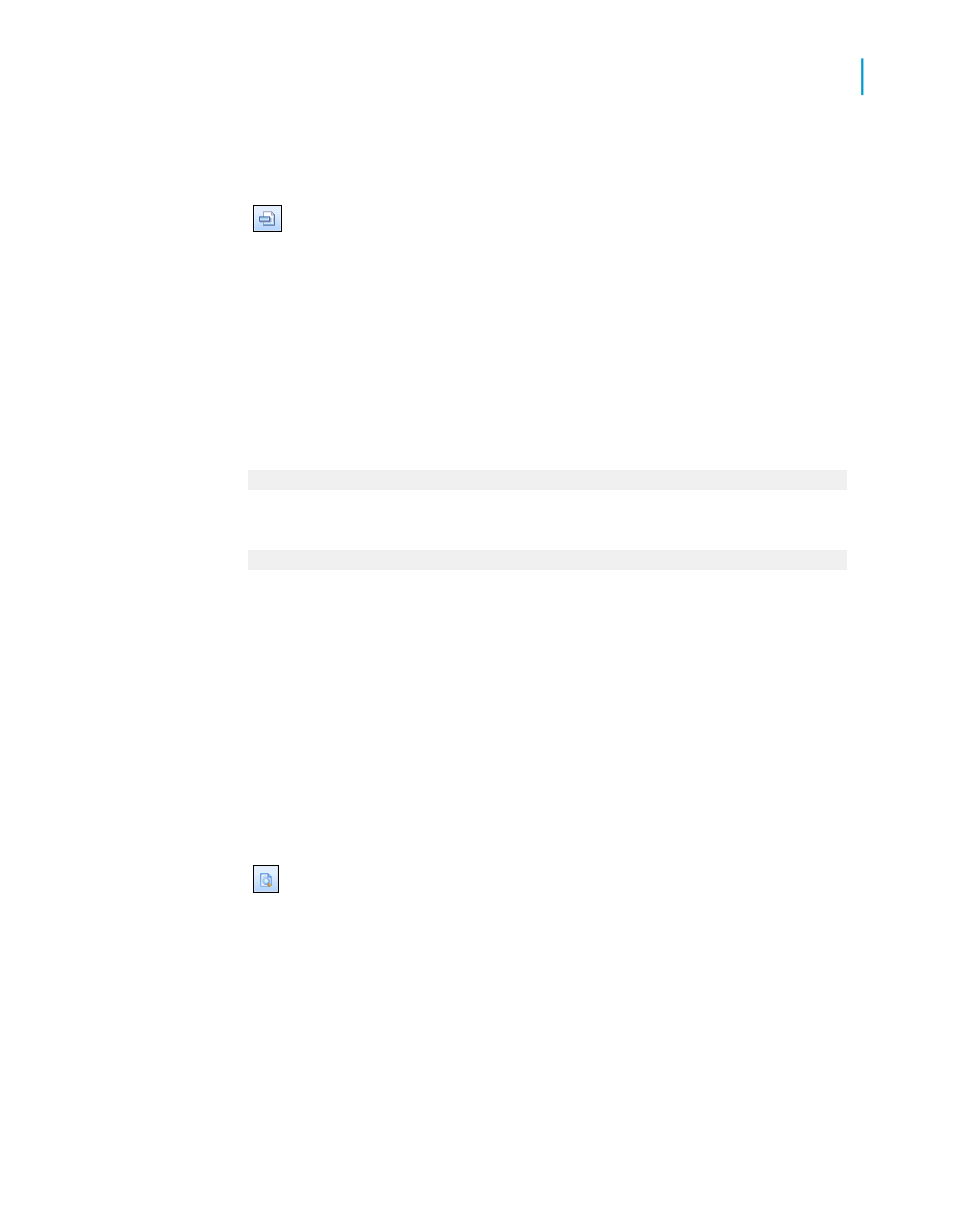
2.
On the Report menu, click Section Expert.
Tip:
Another way to do this is to click the Section Expert button on the
Expert Tools toolbar.
The Section Expert dialog box appears.
3.
In the Sections area, click Page Footer.
4.
To open the Formula Workshop, click the Formula button, located to the
right of the Suppress (No Drill-Down) check box.
5.
Enter the following formula in the Format Formula Editor:
Crystal syntax example:
PageNumber = 1
Basic syntax example:
formula = PageNumber = 1
This formula suppresses the page footer on the first page, but not on any
of the other pages.
6.
Click Save and close.
Note:
•
If there is an error in the formula, a message box appears, asking if
you want to save anyway. If you click No, a second message box is
displayed, detailing the error.
•
If there is no error in the formula, you are returned to the Section
Expert. Note that the Formula button has changed. This indicates that
a formula has been entered for that property.
7.
On the Standard toolbar, click Preview to preview the report and
ensure that the page footer appears on all pages but the first.
Note:
•
If you have a multi-line page footer and have inserted the lines into
separate Page Footer sections, you will need to suppress each section
conditionally, using the formula above.
•
To create a page header that appears on all pages but the first, place the
header information in the Page Header section and then suppress that
Crystal Reports 2008 SP3 User's Guide
355
13
Formatting
Working with conditional formatting
