To export to an application – HP Intelligent Management Center Standard Software Platform User Manual
Page 513
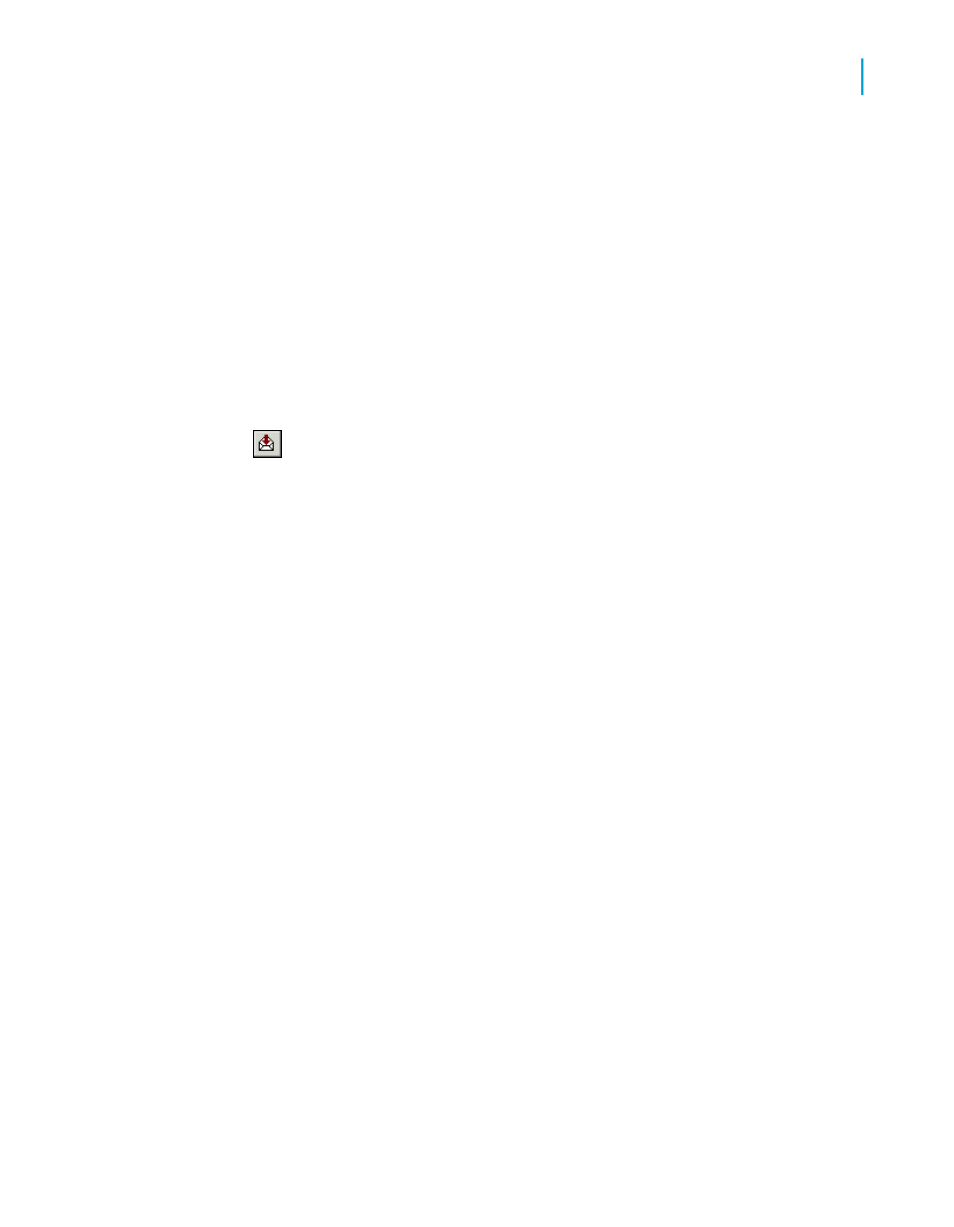
•
When exporting in ODBC format, Application and Disk file are the same.
•
You will need to specify a file path if you are exporting in HTML format.
•
The file name of the report and the file name of the temporary file cannot
be the same.
The sections below provide instructions on how to export a report to the
Microsoft Excel (XLS) format for each of the different destination types.
To export to an application
1.
Open the report you would like to export.
2.
On the File menu, point to Export, and then click Export Report.
Tip:
Another way to do this is to click the Export button on the Standard
toolbar.
The Export dialog box appears.
3.
Select the export format type from the Format drop-down list.
In this case, choose Microsoft Excel (XLS).
4.
Select Application from the Destination drop-down list.
5.
Click OK.
The Excel Format Options dialog box appears.
Note:
•
The options in the "Column width" area let you define the width of the
Excel cells in your output based on a point width (a constant width) or
a width determined by objects in various sections of your Crystal report.
•
Selecting "Whole Report" does not necessarily emulate the layout of
your Crystal report. Rather, the Excel cell width is based on objects
found in any section of your report. Likewise, for example, selecting
"Details" creates cell widths based on the objects found only in the
report's Details section.
6.
Change the formatting options as needed.
7.
Click OK.
The Exporting Records dialog box appears.
Tip:
Click Cancel Exporting to cancel the export process.
Crystal Reports 2008 SP3 User's Guide
513
20
Printing, Exporting, and Viewing Reports
Distributing reports
