HP Intelligent Management Center Standard Software Platform User Manual
Page 84
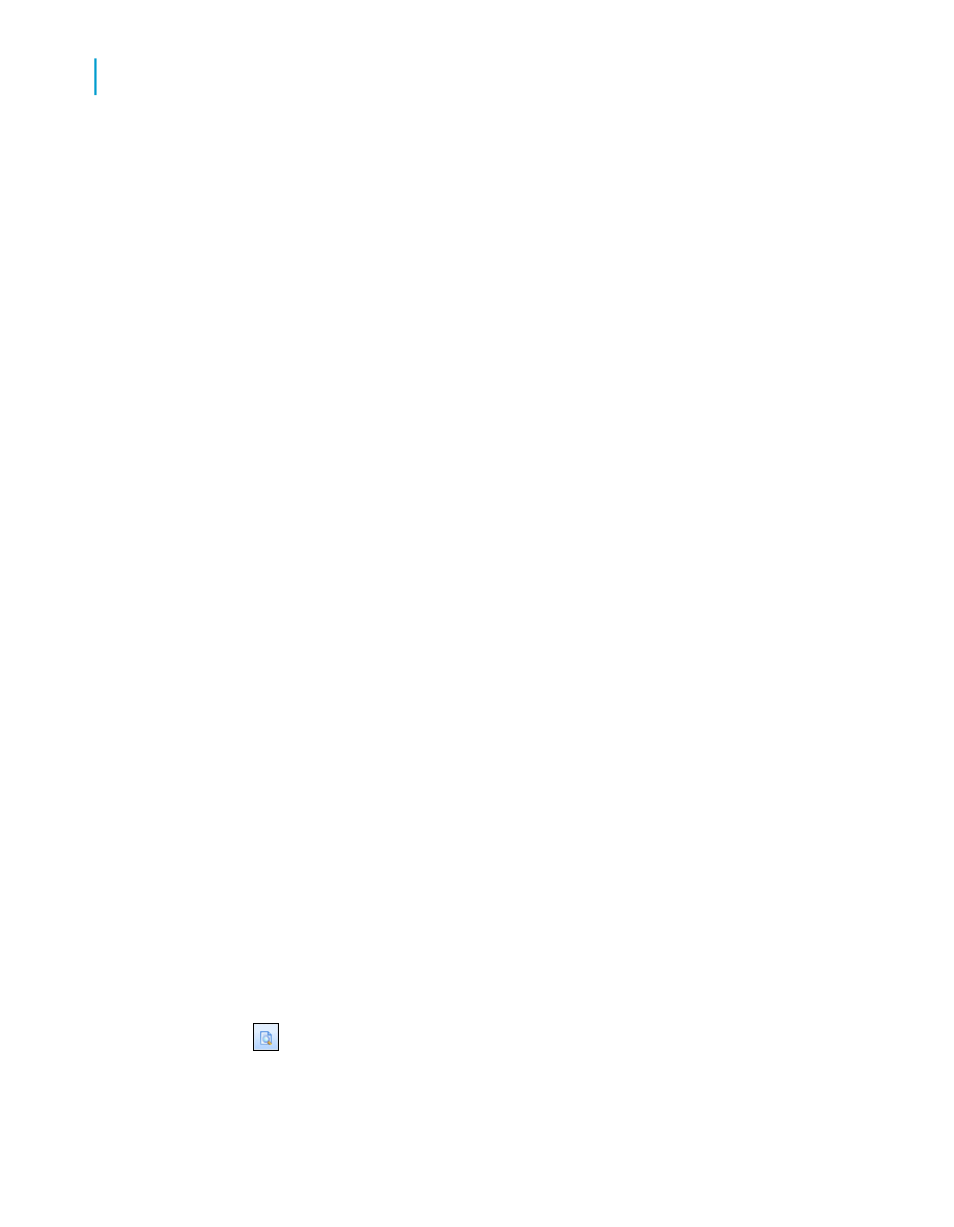
When you place multiple fields, they appear in the same order that they
appear in the Field Explorer dialog box. The program marks the position
of each field with a rectangular frame. The characters in the frame indicate
whether the field is text (XXX...), number (555...), currency ($555...), date
(12/31/99), time (00:00:00), DateTime (12/31/99 00:00:00), or Boolean
(T/F).
Note:
•
The field names and field types can be viewed by selecting the Show
Field Names check box on in the Options dialog box (Layout tab).
•
The program automatically places field titles in the Page Header
section unless the Insert Detail Field Headings check box is not
selected in the Options dialog box (Layout tab).
•
If additional Details sections are added to the report, field titles will
only be placed in the Page Header section for fields in the Details A
(the original) section of your report.
6.
Once the objects are in place, you may want to adjust the report sections.
To do this, right-click the shaded area to the left of the section ruler and
use the shortcut menu that appears:
•
To expand a section to accommodate an additional line, choose the
Insert Line command.
•
To have the program automatically align the objects in the section
horizontally, choose the Arrange Lines command.
•
To reduce the size of a section to eliminate unnecessary white space
above and below objects, choose the Fit Section command. See
7.
To generate a report title, you must first enter the title in the Document
Properties dialog box. On the File menu, click Summary Info. Enter a
title in the Title text box of the Document Properties dialog box. Click OK.
8.
Choose Report Title from the Special Fields list in the Field Explorer. A
rectangular placement frame appears when you move the cursor over
your report. Click once in the Report Header (RH) section to place the
report title. The report title field contains the text that you typed in the
Title text box of the Document Properties dialog box. See
.
9.
To see how the results will print, click Print Preview on the Standard
toolbar.
84
Crystal Reports 2008 SP3 User's Guide
Quick Start
4
Quick start for advanced users
