Saved data indexes – HP Intelligent Management Center Standard Software Platform User Manual
Page 711
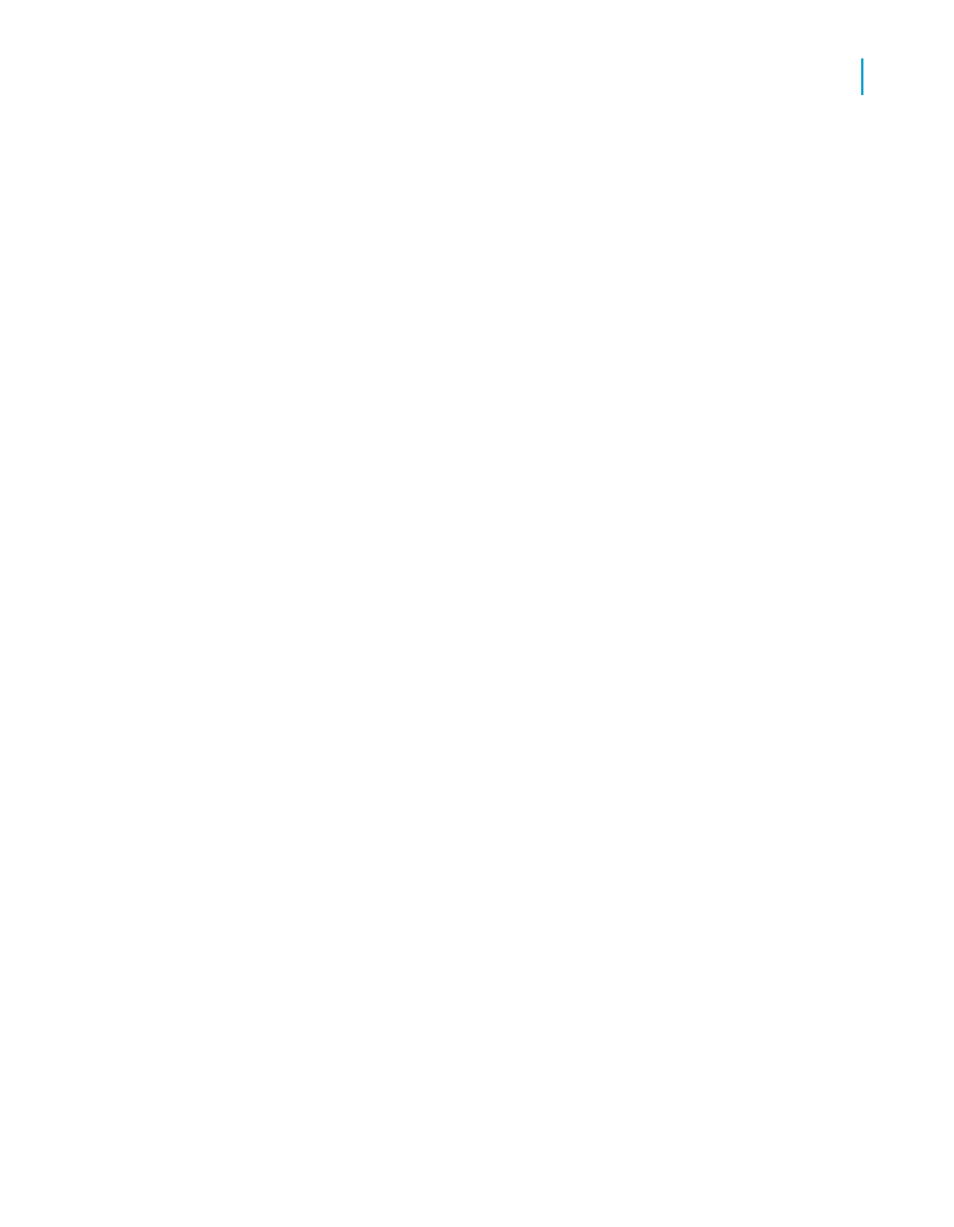
•
If the program detects no changes in the active database, the message
box displays this message: "The database is up to date." In this case,
click OK and return to your work.
•
If the program detects a change(s) in the active database, the message
box displays this message: "The database file ["table name"] has
changed. Proceeding to fix up the report!"
2.
Click OK.
If the program detects that a field name has been altered in the active
database, the Map Fields dialog box appears.
Note:
The program automatically adapts the report to changes in other data
within the database (number of fields, field position, data type, and so
on). It is not necessary to remap fields in which these changes have been
made.
3.
Highlight the first report field that you want to remap in the upper-left box.
4.
In the upper-right box, highlight the unmapped database field to which
you want to remap the selected report field.
5.
Click Map.
The highlighted report and database fields no longer appear in the upper
boxes. Instead, they appear in the corresponding lower boxes.
6.
Repeat Steps 3 through 5 for each unmapped report field you want
remapped.
Note:
If the names of any report fields remain in the upper-left box when you
exit the dialog box, the program removes them from your report.
7.
Click OK.
The program remaps the report fields to the altered database fields.
Saved Data Indexes
You can increase the performance of a Crystal report by indexing its saved
data. When you create a Saved Data Index on a particular field, Crystal
Reports can more efficiently filter on that field. In particular, you will achieve
Crystal Reports 2008 SP3 User's Guide
711
25
Understanding Databases
Saved Data Indexes
