Beyond basic reports – HP Intelligent Management Center Standard Software Platform User Manual
Page 143
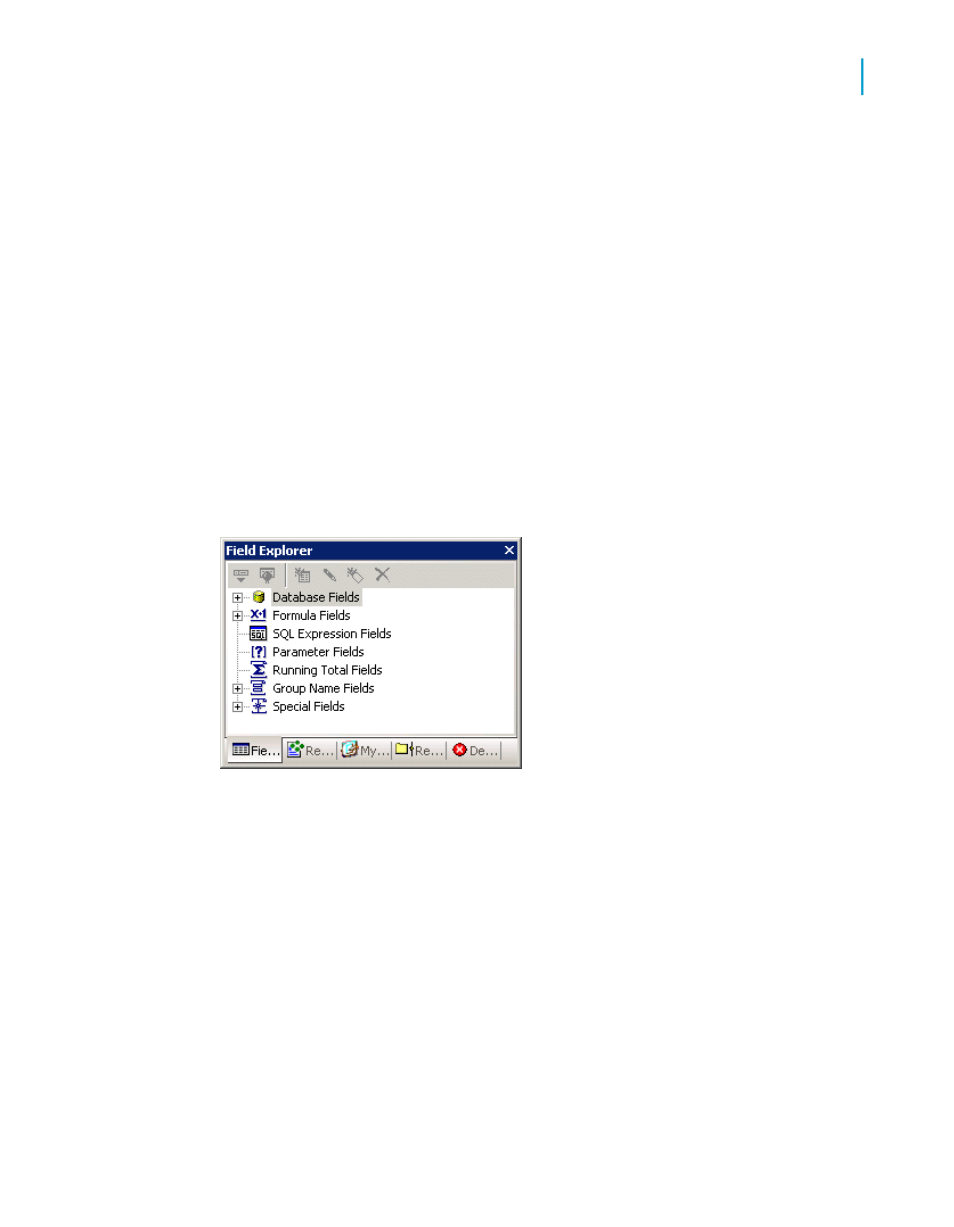
After installation, each explorer opens in a docked position in the Report
Designer. You can dock explorers in any area of the designer by dragging
them to a new location.
Double-click an explorer's title bar to change between docked and free-floating
mode. In free-floating mode, the explorer can be dragged to any position.
When you drag the explorer, a placement frame shows you where it will be
placed. You can also resize an explorer by dragging any of its edges with
the Resizing cursor.
Note:
When you double-click the title bar of a free-floating explorer, the program
docks it where it was when you last used Crystal Reports.
You can create a single, multi-tabbed explorer from the Field Explorer, the
Report Explorer, the Repository Explorer, the Workbench, and the
Dependency Checker by dragging the explorers on top of each other. This
multi-tabbed explorer can be used in docked or free-floating mode.
Click the tabs in the amalgamated explorer to change focus from one explorer
type to another; the name in the title bar changes accordingly to show you
which explorer you're currently using.
Beyond basic reports
Once you are comfortable with the basics of reporting, you will be ready to
investigate the more powerful reporting features of Crystal Reports, including:
•
Charts (see
)
•
OLE objects (see
Crystal Reports 2008 SP3 User's Guide
143
6
Introduction to Reporting
Beyond basic reports
