Grouping by the first letter of a company name – HP Intelligent Management Center Standard Software Platform User Manual
Page 231
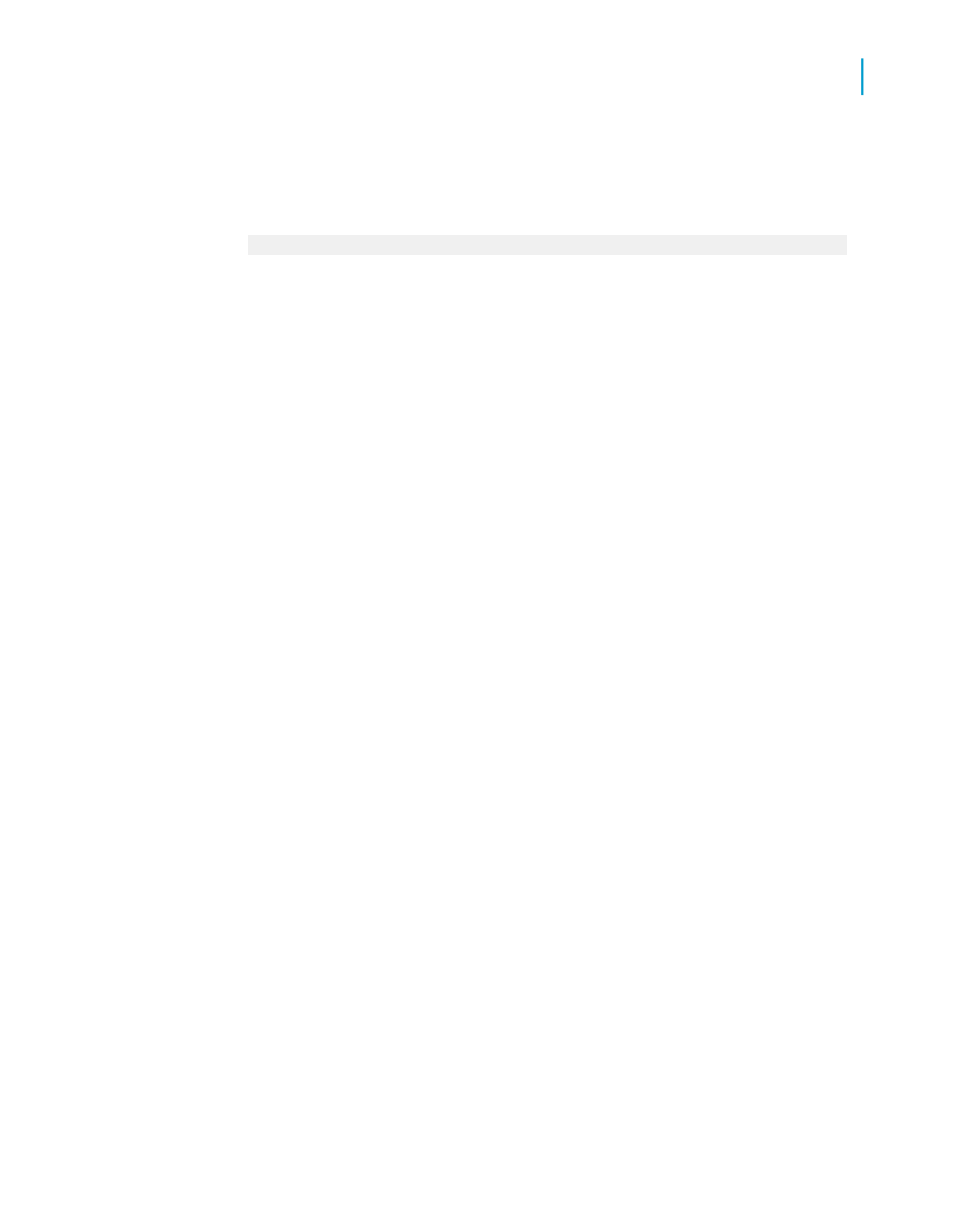
7.
Since the first group is to contain only those records that have a Last
Year's Sales figure of less than $10,000, set the fields so your condition
reads:
is less than 10000
8.
Click OK to return to the Specified Order Tab.
9.
Click New.
The Define Named Group dialog box reappears.
10.
Set up a second group that contains values between $10,000 and $25,000.
•
Type "$10,000 to $25,000" in the Group Name field.
•
Set the first field so the condition reads: is between.
•
Specify a range of values:
•
Type "10000" in the top field.
•
Type "25000" in the bottom field.
11.
Click OK to return to the Specified Order tab.
12.
Click New.
The Define Named Group dialog box reappears.
13.
Set up the final group that contains all values over $25,000.
•
Type "Over $25,000" in the Group Name field.
•
Set the first field so the condition reads: is greater than.
•
Type "25000".
14.
Click OK to return to the Specified Order Tab.
15.
Click OK.
The report is grouped by interval in a specified order.
Grouping by the first letter of a company name
You might want to break your data into groups based on the first letter of the
company name. For example, in a customer list you might want all the "A"
Crystal Reports 2008 SP3 User's Guide
231
10
Sorting, Grouping, and Totaling
Grouping data
