Preventing the truncation of text inside an object, To prevent the truncation of text inside an object – HP Intelligent Management Center Standard Software Platform User Manual
Page 311
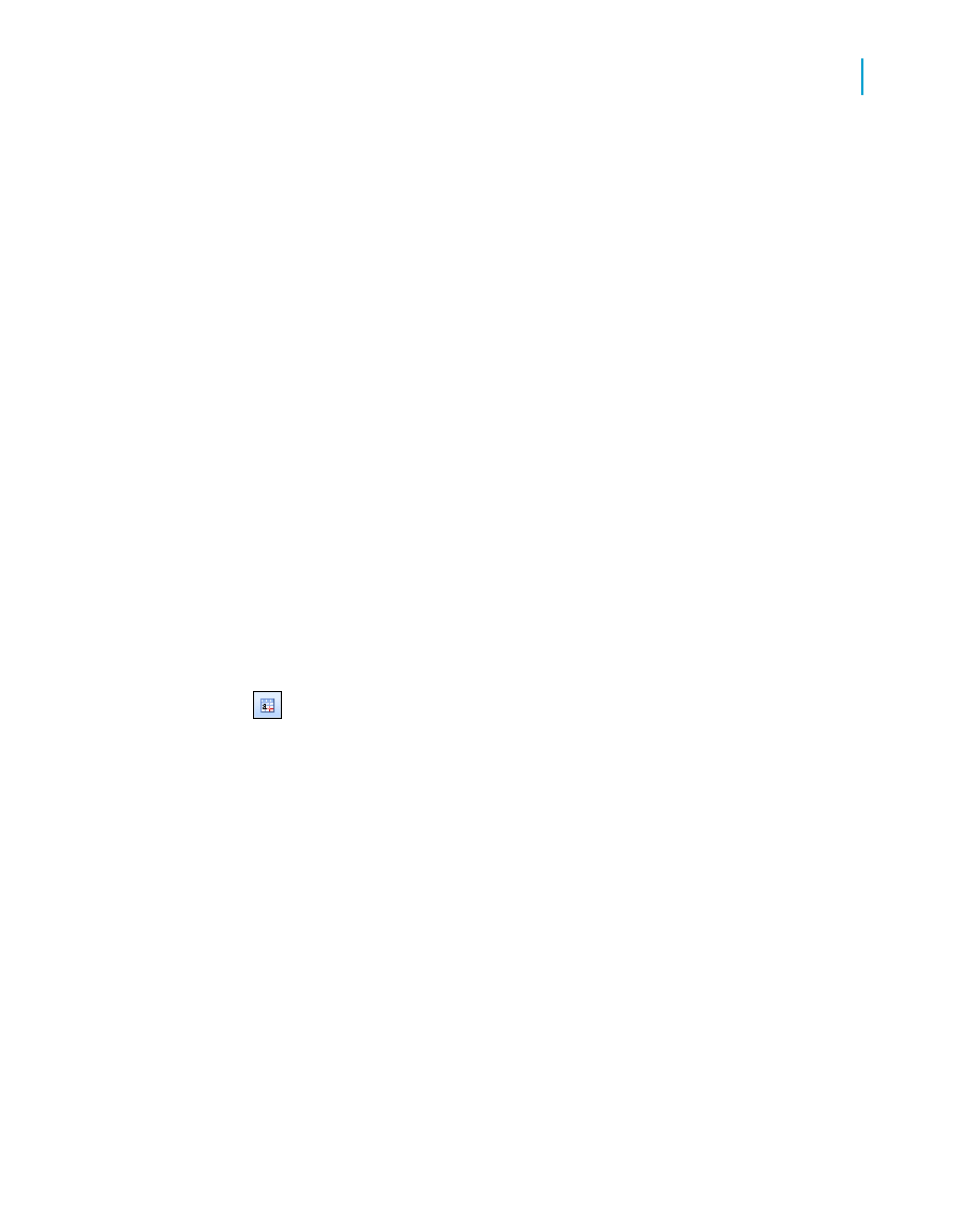
•
For text-based objects, the default width is approximately 19 average
character widths wide. Text objects are different from database fields in
that their width automatically expands as you enter in text and/or database
fields into the object. As with all other text-based objects, the width can
be resized by the user.
•
For different number fields (double, single, integer, long integer, and byte)
the default widths are all different. As with all objects, the width can be
resized by the user.
Preventing the truncation of text inside an object
Whether the default widths are accepted or the text-based objects are resized,
a problem could arise if the text inside the object prints right to the edge of
the object frame. While the report may look fine on the machine it was
designed on, when the report is printed using another printer driver that
measures the font wider, the length of the text grows, but the object frame
remains fixed. The resulting text is cut-off or truncated.
To prevent the truncation of text inside an object
1.
Right-click the text object you want to format to bring up the shortcut
menu.
Tip:
Another way to do this is to click the Format button on the Expert
Tools toolbar.
2.
On the shortcut menu, click Format Text.
The Format Editor dialog box appears.
3.
On the Common tab, select the Can Grow check box.
4.
Click OK to save your changes.
The object is then formatted to print on multiple lines. If the text prints
wider than the object, the text wraps onto additional lines.
Preventing breaks in non-spacing text inside an object
For text strings that do not contain spaces, such as single words, the text
string is broken at the edge of the object frame before the line starts to wrap.
Crystal Reports 2008 SP3 User's Guide
311
13
Formatting
Using the Report Design Environment
