Exporting to html, To export to html – HP Intelligent Management Center Standard Software Platform User Manual
Page 519
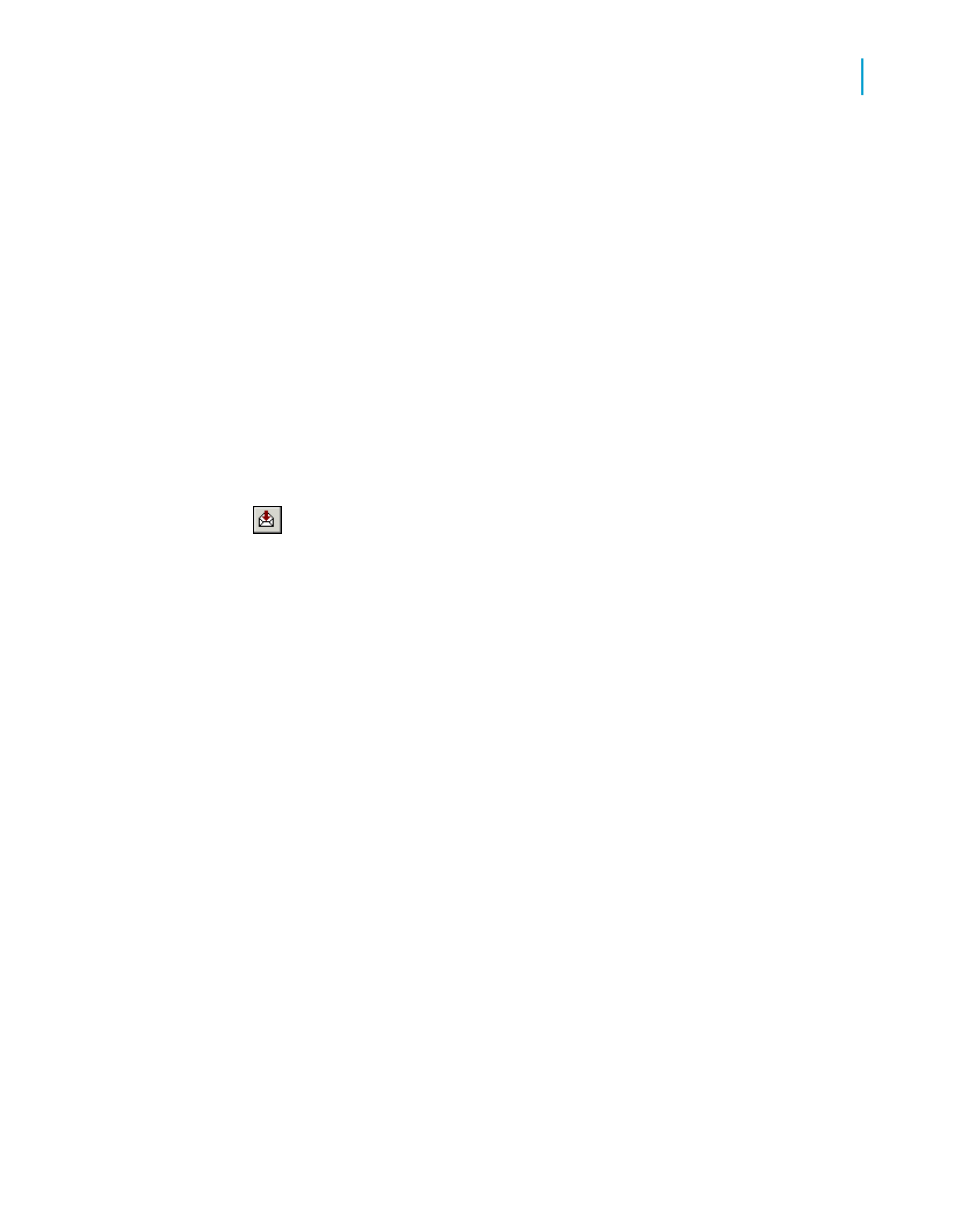
Tip:
Click Cancel Exporting to cancel the export process.
Exporting to HTML
By exporting reports in HTML format, Crystal Reports provides you with a
new option for rapid, convenient distribution of important company data.
Once exported, your reports become accessible with many of the most
popular Web browsers, including Netscape and Microsoft Internet Explorer.
To export to HTML
1.
With the report you want exported active, go to the File menu, point to
Export, and then click Export Report.
Tip:
Another way to do this is to click the Export button on the Standard
toolbar.
The Export dialog box appears.
2.
From the Format drop-down list, select HTML 3.2 or HTML 4.0.
3.
Select a destination from the Destination drop-down list.
The rest of this section assumes you select Disk file to store the HTML
document in a directory on a web server.
4.
Click OK.
The Select Export Files dialog box appears. When exported to HTML
format, a report is saved as separate HTML pages. If you prefer, clear
the check box to have the entire report saved to one file. Because the
report is saved as separate HTML pages by default, the program asks
you for the name of a directory for an export destination, and uses default
names for the HTML files. The initial HTML page will be saved as Base
File Name.html. This is the file you open if you want to view your report
through your Web browser.
Note:
When you are exporting to a single file (that is, you have cleared the
Separate HTML Pages check box) all blank space in headers and footers,
as well as top and bottom page margins, is included. If you don't want to
see blank spaces in your HTML file, suppress empty header and footer
Crystal Reports 2008 SP3 User's Guide
519
20
Printing, Exporting, and Viewing Reports
Distributing reports
