Charting on an olap cube (olap layout), To chart on an olap cube – HP Intelligent Management Center Standard Software Platform User Manual
Page 380
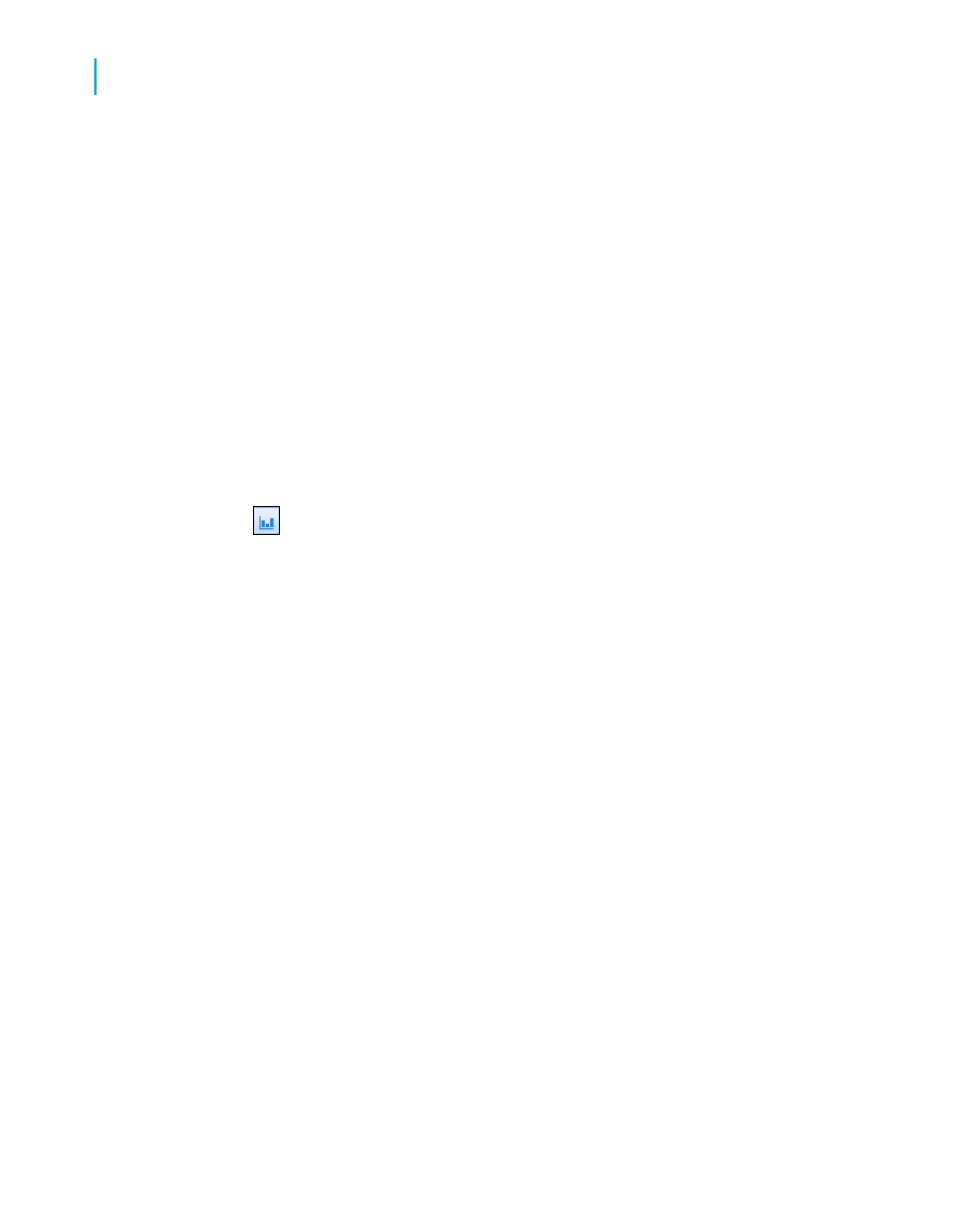
Charting on an OLAP cube (OLAP layout)
The OLAP layout lets you chart on an OLAP grid. In order to create an OLAP
chart, you must first have an OLAP grid in your report. For more information,
see
To chart on an OLAP cube
1.
Select the OLAP grid on which you want to chart.
2.
On the Insert menu, click Chart.
An object frame appears in the Report Header area.
Tip:
Another way to create a chart is to click the Insert Chart button on
the Insert Tools toolbar.
3.
Drag the frame to the desired position in the Report Header.
The Chart Expert dialog box appears.
Note:
You may see a default chart in the Report Header section rather than the
Chart Expert dialog box. To select a different chart type, right-click the
default chart, and then click Chart Expert. The Chart Expert dialog box
appears.
4.
On the Type tab, in the Chart type list, select a chart type. Then click
the chart subtype that best illustrates your data. See
5.
Click the Data tab.
6.
In the Layout area, click the OLAP button, if it is not already selected.
7.
In the Data area, in the On change of list, click the field you want to base
your chart on.
8.
If necessary, in the Subdivided by list, click a secondary row or column
you want to base your chart on.
Note:
Be sure that the chart type selected in Step 3 supports a secondary
charting field.
380
Crystal Reports 2008 SP3 User's Guide
Charting
14
Creating charts
