To format a report for web viewing, Formatting properties, Working with absolute formatting – HP Intelligent Management Center Standard Software Platform User Manual
Page 330
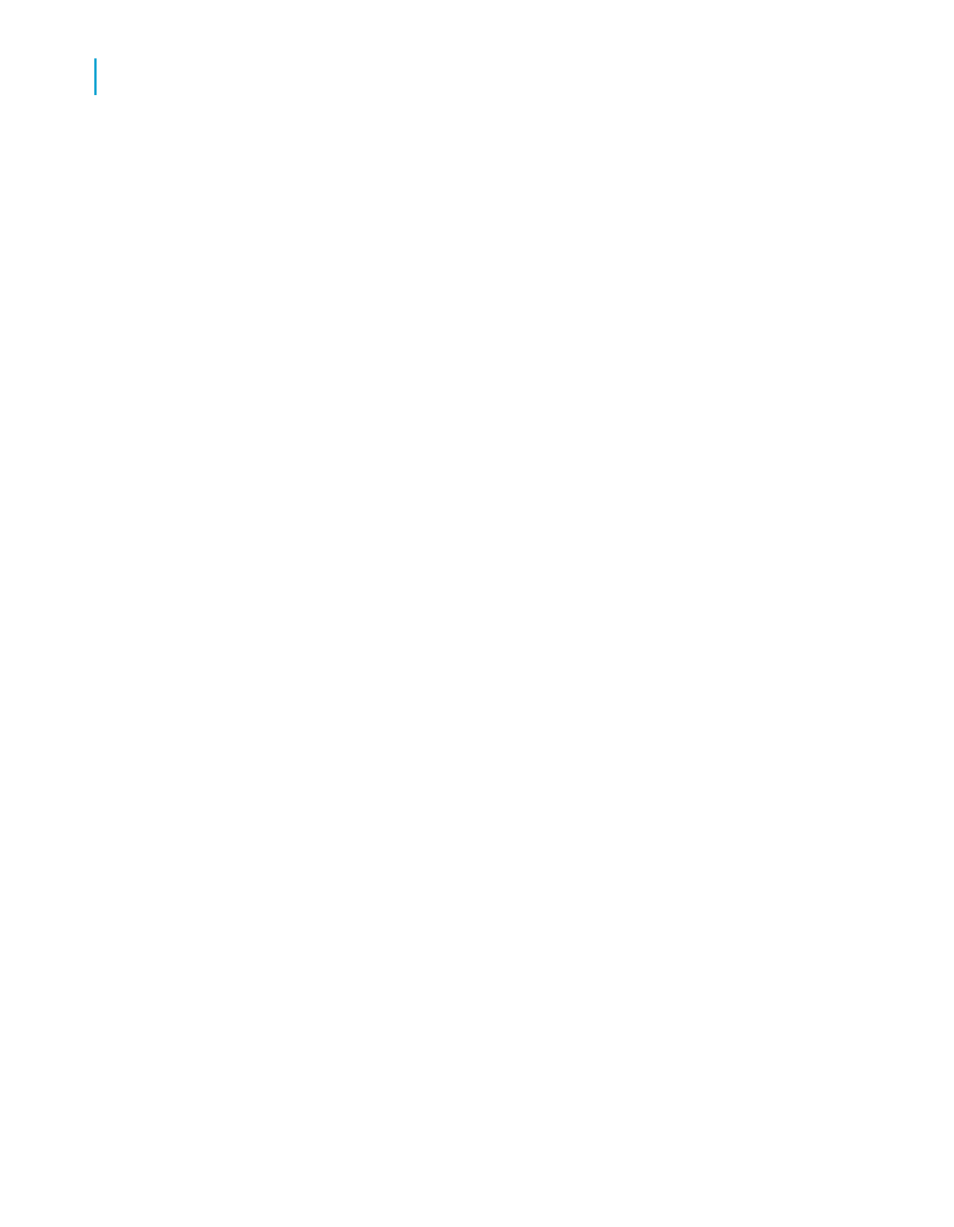
reliance on a printer driver also prevents inconsistencies that can occur if
your report is viewed with a different printer driver than the one you created
it with.
To format a report for web viewing
1.
On the File menu, click Page Setup.
The Page Setup dialog box appears.
2.
In the Printer Options box, select the No Printer check box.
3.
Select your desired page size, page orientation, and page margins.
Note:
•
Reports formatted for web viewing can also be printed. If the custom
page size is larger than the printed page size, your report will be scaled
down to fit the page. If the custom page size is smaller than the printed
page size, a portion of your report will be enlarged to fit the printed
page size.
•
Exported reports will retain custom page formatting except for reports
exported to XLS format.
Formatting properties
You can set formatting properties using the Format Editor for objects and
the Section Expert for report sections. In most cases, you can set one of two
types of properties:
•
Absolute (always apply the property).
•
Conditional (apply the property only if certain criteria are met).
Working with absolute formatting
Absolute formatting is formatting that applies under any condition. This type
of formatting property always follows a "select, then apply" procedure. For
example, you select what it is that you want to format (object or section),
then you apply the formatting to the selection using property settings.
You can use the following dialog boxes to format your reports:
330
Crystal Reports 2008 SP3 User's Guide
Formatting
13
Formatting properties
