To chart on a details or formula field – HP Intelligent Management Center Standard Software Platform User Manual
Page 375
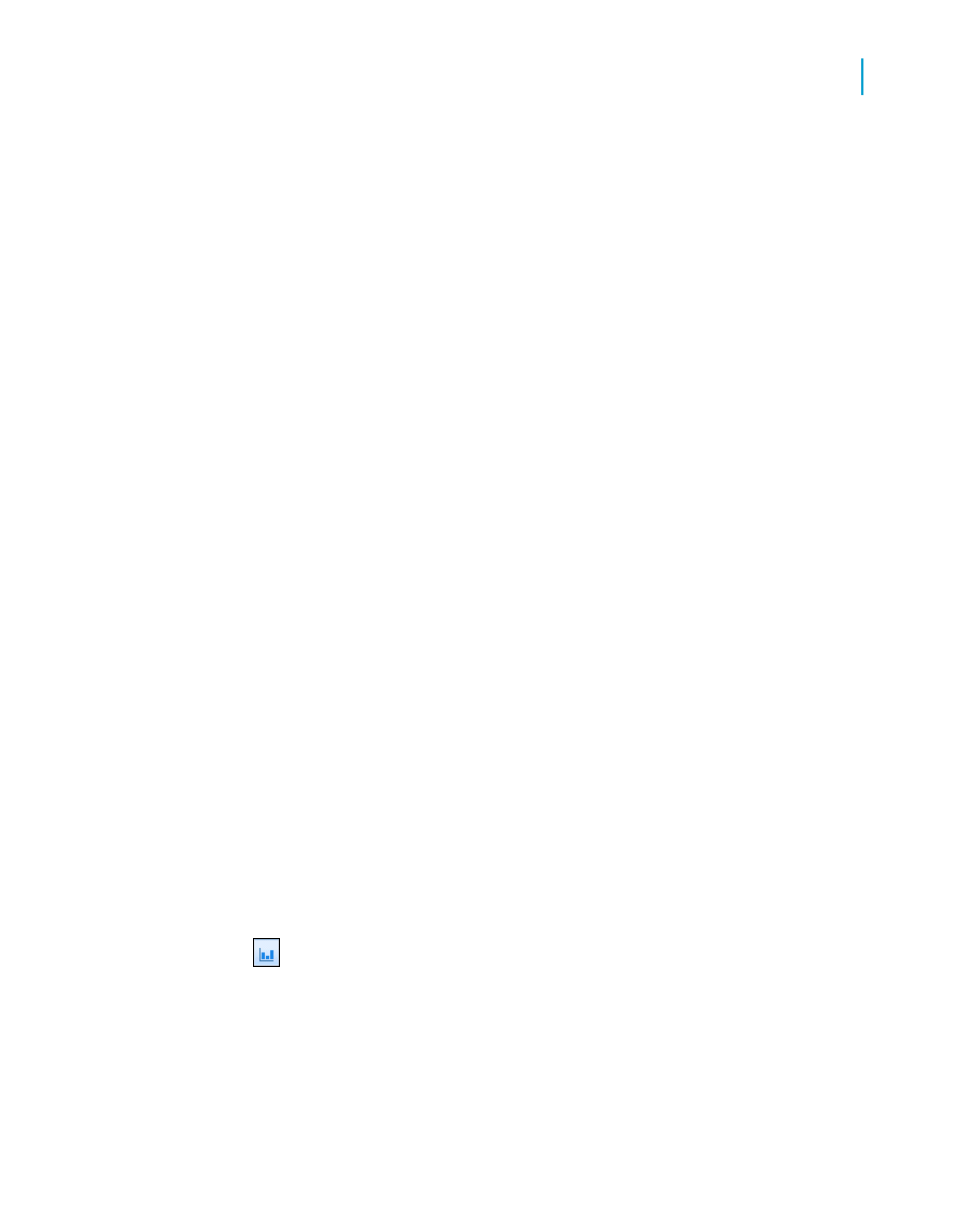
Charting on details or formula fields (Advanced
layout)
The Advanced layout allows you to create a chart based on specific values.
Since charts are a good way to display summarized information, they are
often based on a summary field in your report. With an Advanced layout,
you can create a chart without the need for a summary field by using values
that appear in the Details section of your report.
To create a chart based on the Advanced layout, you must specify two things:
•
Conditions (there can be two).
The condition is used to indicate when to plot the point. For example, a
chart showing last year's sales for your customers uses the Customer
Name field as the condition. Each time the condition changes (the
customer name changes), a point is plotted.
You also have the option of plotting a point for each record, or plotting
one point for all records.
•
Values (there can be multiple values).
The Advanced chart uses the value to indicate what information is plotted
as the points on your chart. For example, to create a chart showing last
year's sales for your customers, the Last Year's Sales field would be the
value.
To chart on a details or formula field
1.
On the Insert menu, click Chart.
An object frame appears in the Report Header area.
Tip:
Another way to create a chart is to click the Insert Chart button on
the Insert Tools toolbar.
2.
Drag the frame to the desired position in the Report Header.
The Chart Expert dialog box appears.
Crystal Reports 2008 SP3 User's Guide
375
14
Charting
Creating charts
