To add a blank row or column to your cross-tab, Calculation formulas – HP Intelligent Management Center Standard Software Platform User Manual
Page 455
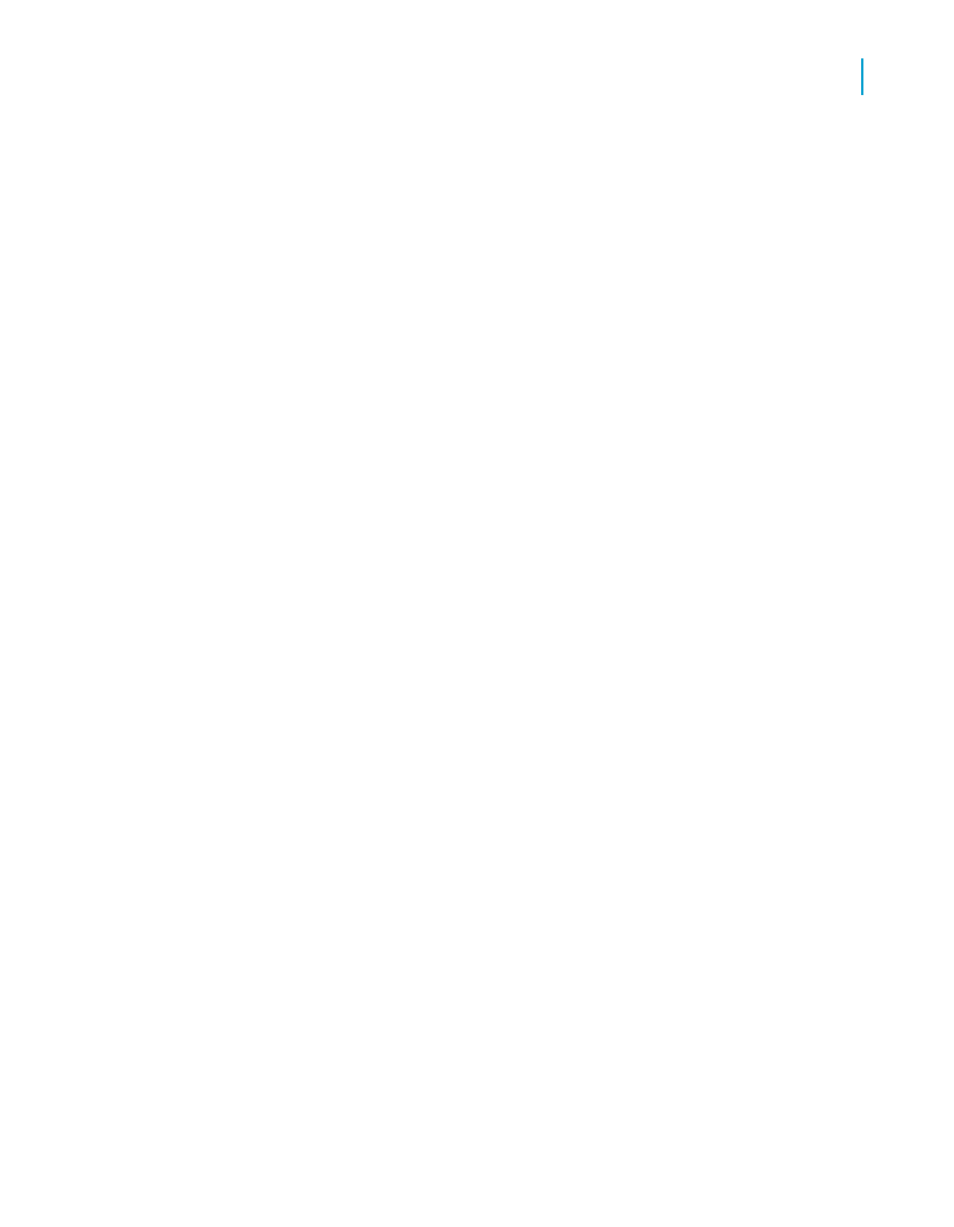
A row or column that displays the results of the selected calculation appears
in your Cross-Tab .
To add a blank row or column to your Cross-Tab
1.
In your Cross-Tab, right-click the header immediately preceding the
desired location of your blank row or column.
2.
On the shortcut menu, point to Calculated Member, and depending on
whether you have clicked a row or a column, click either Insert Row or
Insert Column.
A blank row or column appears in your Cross-Tab.
To change the processing order of Calculated Members
If you have multiple Calculated Members in your Cross-Tab, the order in
which they are calculated can affect your results. You can change the
processing order of Calculated Members in the Cross-Tab Calculated
Members Expert.
1.
Right-click the top-left corner of your Cross-Tab.
2.
On the shortcut menu, point to Advanced Calculations, and click
Calculated Member.
The Cross-Tab Calculated Members Expert appears.
3.
In the Calculated Members box, use the arrows to change the processing
order of the Calculated Members.
4.
Click OK to save your changes and return to your report.
The Cross-Tab recalculates the values of the Calculated Members.
Note:
Changing the processing order of Calculated Members does not cause a
database refresh.
Calculation Formulas
Calculation Formulas are mathematical formulas that Crystal Reports uses
to determine Calculated Member cell values. You can choose between
several pre-defined formulas or design your own in the Formula Workshop.
Crystal Reports 2008 SP3 User's Guide
455
17
Cross-Tab Objects
Advanced Cross-Tab features
