Setting page size and page orientation – HP Intelligent Management Center Standard Software Platform User Manual
Page 326
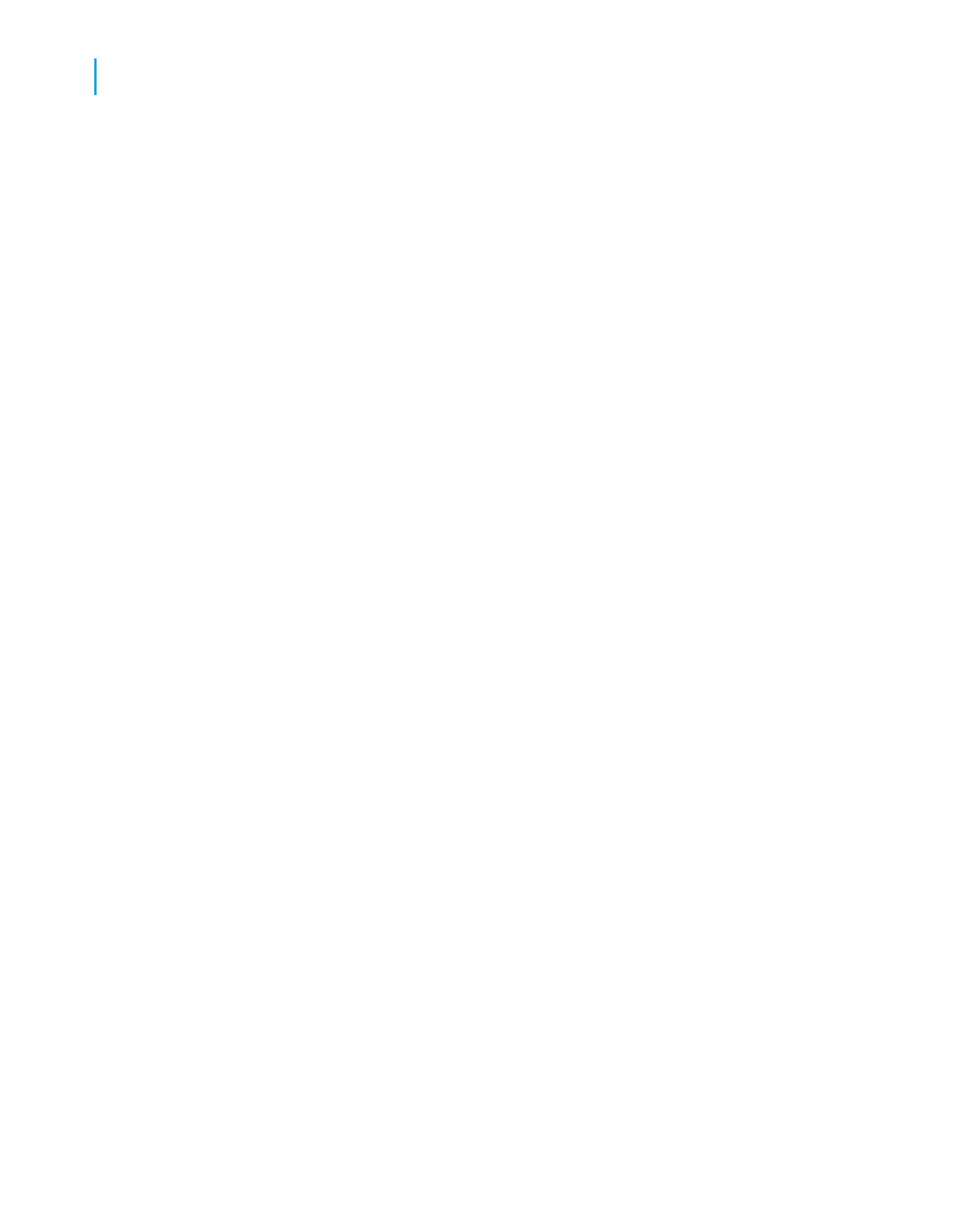
5.
Click OK to save your changes.
Note:
When setting fractional font sizes for individual database fields and text-based
objects that you've already placed on your report, you must make your
changes manually—that is, by following these procedures. (This is because
the existing font settings of objects in your report will override your default
Options.) However, you can use the Fonts tab of the Options dialog box to
adjust your default font settings: these default Options will affect the new
reports that you create, along with any new objects that you add to an existing
report.
Setting page size and page orientation
You can view and print your reports using either portrait or landscape
orientation, and in a variety of page sizes.
You may also set different page orientation for each section in your report.
This is useful for formatting certain sections to display charts or other
graphics.
Specify these options using the Page Setup command from the File menu.
To set page size and page orientation
1.
On the File menu, click Page Setup.
The Page Setup dialog box appears.
2.
In the Page Size box, select your page size.
3.
In the Page Orientation box, select your page orientation.
4.
In the Margins box, select your margins.
For information on conditional margins, see
To set page orientation by section
1.
On the Report menu, click Section Expert.
The Section Expert appears.
326
Crystal Reports 2008 SP3 User's Guide
Formatting
13
Using the Report Design Environment
