To insert a field – HP Intelligent Management Center Standard Software Platform User Manual
Page 61
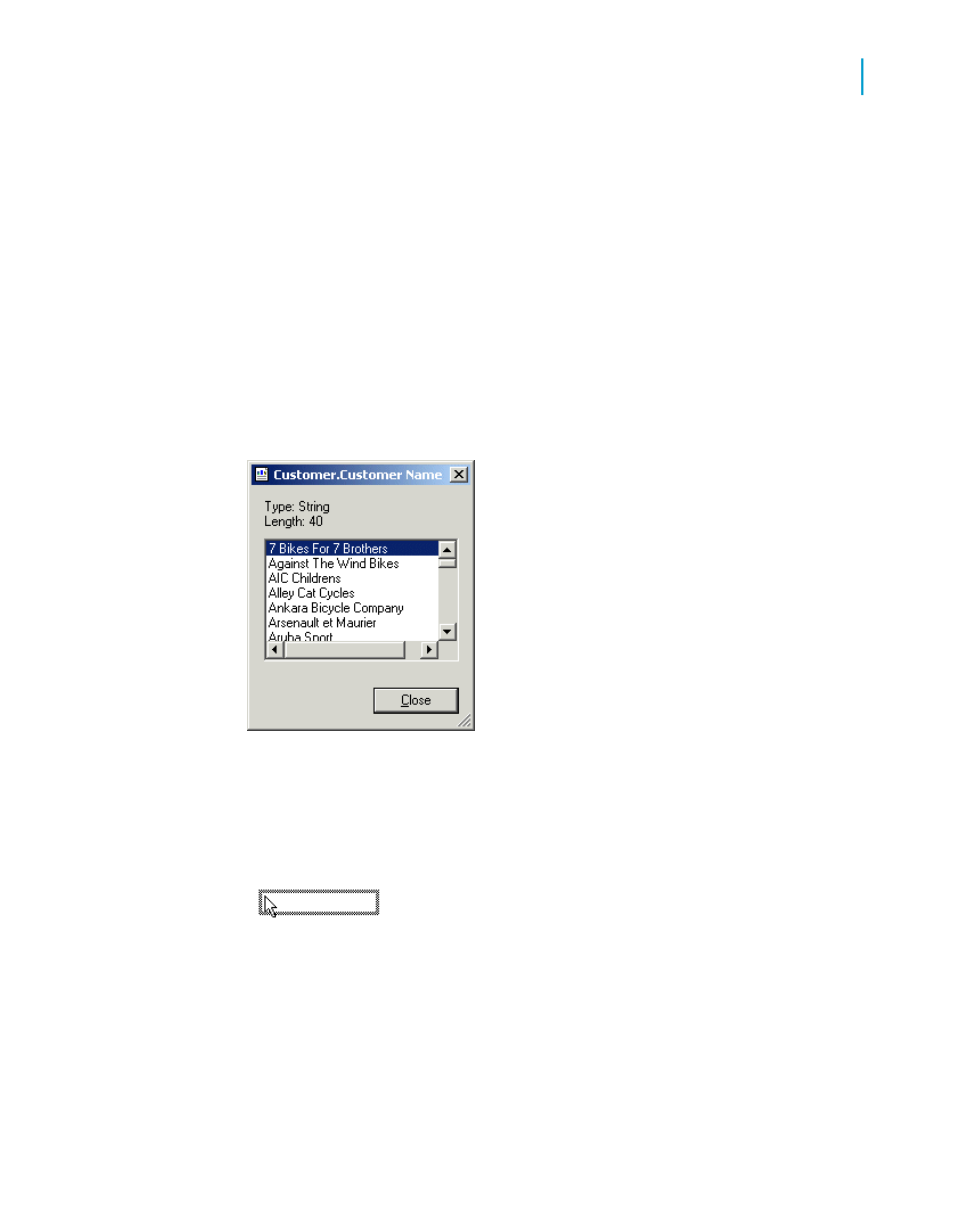
This dialog box is set to remain on-screen until you close it. All the tables
available for use are listed in this box.
You will now start placing objects on the report by inserting the Customer
Name field.
To insert a field
1.
Expand the Database Fields node in the Field Explorer dialog box and
expand a table.
2.
Highlight a field name by clicking the name once.
When you highlight a field name, you can review a subset of the values
for that field as well as the field type and size by right-clicking the field
and selecting Browse Data from the shortcut menu.
3.
Click the Customer Name field and drag it into the Details section of the
report.
An object frame appears with the Arrow cursor as you drag the field onto
the report:
•
The object frame represents the object you have just selected for
placement.
•
The size of the object frame approximates the size of the data in the
field selected.
4.
Move the object frame as far to the left as you can in the Details section.
Crystal Reports 2008 SP3 User's Guide
61
4
Quick Start
Quick start for new users
