To install on a local machine – HP Intelligent Management Center Standard Software Platform User Manual
Page 38
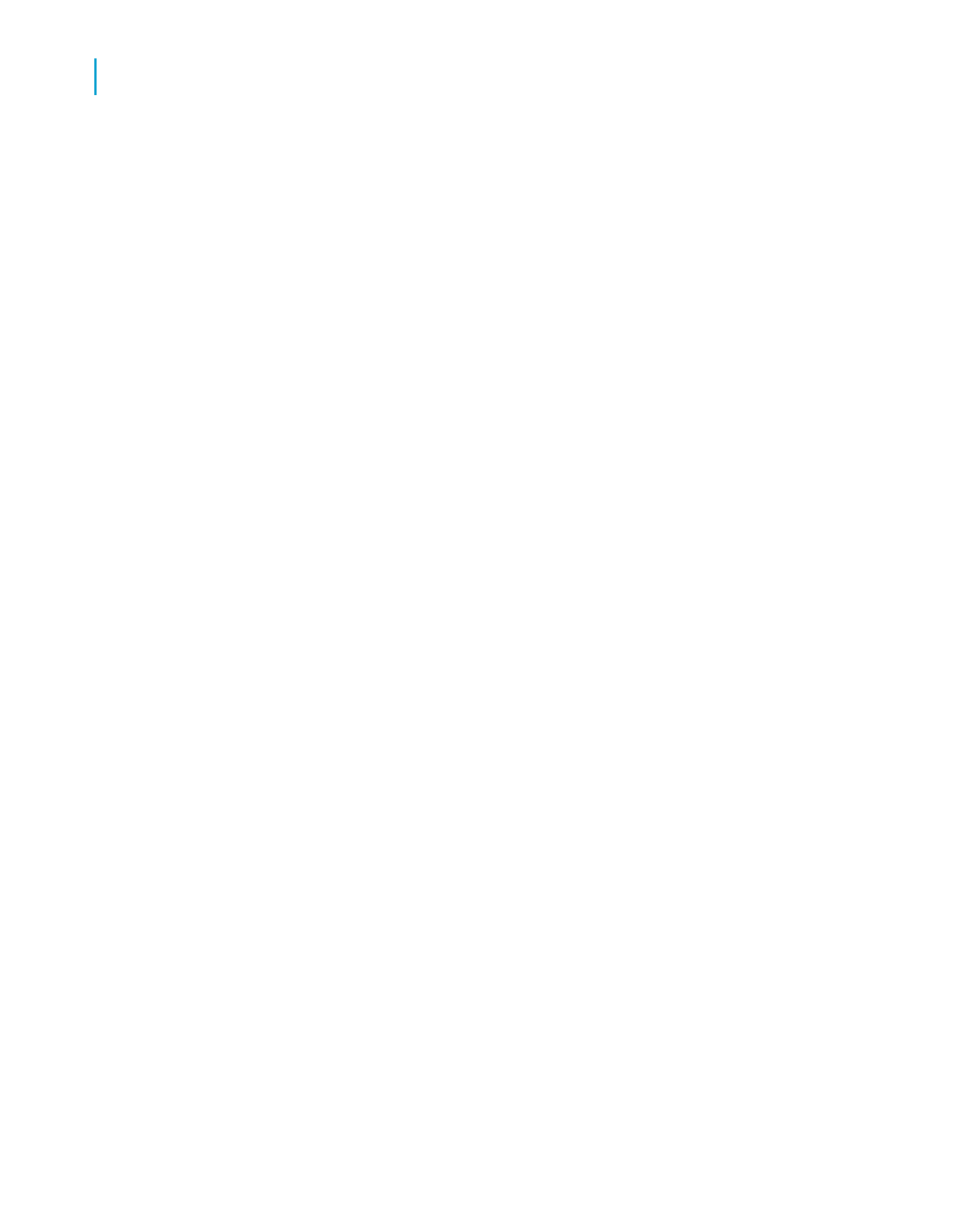
registry entries and may update some system files that require Administrator
rights.
Close all currently running programs and stop as many services as possible
when installing Crystal Reports.
If you want to limit the features you install, see
.
To install on a local machine
1.
Unless Autoplay is enabled for your CD-ROM drive, run Setup.exe from
the win32_x86 directory of your product distribution.
Note:
Depending on the configuration of your current system, you may receive
a dialog box informing you to update existing files. If this happens, click
Yes and restart your machine. The Installation Wizard updates the required
files.
2.
Choose the language in which you want to install Crystal Reports.
3.
Indicate whether or not you want to create a log file during installation (it
is enabled by default ).
4.
Click OK.
5.
When the Welcome dialog box appears, click Next.
6.
Read and accept the License Agreement to proceed with the installation.
7.
In the User Information dialog box, type your name, organization, and the
product activation keycode.
8.
Click Next.
9.
In the Choose Language Packs dialog box, select the languages that you
want to install.
10.
Click Next.
The Select Installation Type dialog box appears.
38
Crystal Reports 2008 SP3 User's Guide
Installing Crystal Reports 2008 SP3
3
Installing Crystal Reports on a local machine
