Printing shockwave flash (swf) objects, To print shockwave flash (swf) objects, Adding an xcelsius swf object to a report – HP Intelligent Management Center Standard Software Platform User Manual
Page 426
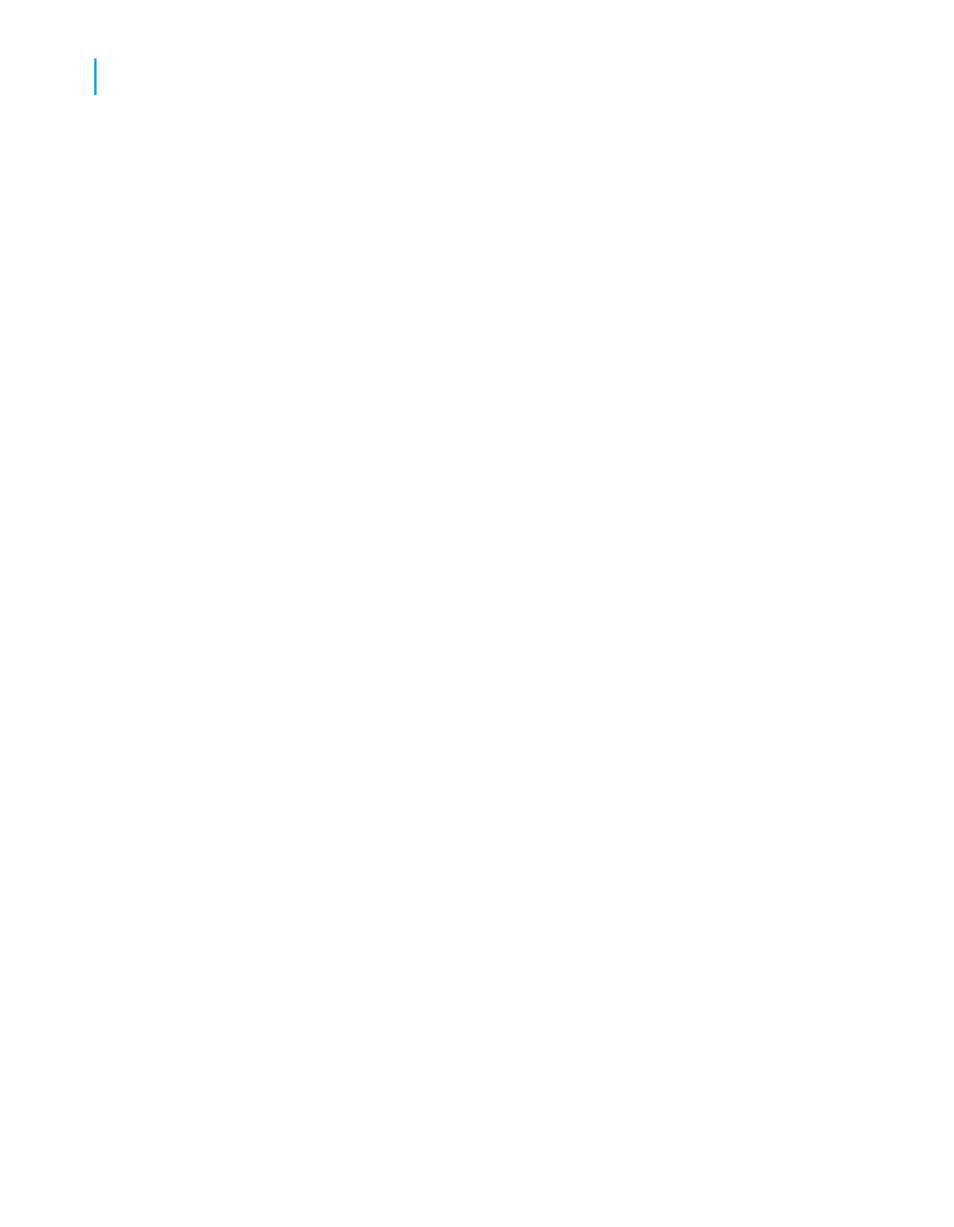
The only format that will display SWF objects in exported reports is PDF.
However, if the object contains data binding to the report, the default
image is displayed instead of the SWF.
Printing Shockwave Flash (SWF) objects
Crystal Reports 2008 allows you to print SWF objects in your report without
the need to first export the report to PDF. The "Print Flash Objects for Current
Page" option in the "Print Setup" dialog allows you to print the SWF object
that you are currently viewing. The state that you set your SWF object to is
the state that it will be printed.
The printing option can print SWF objects that have data binding as well as
SWF objects that do not have data binding.
Note:
The Flash printing option only prints SWF objects on the page that you are
currently viewing. If you print the entire report, SWF objects on other pages
of the report will print as SWF fallback images.
To print Shockwave Flash (SWF) objects
1.
Select the page with the SWF object that you want to print.
2.
Adjust the SWF to your desired settings.
3.
From the "File" menu, select Print.
The "Print Setup" dialog box opens.
4.
Ensure that Print Flash Objects for Current Page is selected.
5.
Click Print.
Adding an Xcelsius SWF object to a report
Shockwave Flash (SWF) files cannot be created within Crystal Reports, but
they can be displayed.
The "Design" tab displays a placeholder image of the SWF, and the "Preview"
tab displays the actual SWF file.
426
Crystal Reports 2008 SP3 User's Guide
OLE
16
Integrating Shockwave Flash (SWF) objects
