Working with text objects, Move/resize mode, Edit mode – HP Intelligent Management Center Standard Software Platform User Manual
Page 283
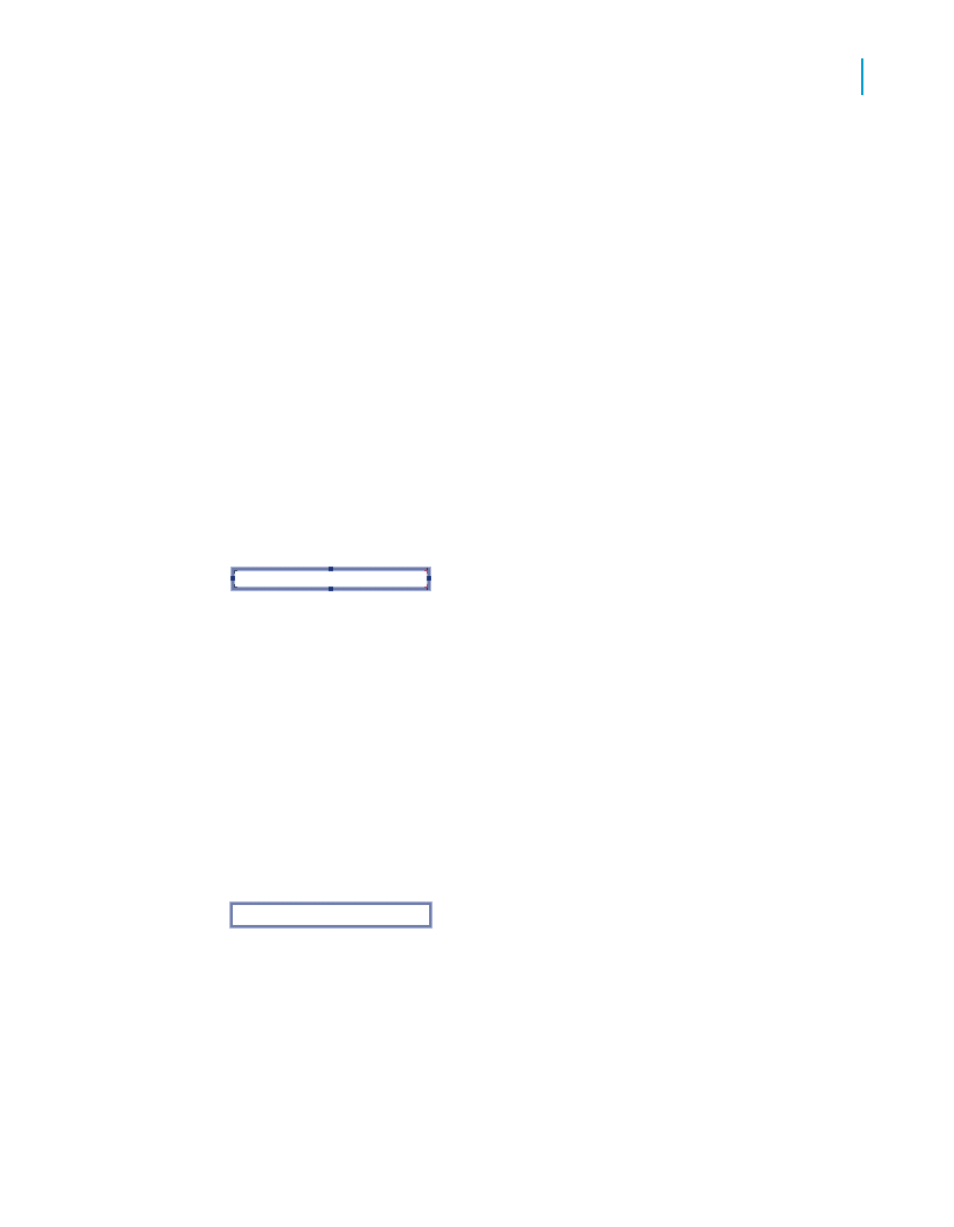
Working with text objects
You will use many of the capabilities of text objects when creating form letters.
A brief discussion of text objects should make it easier for you to create the
form letter in the next section. Some things to consider are:
•
A text object can contain both text and fields; you will use both in this
example.
•
You can resize text objects; you will be resizing the text object so that it
prints as a letter.
Move/Resize mode
When the object is in the move/resize mode, it appears as a solid frame with
resizing handles.
In this mode, you can resize the object by dragging any of the resizing
handles, or you can move it by placing the cursor inside the object and
dragging it to a new location. You can also insert fields in this mode, but you
cannot insert text. You put a text object into the move/resize mode by clicking
it when it is inactive.
Edit mode
When the object is in the edit mode, it appears as a solid frame without sizing
handles, and an in-place ruler appears at the top of the tab (if you have
selected the Show Rulers options in the Options dialog box).
When you first place a text object, the program sets it in the edit mode. You
can also put a text object into the edit mode by double-clicking it when it's
inactive or in the move/resize mode. Finally, you can put a text object in edit
mode by right-clicking it and selecting Edit Text from its shortcut menu.
Each text object contains word processor capabilities, including the ability
to change the fonts for individual characters and fields, and automatic word
Crystal Reports 2008 SP3 User's Guide
283
12
Multiple Section Reports
Form letters
