To delete a parameter used with the select expert – HP Intelligent Management Center Standard Software Platform User Manual
Page 622
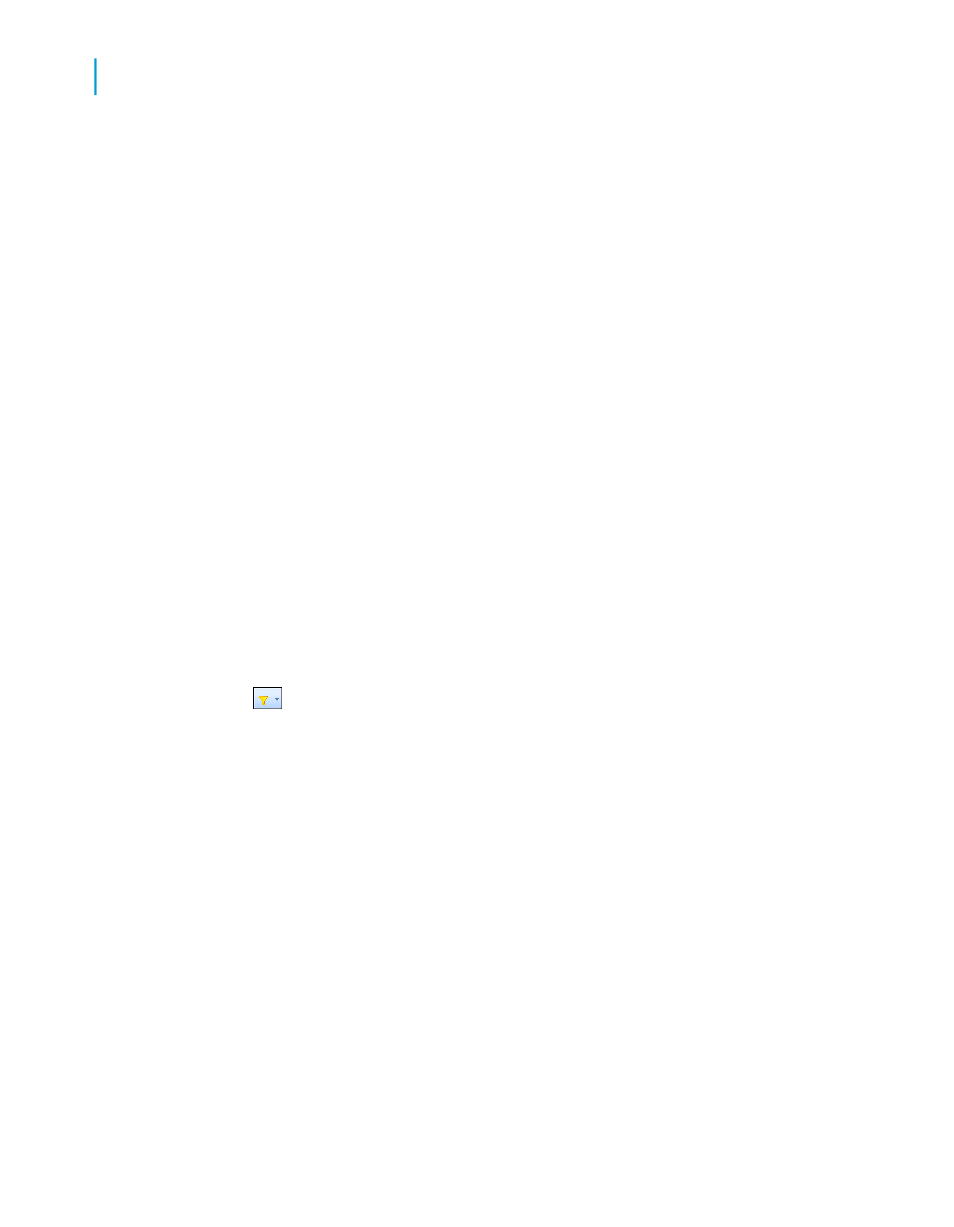
To delete a parameter that is not used in a formula
1.
On the View menu, click Field Explorer.
The Field Explorer appears.
2.
Expand the Parameter Fields folder and click the parameter you want
to delete.
3.
Click Delete.
If the parameter is used in your report, a Crystal Reports dialog box
appears confirming whether you want to delete the parameter.
4.
Click Yes.
This parameter is removed from the Parameter Fields folder and from
your report.
To delete a parameter used with the Select Expert
1.
On the Report menu, click Select Expert.
Tip:
Another way to do this is to click the Select Expert button on the
Expert Tools toolbar.
The Select Expert dialog box appears.
2.
Choose the tab whose selection criteria uses the parameter you want to
delete.
3.
Click Delete.
4.
Click OK to close the Select Expert.
5.
On the View menu, click Field Explorer.
6.
Expand the Parameter Fields folder and click the parameter you want
to delete.
7.
Click Delete.
622
Crystal Reports 2008 SP3 User's Guide
Parameter Fields and Prompts
23
Deleting parameter fields
