Using the verify database process, Using the verify on first refresh process – HP Intelligent Management Center Standard Software Platform User Manual
Page 709
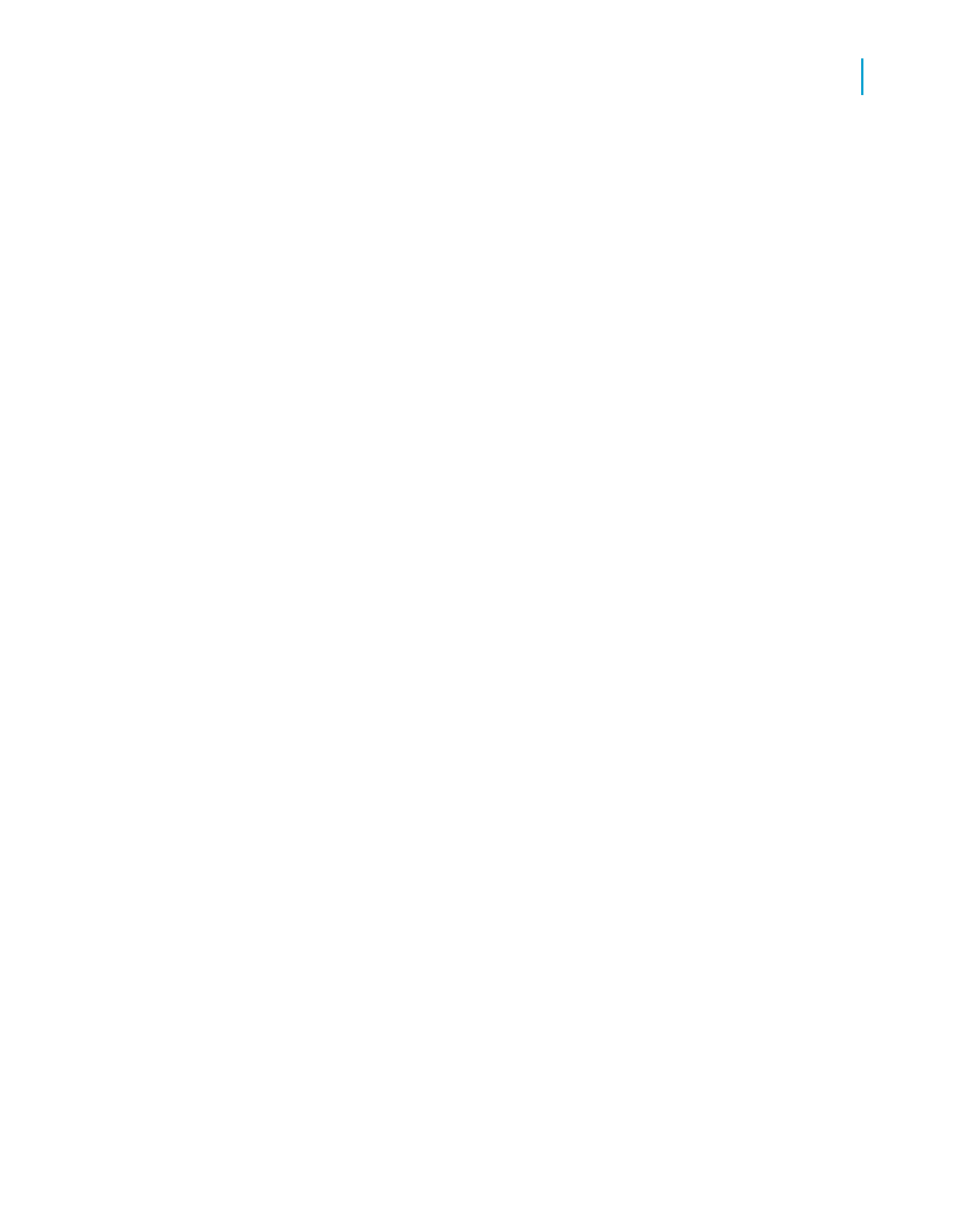
You can use each of these commands for a specific function; however, any
of these commands will open the Map Fields dialog box if the program detects
a mismatch between the field names in the report and the field names in the
database or universe. In order to detect any possible mismatches, the
program checks each field name in the report against the field names in the
database or universe. If one of the field names does not match any of the
field names in the database or universe, the Map Fields dialog box appears.
Note:
Report fields that are left unmapped are removed from the report.
Using the Verify Database process
When you choose Verify Database from the Database menu, the program
checks the active databases or universes, and reports. If it detects changes,
the report must be adapted to prevent errors.
The program displays the Map Fields dialog box when it detects either of
these types of changes to the database or universe:
•
The name of a field that is used in the report has changed.
•
The database or universe has been upsized from a PC data source to
an SQL data source.
For a tutorial on the Map Fields dialog box, see
. Crystal Reports automatically adapts the report (and does not display
the Map Fields dialog box) if it detects any of these changes:
•
Fields have been added to the database or universe.
•
Fields that are not used in the report have been deleted from the database
or universe.
•
Field positions have changed in the database or universe.
•
Data types have changed for fields in the database or universe.
Using the Verify on First Refresh process
Verify on First Refresh triggers the Verify Database command the first time
you refresh your report data per session:
Crystal Reports 2008 SP3 User's Guide
709
25
Understanding Databases
Mapping database fields
